Adobe Photoshop Express app for Windows 10 is available for free. This app is quite simple but has very useful tools to help you enhance the images. It comes with a crop tool to help you select a specific area and cut the extra area. What’s special about this crop feature is that you can rotate the image in any custom angle and then crop the image.
This app also provides a lot of free filters to help you add beautiful effects to your photos. A one-click Auto-Fix feature is also there using which the image can be enhanced automatically in just a single tap. Further, you can set the contrast, use red-eye removal, adjust white balance, etc. Before you save the final image, you have the option to compare final image with the input image. The comparison can’t be done in the side by side view mode. You need to press n hold the View Original option and release the mouse cursor to view output image. This way, you can compare the images.
So, if you want to just do 1 touch tweaking to your photo, add some filters, and do some basic edits, then you might prefer to go with this app, instead of using full fledged image editor software.
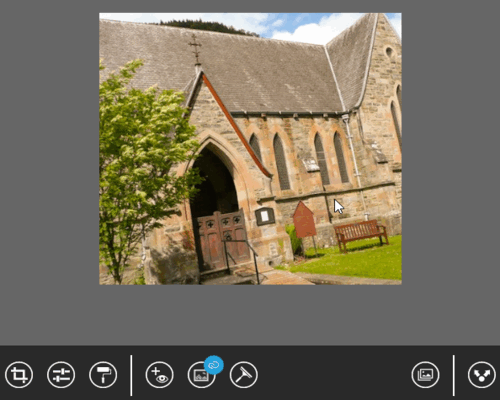
Above recording shows the cropping and enhancing done for an image using this app.
Note: You can also sign in with your free Adobe ID to try locked features for a limited time: Premium looks and Noise Reduction.
How To Use This Free Adobe Photoshop Express App for Windows 10?
Go to the app homepage and install it on your Windows 10 PC. Open the app and two options will be in front of you: Picture Library and Camera. Use the first option and you can select an image stored on your PC. Using the second image, you can capture a photo using the webcam and edit it using this app.
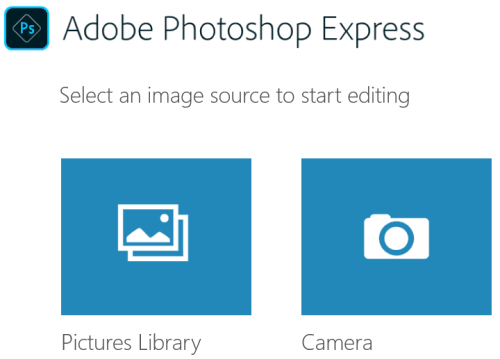
After adding the photo, all the editing tools will be visible on the bottom part. At the bottom right side, options to compare original and output images, and save the output are also available. Thus, the interface is self-explanatory. Start using editing tools, enhance the image, and save the output.
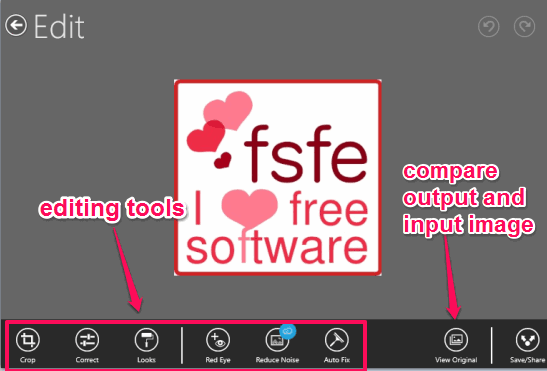
Available editing tools that can be used for free are:
- Crop Tool: This tool lets you crop as well as rotate the image. You can rotate image clockwise, anti-clockwise, flip image vertically and horizontally, set the rotation angle as per your need, and select the area for cropping. To save the cropped image, you need to use the back arrow icon. This will save the cropped area and you will come to the main interface.
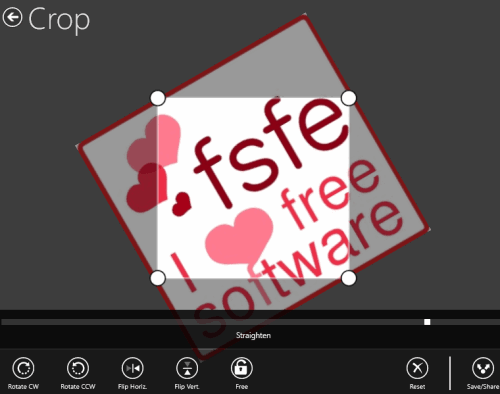
- Set the contrast, shadow level, clarity, temperature, white balance, etc.
- Add Effects: More than 20 different effects available to enhance the photo. You can use Glow, Vivid, Memory, Invert, Silvered, Autumn, Spring, Winter, Vibrant, Bueno, and other effects.
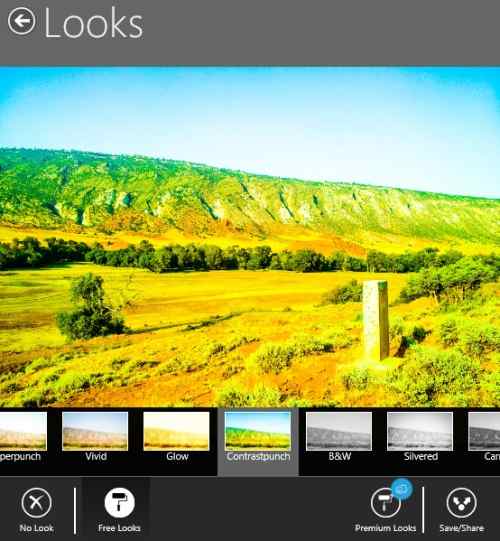
- One-click Auto-Fix: This feature works really well and can enhance the image in a single click. All the pre-configured settings are applied in a click to enhance your image.
These are the editing tools you can use with this app. Enhance the image, compare it with original, and then finally you can save the image as JPG image. An option to share the image on Facebook is also available that you can use as per your wish.
The Verdict:
The Adobe Photoshop Express app for Windows 10 is very good and enhancing images using this app is quite interesting. I am highly impressed with its Crop feature and the option to apply different filters/effects. It is useful for both elders as well as kids. Yes! the app deserves a try.