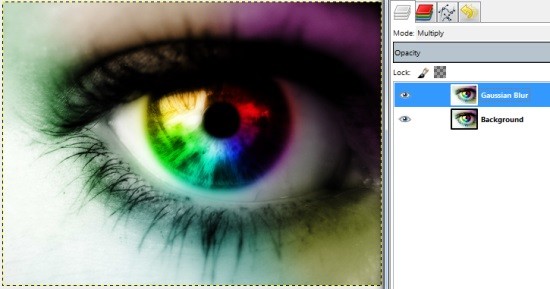Imagine an image editing software that can do almost everything that Adobe Photoshop does, free of cost!! GIMPshop does exactly the same. GIMPshop is the modified version of GNU Image Manipulation Program (GIMP, we covered it here), developed with the intention of making Photoshop users feel comfortable with GIMP. Compatible on multiple platforms, it is loaded with many advanced features like filters, layers and masks, and some other tools which are exclusive to it. If you search the internet, you will find a lot of discussions going around GIMPshop and Photoshop–how they are different from each other, or how one is better than the other. It also comes with lot of plugins of GIMP built-in as a standard feature, so that you don’t have to look for those plugins and install manually.

Also see: Free Alternative to Photoshop Image Editor
How to Edit an Image Using GIMPshop
If you have been using Photoshop all your entire life, you will find it a little difficult when you make a transition to GIMPshop. It has been said that GIMPshop has a steep learning curve. As user-friendliness and efficiency are subjective terms, it all depends on the type of image manipulation you want to carry out. Now, let us see what GIMPshop is capable of:
Step 1: Open an image that you want to edit or enhance. You can either drag and drop the desired image or open it using the traditional Ctrl+O command. GIMPshop can work on almost every image file format available out there.
Step 2: If you want to resize or crop the image before you start editing, you can do so by going to the Image menu. You can also change the orientation of the image here.
Step 3: You can carry out basic color adjustments from the Color menu. There are also various other advanced tools available in this menu.
Step 4: If you want to apply a filter to add a certain effect to your image, go to the Filter menu to get access to the wide range of filters. You can see some additional filters which are exclusive to GIMPshop only. Check out each filter to obtain the desired result.
Step 5: Like Photoshop, GIMPshop also lets you work with layers. You can duplicate them, apply different effects to each layer, and blend them together to obtain a professional looking image. Consider the image below:
Here, I have used the layers blending option to obtain a soft focus effect in the image. For this, I duplicated the background image and applied Gaussian Blur filter on the duplicate layer. Then, I set the blending mode to Multiply. You can try out the various blending modes to obtain different effects.
So, that was a very high level walkthrough around process to edit images via GIMPshop. GIMPshop has tons of additional features, and below is a summary of them.
Features of GIMPshop:
GIMPshop is no doubt a great image editing software which gives uncompromising performance. Some of the features that make it one of the best image editor are listed below:
- Industry-standard image editing software at free of cost
- Use it as a simple paint application, or as a professional image editor
- Small file size (<100 MB) that can be downloaded even from a slow internet connection
- Expand its features by installing tons of GIMP plugins
- Supports a wide range of accessories for tablet or portable device users
- Supports almost every image file format (JPG, PNG, GIF, PSD, etc)
- Highly customizable and available for multiple platforms (Windows, Mac, and Linux)
It will not be fair to sum up all the features of GIMPshop in one article. In order to gain in-depth knowledge about this amazing software, you can check out the tutorial column in the official website of GIMPshop.
Conclusion:
GIMPshop is a fairly heavy image editing software. Often compared with Photoshop, it is quite capable of doing pretty much everything the giant image editor does. If you are an aspiring designer or an amateur in the field of professional image editing, GIMPshop is not just one of the best options, rather the best alternative to Photoshop. And what more can you ask if you can have a similar image editing experience without spending tons of money on Photoshop?