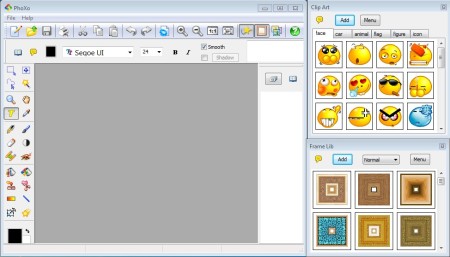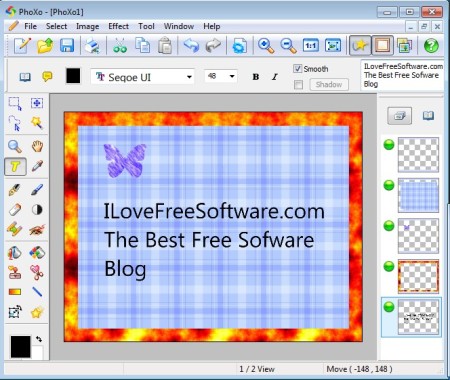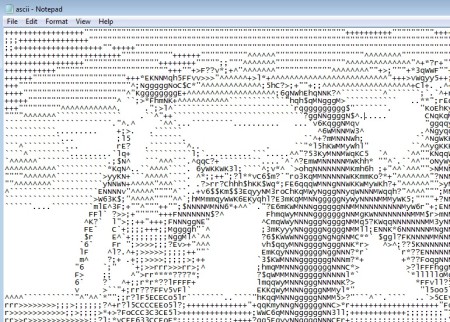PhoXo is a free lightweight photo editor for Windows. It’s less than 5MB in size, but it has a lot of the same functionality that you find in more professional image editing software like GIMP. Layers, very rich toolbox, frame and clip library, effects and color balance adjustments are just some of the things that you can do with this free image editing software.
PhoXo interface is divided up into the main window, which can be seen on the left, and additional libraries on the right from where clip art and frames can be added to your images, photos and designs.
Similar software: Inkscape, Pinta, Pixia.
Toolbox and layers can be seen on the left and on the right side of the workspace, respectively. Main menu in the top left corner of the screen is available where you can access most of the options available in this free graphics editor, with some tools that you’re gonna be accessing on a regular basis available in the quick access toolbar down below. Key features of PhoXo are:
- Free and lightweight – can be used on computers with older hardware
- Photo to ASCII converter – convert images and photos into ASCII text
- Comes with support for layers – each new edit goes on a new layer
- Clip art and frame libraries – new ones available from the PhoXo website
- Good format support – BMP, JPEG, GIF, PNG, TIFF, TGA, ICO, PSD
- Rich toolbox – gradients, brushes, pen tool, bucket fills, shapes, etc.
- Effects – artistic, distort, light effects, color, lens flair, etc.
- Image adjustments – brightness, hue, saturation, black white, glow
- Easy to use interface – doesn’t have complicated menu layout
Notice how we mentioned in the format list above that you can open up PSD files, which are used by Photoshop. This is very useful when you for example are interested in just checking out a PSD design, or when you perhaps need to do some small modifications to it. Almost all of the tools that you get in Photoshop are of course available. Here’s a few pointers to help you get started.
How to edit images and photos with PhoXo – free graphics editor for Windows
For creating something from scratch, you’re first gonna have to open up a new document, select File >> New. New layers can be created on the right. Double click on the frame and clip art libraries to add them to your image. For everything else, select the proper tool from the toolbox on the left. On the image above we added text, frame, clip art, and changed their fill.
Something interesting that we discovered, that’s available in PhoXo, is the image to ASCII conversion. Example of an image conversion into ASCII can be seen on the image above. This is the famous three penguins, photo that you get by default in Windows, if you didn’t recognize it. To convert an image into ASCII, click on Tool >> Convert To ASCII Painting.
Conclusion
For 5MB photo editor, PhoXo has a lot to offer. A lot of tools and image manipulation tools are available. Give it a try and see how it goes. Free download.