This article explains a simple process to enable short bookmark suggestions in the Omnibox of Edge Chromium. As you might know that the Omnibox (search field) is used for searching purposes whereas, for any URLs, there is an address bar. With the new stable version of the Edge Chromium, the Omnibox is combined into the address bar. In the bookmark suggestions, it starts matching very short input words to the beginning of the sentence.
This feature is similar to the address bar, but it can also be used similar to a search engine. However, in order to activate this feature, you need to move to the flag page of the browser as it is not enabled by default. After enabling the flag, it shows a combination of the address bar and the search box into one area in the browser. So, let’s move to the next section and know the way to use it.
How to Enable Short Bookmark Suggestions in the Omnibox of Edge Chromium?
In order to enable short bookmark suggestions in the Omnibox of Edge Chromium, follow the below steps:
Step 1: Start the Chromium Edge browser and go to the address bar.
Step 2: Type edge://flags and press the Enter key. On the next page, navigate to the search box and type “Omnibox short bookmark suggestions”.
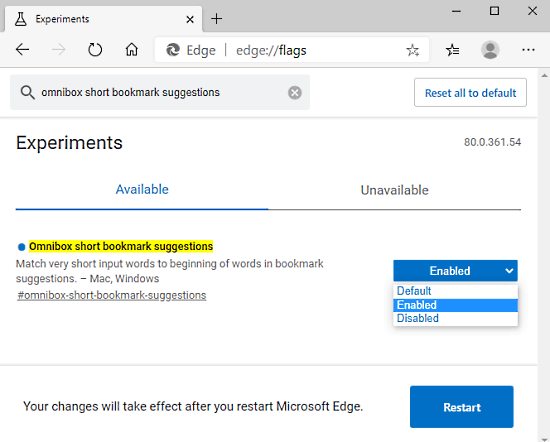
Step 3: In the below section, you will get a corresponding flag will a yellow title. Adjacent to the flag there is also a drop-down menu available with a Default label.
Step 4: All you have to do is tap on the drop-down menu and switch the flag to Enabled. Soon a popup menu prompts on the bottom of the screen.
Step 5: Click on the Restart button in order to save and take effect of the changes.
Closing word:
Microsoft developer has released lots of useful tools with the new version of the Edge Chromium to make the browser more powerful. However, Google Chrome is the first cross-platform web browser that includes the Omnibox feature to its service. The process is quite simple and straightforward that needs no more explanation.