Here is a free extension to group opened tabs of same website in chrome and restore those tabs later. This Chrome extension is known as “Infinite Tabs Manager“. It shows the list of all domains/websites whose tabs are currently opened in your Chrome browser in a pop-up. Using that pop-up, you can click on a particular site/domain name and all the tabs of that particular domain/site are moved to a group.
Later, you can access dashboard of this extension and there you will see the group which contains all the tabs related to that specific website. Clicking on the group will show you the list of all those tabs. Finally, you can open all those tabs in a single click. You can also open only a particular tab, remove all tabs, search a group, and delete a group.
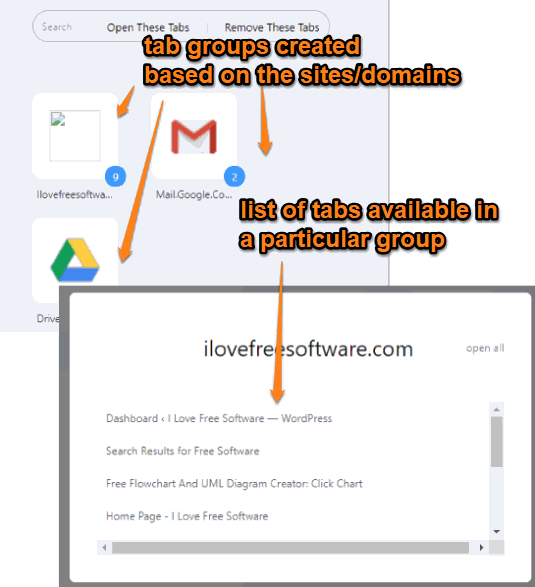
In the screenshot above, you can see the groups which contain the tabs of different websites. When I clicked a group, a pop-up opened which showed the list of all the tabs of that group. Option to open all tabs in a single shot is also there.
Note: This extension is also helpful to selected multiple tabs and create separate groups for all those tabs. Also, tabs playing audio will be excluded from the tab grouping.
How To Group Opened Tabs of Same Website In Chrome and Restore Those Tabs?
Step 1: Install this extension with the help of the link present at the end of this review.
Step 2: Open tabs as per your needs. After that you can select multiple tabs (using Ctrl and left mouse buttons) or simply access a particular tab. When you have done that, click the extension icon.
![]()
Step 3: A pop-up is visible where you will see the list of all domains/websites whose tabs you have opened currently. Click on a particular website and all the tabs will be moved and a group is created for those tabs.
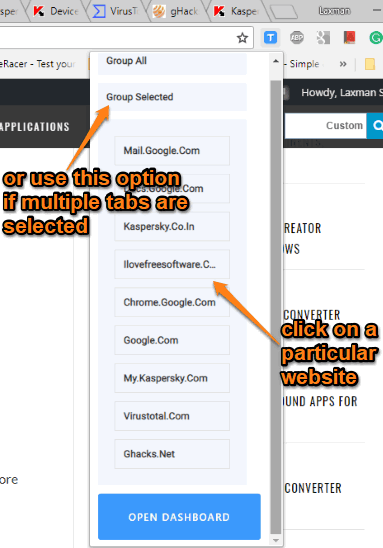
If you have selected multiple tabs, then press “Group Selected” option and tabs will be arranged in groups accordingly.
In this way, you can group tabs of some other websites.
Step 4: To access the tabs saved in a group, you need to open dashboard of this extension. For that, press the extension icon and use “OPEN DASHBOARD” button.
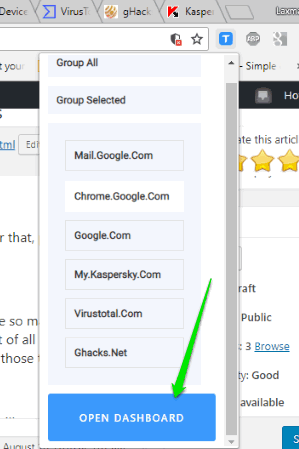
A separate tab will open where you will see all the groups created by this extension. If there are so many groups, then you can also use search box to filter them. Clicking on a particular group will show the list of all the saved tabs in a pop-up. There will be an “open all” option also available that you can use to restore all those tabs.
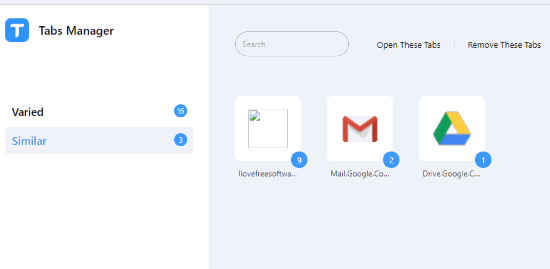
If you don’t want to open all tabs, then simply click on a particular tab visible in the list and it will open immediately.
The Conclusion:
There are so many tab manager Chrome extensions and tab grouping Chrome extensions (check this list) already available. But the feature to group opened tabs of same website in Chrome is very interesting and a bit unique. Just a single click will create the group of tabs related to a specific website and then you can restore all those tabs anytime whenever needed.