This tutorial explains how to disable new tab in Google Chrome. When you will click the new tab button, Ctrl+T hotkey, and use right-click context menu to open a new tab, it won’t open. Even if you try to open a link by Ctrl+left mouse button or right-click menu, that link will not open. That simply means you have disabled new tab. If a link is set to open within the same tab, then it will open otherwise not.
To disable new tab in Google Chrome, I have covered a free extension here, called “xTab“. Using this Chrome extension, you can first set the number of tabs, say 1, to open in Chrome browser. After that, no new tab will open. The extension works for incognito mode also. Do note, a link can be opened in a new window or you can open a new window directly, but when you will try to open a new tab in any opened windows, it won’t open because you have set restrictions to the number of tabs. You can also disable opening new windows or links in the new windows by setting the number of tabs’ value as ‘0‘. If some tabs or windows are already opened, before applying the restriction, then it won’t impact them.
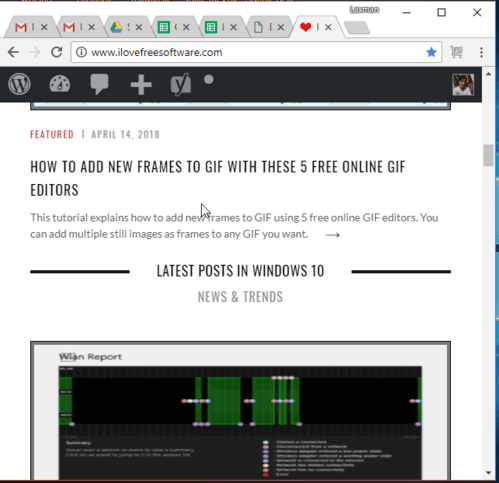
In the recording above, you can clearly see that I tried to open a new tab in Chrome but it is not working. That simply means new tab is disabled in my Chrome browser. When you don’t want to disable new tabs in Chrome, simply turn off this extension or uninstall it.
How To Disable New Tab In Google Chrome?
Step 1: Use the link that I have added at the end of this tutorial.
Step 2: After installation, xTab extension icon will appear on the top right side of Google Chrome. Here, click that icon and its pop-up will open.
![]()
Step 3: In the pop-up, use drop-down menu of “Maximum Tabs” option and select Other option. This will help you set the custom number of tabs that you want to open in Chrome. Otherwise, you can also use preset options like 10, 20, etc. When the number of tabs’ value is set, select “Block new tabs from opening” option in the pop-up.
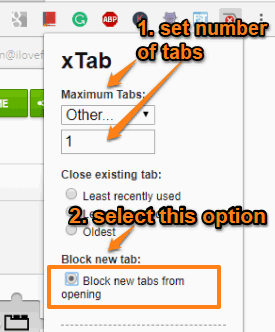
That’s all! Now try to open a new tab. You will notice that new tab feature is disabled in your Chrome browser. It will work for new windows and external links also, based on the number of tabs set by you.
We have also covered some best free extensions to customize new tab.
The Conclusion:
I find this Chrome extension pretty useful. It will be helpful when you want to let your kids use your Chrome browser but don’t want them to open new tabs or for any other uses. Just set the number of tabs and enable block new tabs option and you are all set.