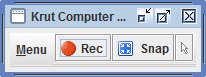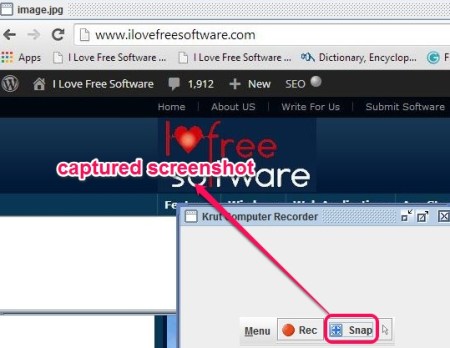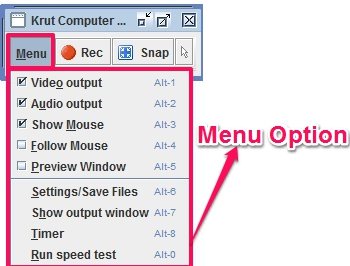Krut is a free screen recorder and screen capture software. You can capture desktop screen in jpg format and can save screen recording in mov format. It can be very effective in creating video tutorials, reviewing work done on PC, etc. For both screen capture and screen recording, you will be able to set a specific region on desktop screen.
Preview facility while recording or to view captured screenshot is also available in this software, which make it even more useful. Screenshot below shows compact interface of this freeware where you can use Record and Snap button according to your requirement.
Similar Software: AutoIt Windows Screenshooter, Ainishare Free Screen Recorder, and Apowersoft Free Screen Recorder.
How To Use This Free Screen Recorder and Screen Capture Software?
Krut is a portable software and comes as an executable jar file. You can use the link available at the end of this article to grab it. It has a small interface and its working mainly depends on three buttons: recording video (rec), taking a screenshot (snap), and selecting the capturing area (mouse icon) as shown in screenshot below. 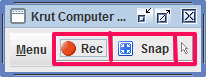 To start recording or to capture a screenshot, the very first thing you need to do is select the required area. Cursor button and Ctrl key is used to select the capturing or recording area on the screen. To select area, click on Cursor button, then move your mouse cursor to start position, and press & hold Ctrl key. After this, move mouse cursor to end position, and release the Ctrl key.
To start recording or to capture a screenshot, the very first thing you need to do is select the required area. Cursor button and Ctrl key is used to select the capturing or recording area on the screen. To select area, click on Cursor button, then move your mouse cursor to start position, and press & hold Ctrl key. After this, move mouse cursor to end position, and release the Ctrl key.
Once the area is selected, you can tap on Snap button to capture screenshot or can click on Rec button to start video recording.
Other Options Present In This Screen Recorder and Capture Software:
- You can enable/disable audio output and video output option, which helps to record video and audio (if enabled). If you will disable audio output option, then recording won’t capture any sound.
- You can show/hide mouse cursor for screen recording. This option is also applicable for screenshot capture.
- Follow Mouse: If enabled, the screen area followed by mouse will be recorded.
- Settings Option: It includes multiple options, like select destination location for screenshot and screen recording, set video frame rate, set video quality, adjust audio bit rate (8-bit or 16-bit), etc.
- Timer option: It can be used to set a particular start and end time for screen recording.
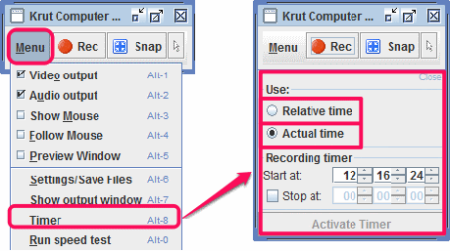
Some Other Features of This Screen Recorder Software:
- It is a lightweight software and its zip archive is less than 5 MB.
- It records the screen with separate audio and video file. It might not be useful when you want to capture sound with video recording.
- It Automatically creates a backup video file of every recorded video.
- Available for Windows and Linux as well.
Conclusion
To conclude, Krut is a useful screen capturing and screen recording software. Although screen capture software is quite basic as you cannot add annotations to captured screenshot, but screen recorder is quite handy to use. I think you should try it once.
Try Krut Here.