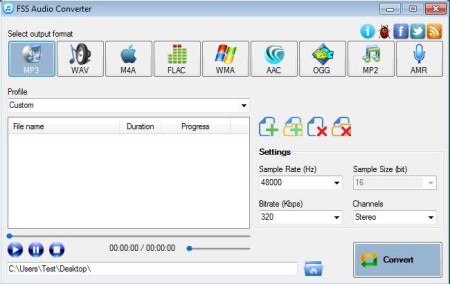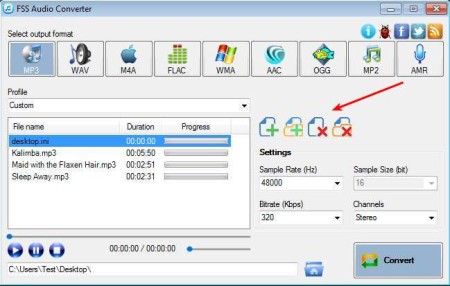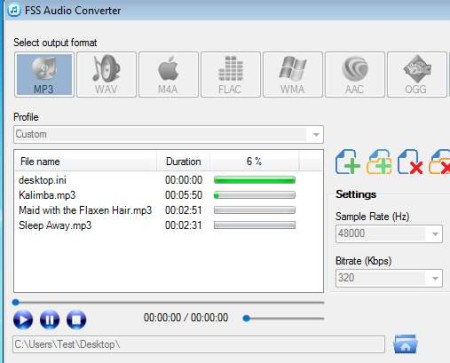FSS Audio Converter is a free audio conversion software for Windows which you can use in order to convert several audio formats. Lots of formats are supported, and not only that, but device presets are also available. This means that you can convert audio and make it compatible for iPhone, PSP, MP3 players in just a few clicks, without having to change settings manually.
In the image above you can see the default interface of this free audio conversion software. Formats which you can use during the conversion can be selected from the top. Down below on the left you have the profile selection, these are quality profiles, going down even further you have the job list and playback controls. On the right you have buttons for loading videos, and also the setting section where you can additionally adjust conversion settings.
Key Features of this Free Audio Conversion Software are:
- Supported formats include WMA, MP3, WAV, MP3, FLAC, AAC, and several more.
- Extract audio from video formats like AVI, MPEG, WMV, MOV, MP4, RMVB, FLV, etc.
- Device presets, convert audio for MP3s, iPod, iPhone, PSP, iPad.
- Batch conversion, convert multiple audio track at the same time.
- Quality profiles are present there like best, good, standard, economy, ringtone.
- Custom quality settings, change sample rate, bitrate, and so on.
- Simple to use and straightforward interface.
Even though majority of portable devices, smartphones, tablets, and even MP3 players can play various different audio formats, not all of them are supported, and some people even use older cellphones which don’t have a very good format support. In these types of situations, audio conversion is inevitable. Here are few pointers on how you can do that with this free audio conversion software.
How to Convert Audio with FSS Audio Converter?
First thing that you need to do is select the output format. You can do that by clicking on the correct format button, from the selection at the top. To quickly select quality that you would like to use, open up the Profile drop down list. By default it’s set to custom, which means that you yourself need to adjust the quality on the right side under settings.
Once that you’ve gone through all the steps that we mentioned above, you can start adding files for the conversion. Entire folders can be added to the conversion job list at once, or you can import audio tracks one by one. Last, but not least, select the proper output directory down below.
To start the conversion, click on the Convert button in the bottom right corner. There should be a progress bar visible on each file which get’s converted. After all the files are converted, you can open the output directory and start enjoying the converted audio tracks.
Conclusion:
FSS Audio Converter works very fast, is extremely easy to set up and doesn’t demand a lot of resources to run, it’s only 10MB in size. We haven’t mentioned it in the how to above, but you can also open videos and extract audio. It’s useful for music videos for example. Give it a try and see how it goes.
If not this, then i would suggest you to try VSDC Free Audio Converter, MediaVigor Audio Converter, and Lightman Converter.