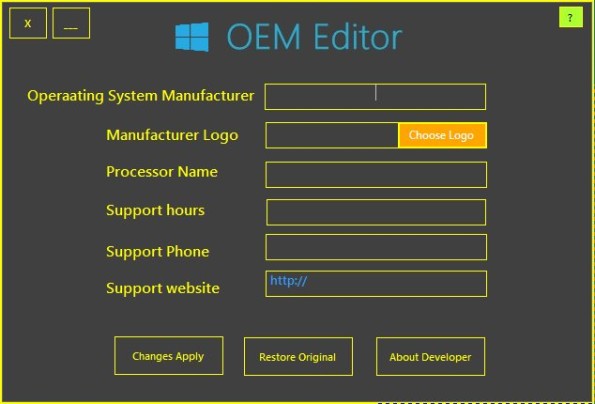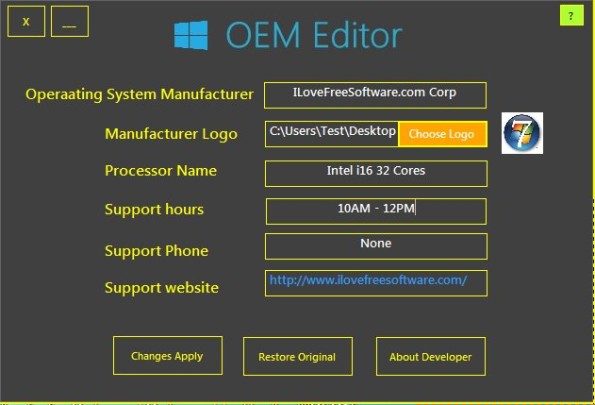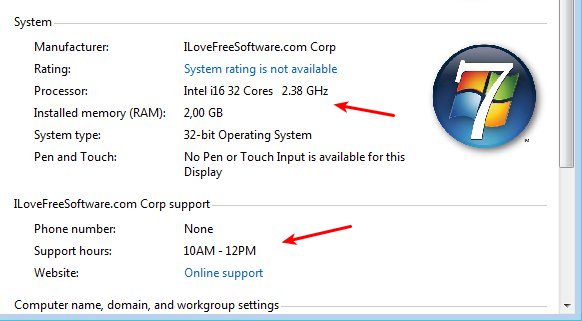OEM Editor is a free OEM information editor for Window 7 and Window 8. It allows you to change system information that’s showed when you open up My Computer >> System Properties. In case that you don’t like the changes that you’ve made to OEM info, OEM Editor can revert them and restore defaults.
The information that can be edited using this OEM editor is: Operating System Manufacturer, Manufacturer Logo, Processor Name, Support Hours, Support Phone, Support Website.
Similar software: WinTK, Puran Utilities, NirLauncher.
The only thing that you’re gonna see after clicking on the OEM Editor’s executable can be seen on the image above. This is a portable application, there’s no installation. Six different pieces of information about your system can be edited with this free OEM information editor:
- Manufacturer of your operating system: here you normally see something like Dell, Acer, Fujitsu or HP jotted down
- Manufacturer logo: change logo that’s shown next to OEM info, only BMP images are supported
- Processor name: change the name, make and model of your CPU, this only changes OEM info; performance stays the same :)
- Support hours: manufacturers can change the support hours when their support team can be contacted
- Support phone: here you type in the number where customers can contact you, obviously
- Support website: add the web address where customers who bought a PC running Windows from can contact you.
As you probably figured it out from the OEM information explanations above, this is mostly info that manufacturers put on the systems that they sell, so that their “brand” can be seen by the customer. Be careful when changing this info, because it’s possible that some manufacturers or maybe even authorities, depending on which country you’re from, will not take it to heart in case you require maintenance and need to take your PC for repairs. Only use OEM Editor if you know what you’re doing.
How to edit OEM information with OEM Editor:
Download the executable following the link down below and double click it. This is a portable application, and it only works with Windows 7 and Windows 8. Notice that the interface has a design very similar to the one that you find in Windows 8.
You will not be able to save changes made to OEM info if you don’t fill out all the fields. All six of them have to be changed, and only then will you be able to click on the Apply Changes button down below to save changes that you’ve made.
To make sure that changes that you’ve made have actually been applied, open up My Computer and from the toolbar at the top select System Properties. This is the same Window where you can check the status of your license. All the changes that we made were successfully applied, as you can see from the screenshot above.
Conclusion
OEM Editor is very easy to use and it works. If you are a manufacturer who’s looking for an easy way to change OEM information, or just a regular user who would like to customize its Windows installation a bit, to make yourself the “official owner” by changing the OEM info, this is the tool for you. It’s portable, so if you’re only interested in checking it out, you don’t have to install it. Download for free.