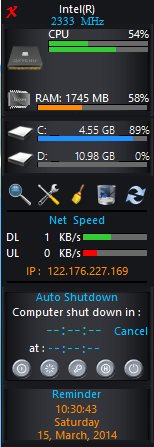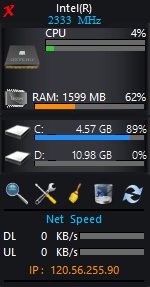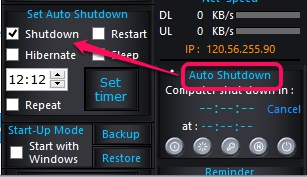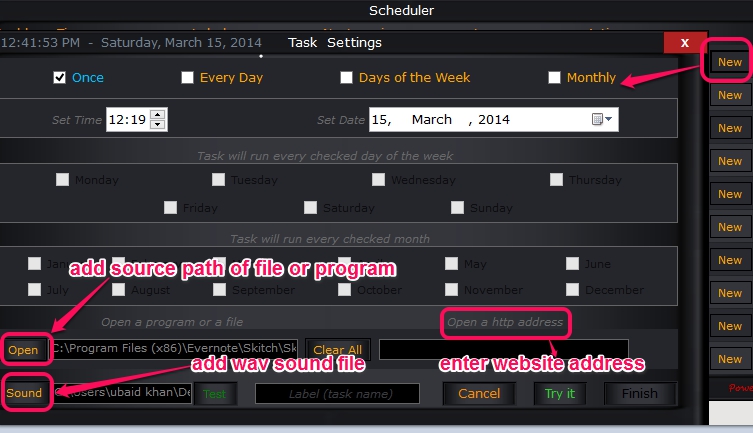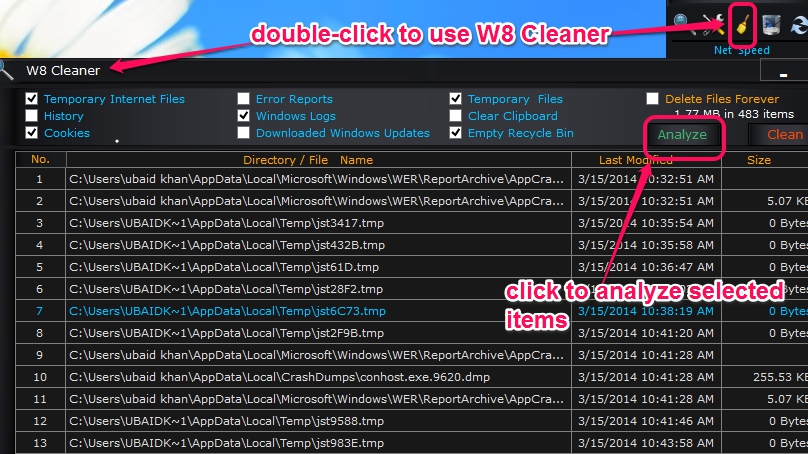W8 Sidebar is a portable software that comes with task scheduler, junk file cleaner feature, and also lets you schedule PC shutdown. This handy multipurpose software also helps to check total CPU and RAM usage in real-time. Whenever, you have to run a program (executable program) automatically on scheduled time, set a task reminder, need to clean disk space, or want to shutdown/restart/hibernate/sleep PC, W8 Sidebar will help you to perform any task.
Screenshot below shows interface of this free software where all options are available to use.
How To Use This Task Scheduler, Junk File Cleaner, and PC Shutdown Scheduler?
The very first thing you need to do is download zip file that contains executable application file of W8 Sidebar. Use the link placed at the end of this review to download it. Double-click the application file and its interface will open up. All the utilities on its interface will be visible to you.
At top of its interface, it will show CPU and RAM usage in percentage, which will change continuously, because monitoring is done by this software in real-time. In the lower middle part on its interface, Internet speed can also be checked.
The bottom part is quite important of this software as here you will be able to set PC shutdown/restart/log off/hibernate/restart time. To set PC shutdown, click on Auto Shutdown option, enter required time, and click on Set timer button. PC will automatically shut down on that exact time.
Just below the Auto Shutdown option, reminder (or task scheduler) option is available. Use this option to set reminder for 10 different tasks as well as to launch a program on scheduled date and time. Alarm (*.wav) can also be added with reminder.
Just use New button to add a reminder and a separate window will open up. In that window, you can set a one time reminder, daily reminder, weekly reminder, or monthly reminder. Choose any option and come to the bottom part of that window to add a label (task title). Moreover, if you want to launch application with reminder, just add source path of that application or program, add a sound file, and tap on Finish button.
At the right time, reminder window will open up, and program will start automatically (that was set by you).
Similar Software: Remo MORE and Synei System Utilities.
Other Features of this freeware:
Some more features are also available in W8 Sidebar. Such as:
- view your local IP address.
- Search for a file available in your PC, using Searcher.
- Clean junk files: To remove temporary files from PC, clean Windows error reports, logs, Internet history, cookies, empty recycle bin, you can use this feature. You need to double-click on Cleaner icon available on middle part of its interface to open Cleaner window. After this, just select items that you want to analyse. Analysis results will provide the list of all scanned items (see below screenshot). Here, you cannot uncheck items to skip from cleaning process. So if you are sure enough which files are going to be deleted, then only perform cleaning process using Clean button.
Conclusion:
W8 Sidebar is quite useful as it contains multiple system utilities as well as remains on side of your desktop screen. So you can keep an eye to perform a task as well as can work on your PC.