Nylas is a free open source email client for Windows that supports various email services such as Gmail, Yahoo, iCloud, Outlook.com, and Microsoft Exchange. In addition to that, it also allows you to set up IMAP and SMTP email servers with ease. You can connect a service in no time and all your emails will be synced automatically to the cloud. It offers some amazing and powerful features like Email Snooze, Send Later, Add Events, Link Tracking, Read Receipt, etc. Unlike other free email clients, Nylas also lets you personalize the interface by changing the panel view (single or dual) and applying stunning themes.
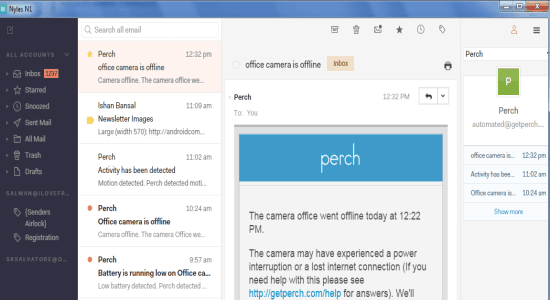
It is probably one of the best alternatives to Mozilla Thunderbird, as you can easily connect and access multiple email services in one single window. Apart from that, it also shows social information any contact, lets you create email rules, install additional plugins, add email signature, use keyboard shortcuts for different actions, and much more.
Let me explain how to use some of the important features of Nylas.
How to Connect your Gmail, Yahoo, iCloud, Outlook.com, and Microsoft Exchange Accounts to Nylas:
Step 1: Simply open Nylas to start connecting your email accounts. You can connect as many accounts as you want of different services like Gmail, Yahoo, Outlook.com, iCloud, and Microsoft Exchange. Select any of the email providers from the list and allow access to Nylas for connecting it.
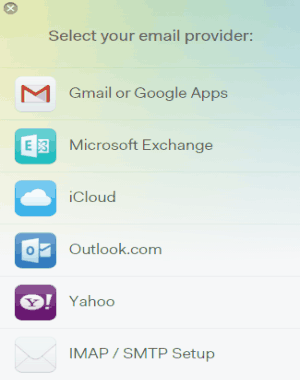
Step 2: You can also set up IMAP and SMTP email servers using this email client. Click the option “IMAP/SMTP Setup” from the services list and feed your name and your email address for which you want to configure IMAP or SMTP.
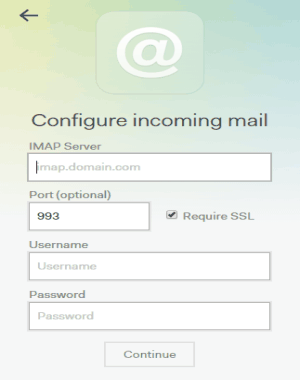
Step 3: When you’re done with connecting email accounts, you will be able to access all your emails from multiple accounts in one place. If you want to access emails of only one specific account, then use the “Arrow” icon on the right of the “All Accounts” section.
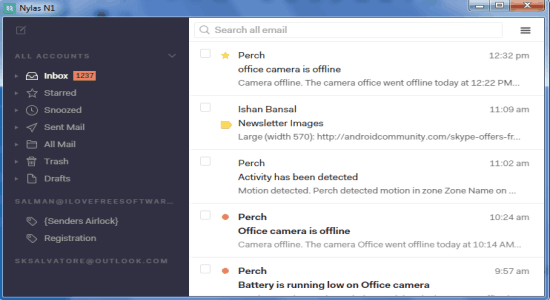
How to View and Send Emails via Nylas:
Step 1: The interface is pretty similar to Gmail and comes with a single panel with labels on left and emails on the right. But, guess what it also allows you to choose Outlook-like interface i.e; dual panel from the hamburger icon. Click the icon and select the “View” option to choose among the single panel, dual panel, or the full screen.
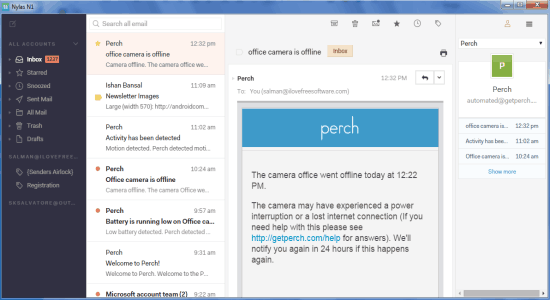
Step 2: While using the single panel, to view an email you’ve to open it first and then go back to access other emails. Whereas, in the dual panel you can simply click on any email to view it instantly without opening another window.
Step 3: If you want to change the looks of the entire interface, then you can change the theme of Nylas. Click the hamburger icon and select the “themes” option, you will see 5 stunning themes with an option to create your own themes.
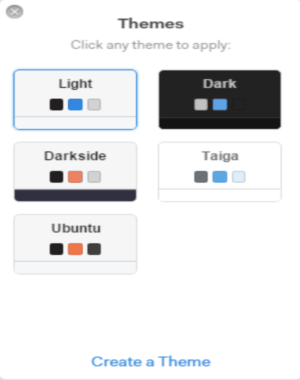
Step 3: To send an email, click the “Compose” icon at the left top corner. A window popup will appear, where you will be able to enter the recipient’s email, sender’s email (choose any of the connected email accounts using the arrow icon), add a subject, and type your message.
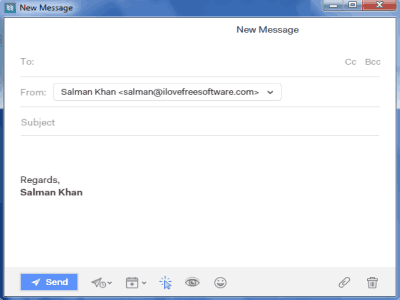
How to Snooze Emails for Reading Them Later:
Step 1: When you are reading any email, you will see various icons at the top which can be used to archive, trash, star, mark as unread, snooze, and add labels to that email.

Step 2: The snooze feature lets you easily snooze any email for Later Today, Tonight, Tomorrow, This Weekend, Next Week, and Next Month. If you want to snooze the email for any other time, then you can also add custom snooze time.
Step 3: Apart from that, it also adds a label named, “Snooze” in between all the other labels like Inbox, Draft, etc. Let’s say if you want to access any snoozed email urgently without waiting for the snoozed time, then you can browse this label and access all your snoozed emails.
How to Schedule Emails using the “Send Later” Feature:
Step 1: When you click the “Compose” icon and the message window appears, you will see various icons adjacent to the “Send” button. Simply click the icon with an arrow and clock to schedule your email for sending it later.
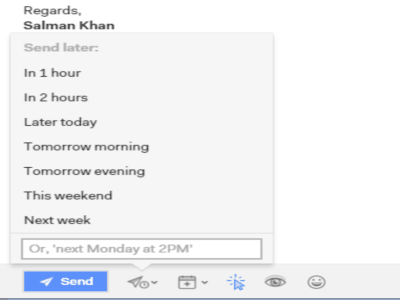
Step 2: As soon as you click the icon, you will see some of the default time such as “In 1 hour”, “In 2 hour”, “Later Today”, and more along with an input field. If you want to schedule the email for any other time, then simply type date and time in the input field.
Step 3: After choosing a “Send Later” time, the window will disappear and all your scheduled emails will be visible in the “Draft” label.
How to Add Events while Sending an Email:
Step 1: While composing an email, click the “Calendar” icon on the right of the “Send Later” button to add events. You can either “Send a Meeting Request” or “Propose Times to Meet” using the “Add Event” option.
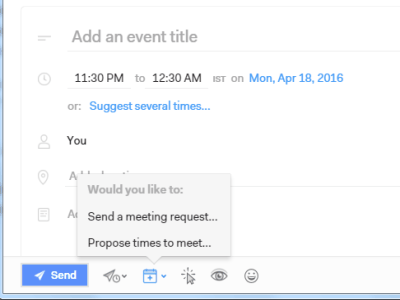
Step 2: You can send a meeting request to anyone by entering few details like the event title, from & to time, date, add a location, and add notes.
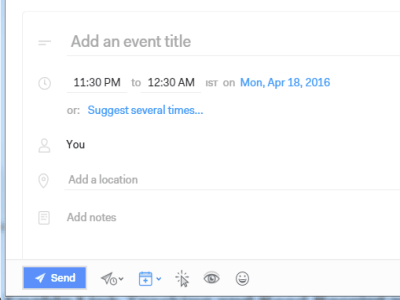
Step 3: In the same manner, you can also send proposed times for your availability. That means you can send an event to others mentioning the date and time of your availability. Simply choose “Propose Times” while creating an event and click on the calendar to set proposed time as shown below.
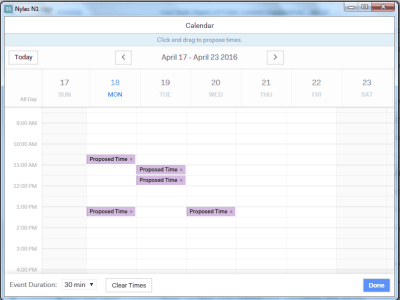
How to Enable Link Tracking and Read Receipt while Sending an Email:
Step 1: It also comes with some additional features like link tracking and read receipt. Enabling link tracking and read receipt helps you know that the recipient has received the email or not and also has he read the email or not.
Step 2: In the compose window, click the “Arrow” and “Eye” icons to enable link tracking and read receipt. When a recipient receives an email and reads it, you will see a blue eye icon associated with the email in “Sent” label.
My Final Verdict:
Nylas is a definitely one of the best open source email clients that offers tons of powerful features such as snooze, email scheduler, add events, link tracking, read receipt, etc. You can connect and access multiple email accounts from different services like Gmail, Yahoo, Microsoft Exchange, iCloud, and Outlook. Connecting and accessing multiple email accounts in one single location has never been easier. Other than that, it also allows you to easily configure IMAP and SMTP email servers. To make the interface better, it offers different panels and themes which you can change with just a click.