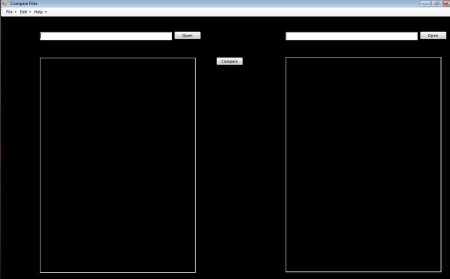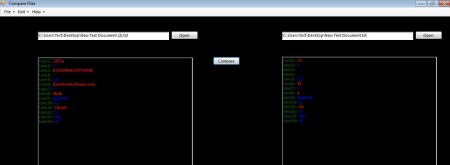Compare Files is a free document comparison utility for Windows which allows you to open two files, side by side which it then scans for any signs of differences between them. Once that the comparison scan completes, you’ll be left with a list of locations, line numbers to be more precise where the two documents that you’ve opened are different.
Comparison Files is a very small application, with less than a megabyte in size. It is also portable, so when you click on the executable this free document comparison utility will start right away. Two files that you want compared are each going to be opened on its own side of the application interface by clicking on the Open buttons. Key features of this free document comparison software are:
- Good format support – compare DOC, DOCX, TXT, XML, PHP and HTML
- Simple to use interface – it takes three steps to setup comparison
- Portable – doesn’t require installation of any kind – click and run
- Reports differences in documents by displaying line locations
People who are managing a lot of documents, and who have to detect difference between them would normally have to go through the documents and look with their eyes where the difference is. There’s commercial software that can do this, but now with Compare Files you can do that for free. It’s very useful when someone send you your own files which they have edited and you’d like to know what was changed. Here’s how you can do that with this free document comparison utility.
Similar software: Win Merge, KDiff3, KDiff3.
How to compare two documents to find difference with Compare Files
Start by opening both of the documents that you want compared. Note that the empty area below the open buttons are not going to actually open documents right away, so don’t expect that to happen. Just load the documents at the top and click Compare.
When you click on the Compare button, with both of the files open, the empty windows down below will have line numbers listed of where differences in the documents are present and then after the line number you will be presented with the text that’s different in the documents, on that particular line number. It’s going to be in red so you can’t miss it even if you tried. On larger documents, depending on the number of differences the comparison might take some time, so be patient.
Conclusion
Compare Files makes it very easy for you to easily compare differences between text documents. A lot of documents are supported, like you can see from the list of features above. You can easily open both Words 2003 and Word 2007 documents and compare differences between them. HTML and XML can also be opened, as can TXT documents. Like we already mentioned, there’s just three steps through which you need to go in order to start the comparison.
Select document number 1, then select document number two and click Compare. Compare Files will do the rest on it’s own. Since this is a portable application, you don’t have to install anything to try it out, so why not give it a shot if you need documents compared. Free download.