Thilmera is a free real-time monitoring software for CPU, Drives, Network, Processes, Sound Card, etc. Using this software, you’ll be able to keep track of your system performance by monitoring different hardware and software components like hard drives, network, CPU, memory, process, and more in real-time. There are various real-time monitoring tools available which can be used to either monitor network usage, CPU status, RAM usage, and more separately. But, Thilmera is one step ahead of all these software as it lets you monitor all these hardware components in one single location, instead of using multiple real-time monitoring software.
Since, it is a real-time monitoring software, when you launch it, the software will automatically start monitoring different aspects of your PC and will display the detailed information in real-time on a simple dark interface. At first, the interface might look a little clunky, but it offers various customization options using which you’ll be able to change the look of the interface. You can customize the window, text font, interface color, style, and order of the information.
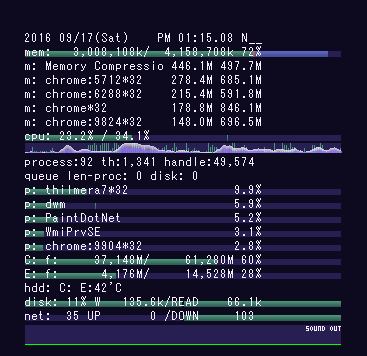
Using this Free Real-Time Monitoring Software to Monitor Hardware Components:
As soon as you install and open “Thilmera”, a small dark window will appear with real-time information of CPU usage, CPU graph, network I/O, along with the date and time.

Now, if you would like to let this software monitor other hardware components like sound, process, drive, memory, and more, then simply right-click on the interface and select the “Property” option. After that, a new window will appear and you’ll see different sections named, Display, Item, etc.
Under the “Item” section, you’ll see the following components (items): Date, Memory, Drive, Network, CPU & GPU & M/B, Process, Sound, and Detail which you can enable for monitoring in real-time using Thilmera.
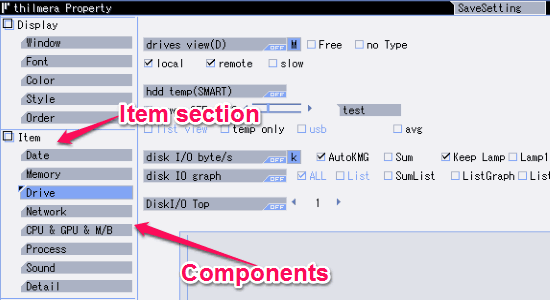
For each item under the “Item” section, you’ll be able to enable different hardware components for monitoring. So, let me briefly explain all the components associated with the items.
- Date: Under this item, you will be able to enable 4 different components: date view, calendar view, World time, and system uptime for real-time monitoring.
- Memory: Here, you’ll be able to enable the memory view, page file view, virtual memory view, video memory (VRAM) view, and auto memory purge for monitoring.
- Drive: This item lets you enable the drives view, HDD temp (SMART), disk IO byte/second, disk I/O graph, and disk I/O top.
- Network: Enable the following network components for monitoring them in real-time: network IO byte/second, network I/O graph, SNTP set time, sent data (IP), receiver server ON, and Thilmera thermal net.
- CPU & GPU & M/B: Using this item, you can enable the CPU usage view, CPU graph view, icon mini-graph, CPU graph Kernel, CPU multi, CPU temperature, CPU clock, GPU info, and power remainder.
- Process: Enable the process components: object count, queue length, top process, and top process memory.
- Sound: Under this item, you can add sound analyzer and sound analyzer REC for monitoring.
- Detail: Here, you can add stress CPU, I/O sum reset 1 day, difference backup mirror, and balloon sound.
Once you’re done enabling components for monitoring, simply close the “Property” window and you’ll see the real-time detailed information of all the selected components.
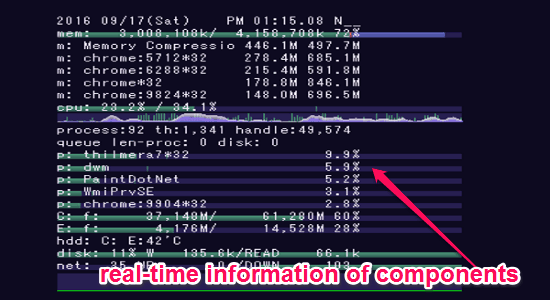
Above the “Item” section, there will be the “Display” section with different options to customize the interface. For customization, you can change the look of the window, change text font, change color of interface elements, change interface style, and change the components order.
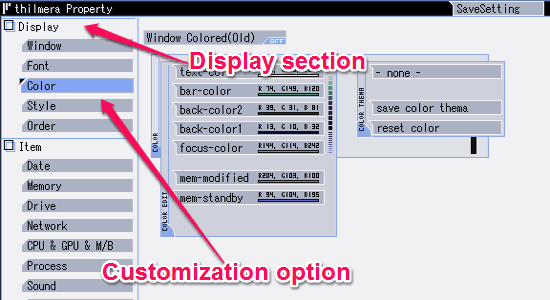
My Final Verdict:
Thilmera is a simple and lightweight software that helps you easily monitor hardware components like process, memory, CPU, etc. The best part of this software is that it monitors and displays the detailed information of components in real-time. Personally, I think it is a very useful software but it would have better if the user interface is made a little clean and intuitive.