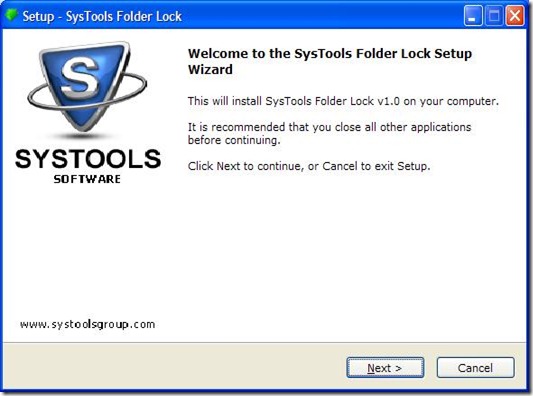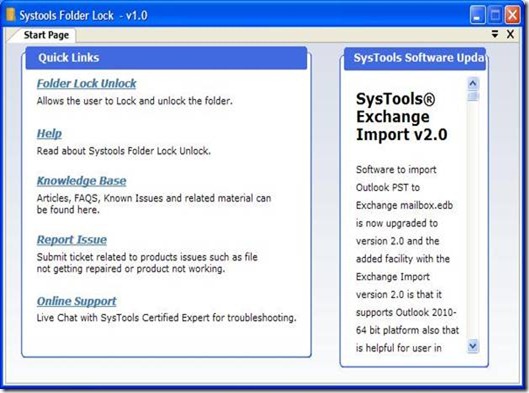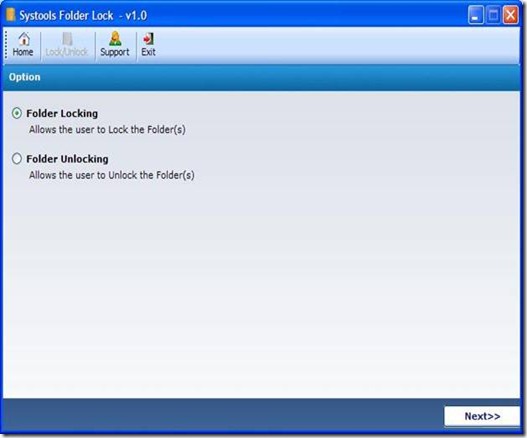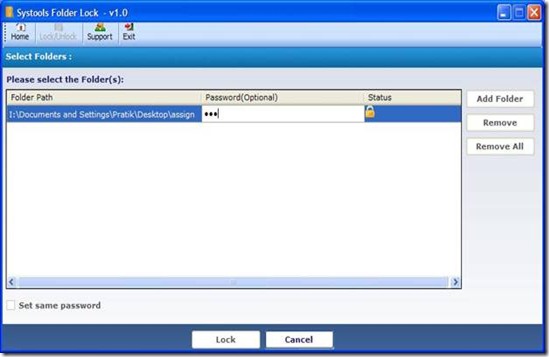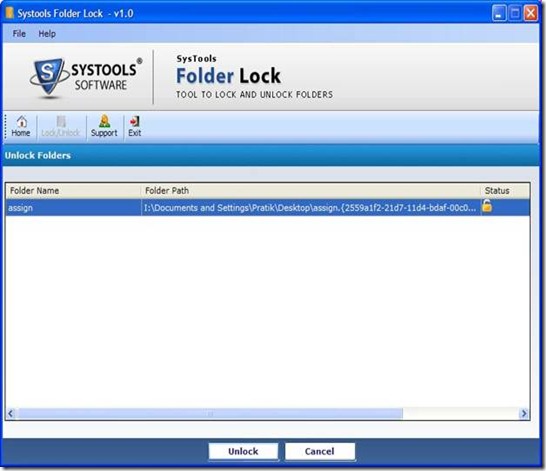We are quite familiar with the different folder locking software, and one of them is the SysTools Folder Lock. This tool is a little bit different from other folder locking software, as it not only implements a simple lock key procedure, but it also has the capability of locking a folder without providing any password. But that doesn’t mean that you can’t use the password protection method. SysTools Folder Lock also provides provision for using the one password for all folders. In other words, using a single password you can unlock all the folders without any problem. Another good thing about SysTools Folder Lock is that it is a freeware. This tool is specially developed for Windows platform.
Downloading this folder locking tool:
You can use the link given at the bottom for downloading this software. The size of the file is only 1.5MB, and it is an executable file like any other Windows application. It is recommended to scan the software before installing it for safety measure (I scanned the software with Avira and no virus was detected).
Installation:
Just double-click on the executable file, and the installation process will start. Follow the instructions and you will have no problem as it is same as any other installation process in Windows. The software takes about 4.5MB of disk space.
How to use this folder locking tool:
When you first open the application it will look like this (see the screenshot below)
This is the Home page. On the homepage there are many useful links from where you can get help, support and different types of articles. To get to the main feature click on the “Folder Lock Unlock” link (you can also use the toolbar to get there).
To use the locking facility check on the Folder Locking and click on the Next button. First click on the Add Folder button to assign the folder you want to apply the lock. After choosing that particular folder you can simply press the Lock button. If you want to have a password for that folder then double-click on the password section, and enter the password accordingly and then press the lock button.
To unlock any particular folder open the SysTools Folder Lock application (if you exited from it) and then chose the Folder unlocking and proceed to the next. The unlocking procedure is same as the locking method. Select the folder, and then press the unlock button.
If you have locked the folder using any password you will be prompted to use the password to unlock it.
Conclusion:
SysTools Folder Lock software is very easy and simple to use. It can be installed on various Windows platforms such as Windows XP, Vista and Window 7, and the installation process is also very easy. There are few problems in this software, which I feel will be addressed in the update. While unlocking any password protected folder you need to use the password. After providing the password you must use the OK button as the enter key doesn’t work here. On the other hand, while providing password during the process of locking a folder, enter key works. Even for a small-sized folder it takes a lot of time to lock it. But still it is a very good and stable program, and the user interface is also very good, which makes it a good folder locking software.