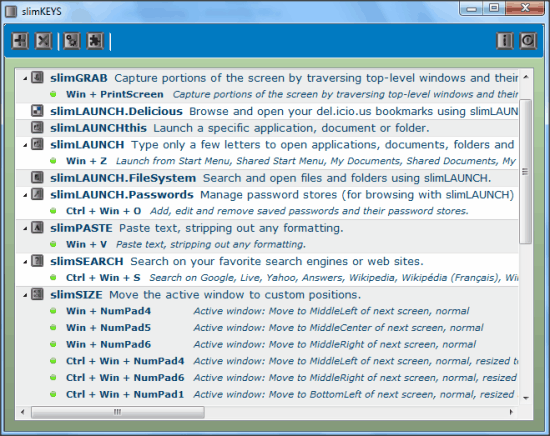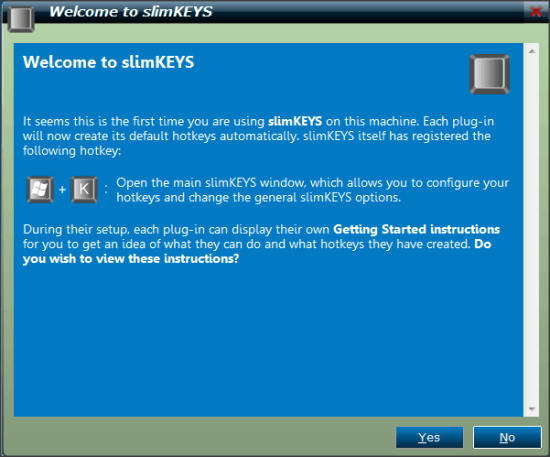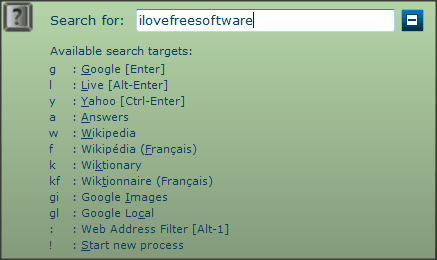slimKEYS is a free software suite that comes with many utilities to perform simple tasks on Windows. These utilities let you search on Windows (and on different Search Engines), manage passwords, capture screen, minimize or maximize a program window, control volume of system, magnify screen, and a lot more.
The best part is that all these utilities work with hotkeys. So, you can associate any hotkey with any of these utilities, and launch them quickly.
Now, you might be concerned that if the tasks that slimKEYS can perform are so many, then it may be little tough for most of us to remember them. Maybe, but you can press Win + K anytime, to view list of all the hotkeys. What makes it even more amazing is that you can customize all hotkeys of this tool, as per your convenience.
You can download slimKEYS using the link available at the end of this review. Installation is pretty simple and straightforward. On first start up, slimKEYS will inform you about the start up of its plugins.
How To Use This Hotkey Manager?
slimKEYS is actually a collection of some built-in plugins, each controlling some specific tasks with hotkeys:
- slimLAUNCH: slimLAUNCH is used to launch programs, files, etc. Its predefined hotkey is Win + Z. When you press the hotkey, it will launch a new window, where you can search for the program, file, folder, etc. You can simply press enter after selecting the desired item to launch it. You can also choose other options, like: Open containing folder, or create a new hotkey for that particular program, etc. As is the case with most of the other program launchers (like, Launchy), it starts showing results as soon as you start typing. So, you can quickly select the program or file from the result and open it.
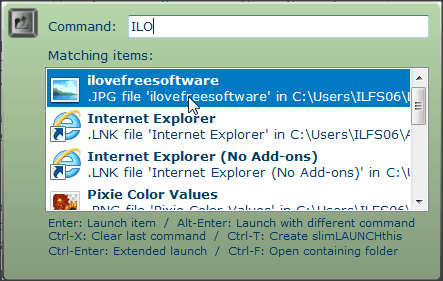
- slimLaunch.Password: You can store your passwords here. You can also choose to store the passwords in encrypted format as well. Default hotkey for this plugin is CTRL+WIN+O.
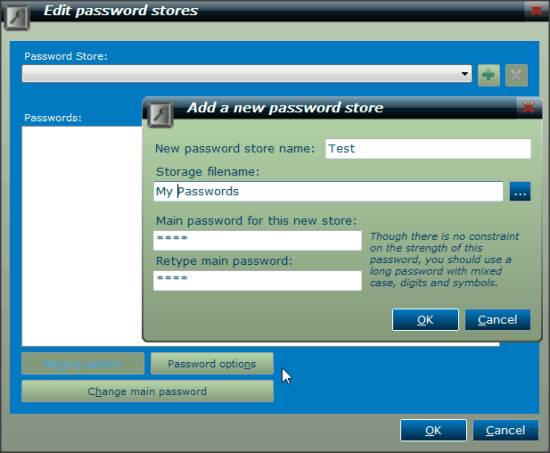
- slimPASTE: This is simple text clipboard manager. Lets say you copy any content that contains different fonts, and images as well. Now, you’ll paste it using slimPASTE (WIN+V), it will paste only the formatted text.
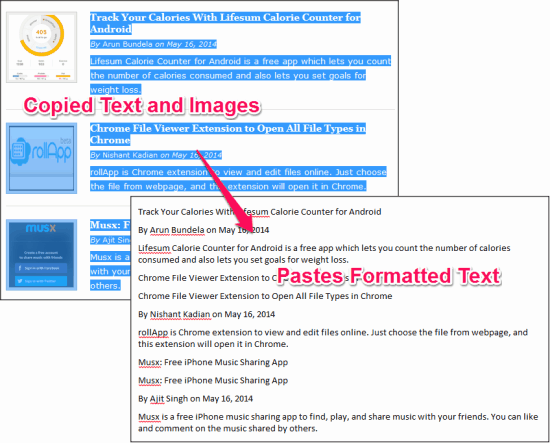
- slimSEARCH: We already used the search with slimLAUNCH. Right? No, we didn’t search on search engine. slimSEARCH lets you search on Google, Yahoo, and Bing, etc. Press CTRL+WIN+S to use it. It will launch a small text box, enter the keyword, and then press:
- slimSIZE: You can adjust the size, position, and opacity of window with this plugin. The list of hotkeys is a little long here, and I’d suggest you to try them with slipKEYS help.
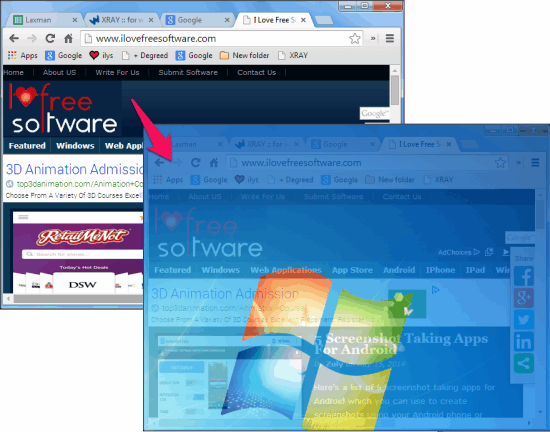
- slimSMOKE: This plugin will gray out all the inactive windows, so that you can concentrate better on the active window. I liked writing this blog using it. Hotkey is CTRL+WIN+M.

- slimVOLUME: Most of the keyboards provide the multimedia keys to control the volume and choose track. If your keyboard doesn’t have them, you’d prefer using this plugin. You need to manually select the hotkeys for it.
- slimZOOM: To zoom your screen to 400 %, you can use slimZOOM (Win+A).
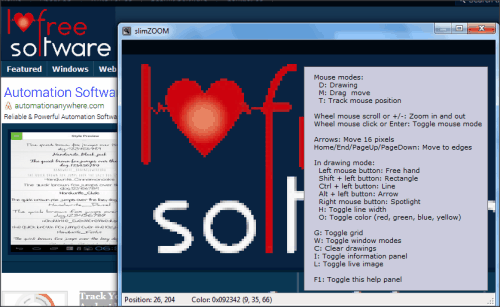
- slimGRAB: Its is Screen Capturing tool that works with Win+PrintScreen. I loves this Screen Capture tool, as it enables some handy options list, when you use this tool. The list will appear on the diagonal end of your mouse pointer on screen.

My Opinion on slimKEYS:
While I typed this blog, I used slimSMOKE. Other than that, I kept slimKEYS window on top to make sure I am not missing plugins using slimKEYS option to keep a window always stay on top of other windows. Its hotkey is WIN+ Plus(+). However, you’d have to change it for Windows 7, because it magnification tool by default. I used WIN+Q for it.
slimKEYS is simple and very vast. It has so much that you can use it for. Best thing about this software suite is that you can customize all the hotkeys at your will. For that open slimKEYS window (Win+K), and then double click on the plugin that you want to edit. In the new window, you can choose your own hotkey for that plugin.