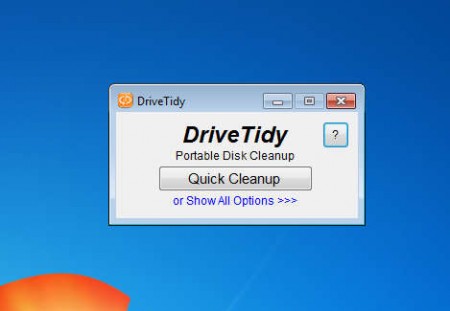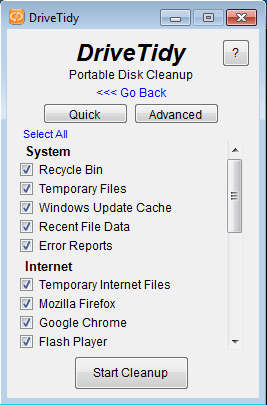DriveTidy is a free portable disk cleanup utility by you can quickly check your hard drive for junk files and delete them to free up disk space. With time Windows systems are known for causing a lot of problems to their owners when it comes to performance. One of the reason for this slow performance is junk files, with DriveTidy they can be deleted easily.
Check out some other similar software reviewed by us like: Cloud System Booster, Argente Utilities, and PC Brother.
As you can see this portable disk cleanup software is very small, not just when it comes to size of the application, but also when it comes to the size of the interface. Very few options are available, one of them is the Quick Cleanup to start deleting junk right away, while the other one is for opening up all the available options. That’s where you can see all the places that this free portable disk cleanup software will clean.
Key Features of DriveTidy Free Disk Cleanup Utility:
- System cleaning – recycle bin, temporary/recent files, update, error reports.
- Removes temporary files of Firefox, Chrome, Flash, Java, Messenger.
- Cleans up Thumbnail caches and samples for music, video, and pictures.
- Cleans up unnecessary file extensions – .tmp, .log, .chk, .dmp, ._mp, .err.
- Quick and advanced cleaning modes for quick and custom disk cleanup.
Build-up of junk files could cost you performance because system has to move around those files, same way how we have to move around things when we don’t clean our room. Disk space can also be freed up, which means you can install more programs, here’s a quick how to on disk cleanup with DriveTidy.
Cleaning Junk Files and Freeing up Disk Space with DriveTidy:
If you don’t care what’s gonna be deleted, something that’s definitely not advised, then you should click on the Quick Cleanup button at the welcome window and wait for the DriveTidy to do its job. Those of you who are interested in checking which unnecessary files are gonna be deleted should select the Show All Options link, down below the Quick Cleanup button.
List of all the previously mentioned system areas which can be cleaned is gonna appear. Not cleaning browser files is a good idea, because browser cache allows you to open websites faster. Leave it by removing check marks. Quick and Advanced buttons can be used to clean only those system areas which are gonna be done quickly. Advanced button next to Quick button helps in cleaning of more time-consuming system areas, like for example cleanup of junk file extensions.
Click the Start Cleanup button and DriveTidy should start doing its job. At the end when the process of scanning and deleting unnecessary and junk files is complete, you’re gonna be presented with a report on all the files which were deleted and all the disk space which was freed up.
Conclusion:
DriveTidy does its job very well, perhaps the most interesting feature of this free disk cleanup utility would be that it’s portable. Tech support or people who are helping out friends can use DriveTidy from a USB drive, delete junk files without installing anything on the computer. It’s a very small and lightweight application, try it and see for yourself how useful DriveTidy can be.