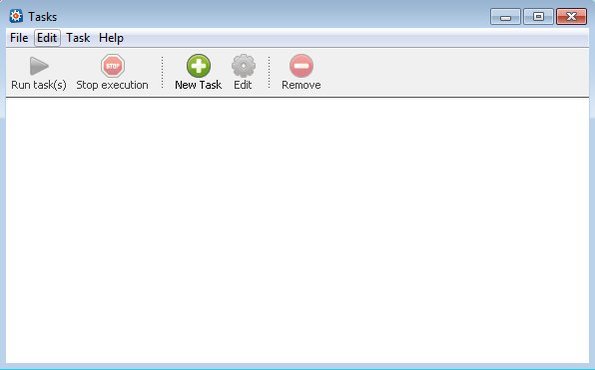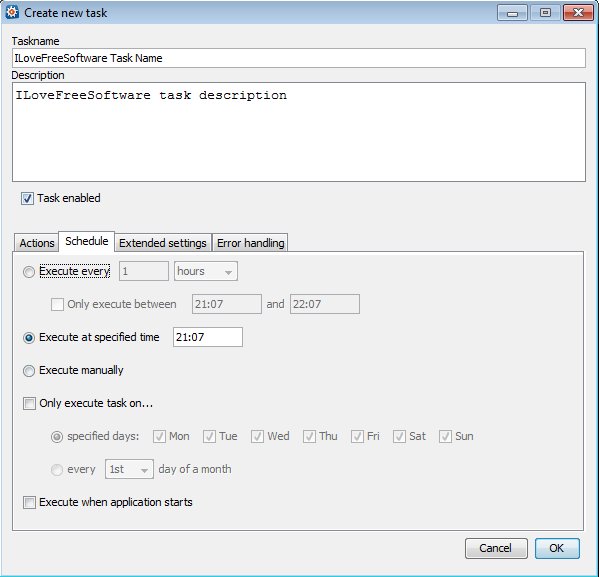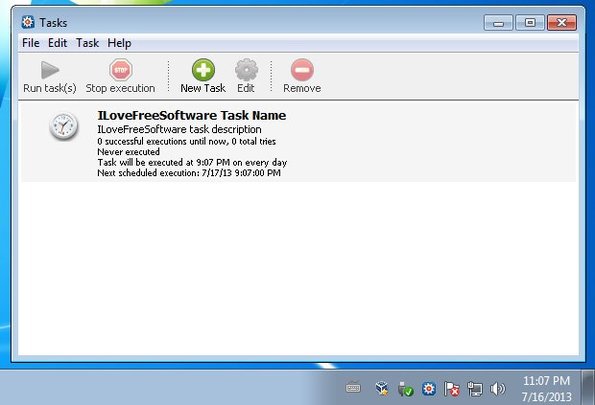Task Till Dawn is a free task scheduling software for Windows and Mac OS which you can use to schedule tasks. With Task Till Dawn you can for example open files or run applications at specific times and/or time intervals. Multiple tasks can be setup and added to a list of jobs from where they’re gonna be executed at the time that you setup. App minimizes to system tray from where it will work and run tasks that you setup.
Task Till Dawn is portable, which means that it runs right away after you install it, but in order to do that, you will need to have Java installed, because this is a Java powered application. Interface that comes up after running this free task scheduling software is very simplistic, with just the menu and quick access toolbar combo being showed in the top left corner.
Empty area down below is reserved for the list of tasks that you setup. When running Task Till Dawn for the first time you’ll be asked if you’re interested in running this free task scheduling software at Windows starts up as well as several other settings.
Key features of Task Till Dawn:
- Free and simple to setup: schedule tasks in just a few clicks
- Allows you to open files and run applications at specific times
- Task repetition: you can repeat setup tasks daily, weekly, etc.
- It’s possible to setup multiple tasks at once using a job list
- Portable: doesn’t require any kind of installation, Java powered
- It’s cross platform: works with both Windows and Mac OS
Similar software: Task Scheduler Assistant.
Task scheduling is great when you need to make sure that a certain program is launched or a file opens when you’re not around to run them. This can be any .exe application or any other format used out there.
How to schedule tasks with Task Till Dawn: free task scheduling software for Windows
First you need to click on the New Task button from the quick access toolbar. Once you’ve done that, you can start configuring what the task will actually be about.
First you need to select either file or application that you want to open or run under the Actions tab. Then you need to move to the Schedule tab in order to set the time when you want the selected file/application opened/executed. Other settings are also available under the Extended settings and the Error handling options. Don’t forget to add task name and description.
Once you clicked on OK, tasks are gonna be added to the main task list. Click Run tasks from the top left corner menu and just leave this free tasks scheduling software to work from inside the tray. From there it will execute or open selected files at time/intervals that you’ve setup.
Conclusion
Task Till Dawn is perfect for everyone who’s in need of a utility to open and run applications at scheduled times. Since it’s portable, if you want to try it out, there’s no need to go through installation. Give it a try and see how it goes.