NetworkTrafficView is a really useful freeware network monitoring software. Featherweight and easy to use, NetworkTrafficView continuously scans your network, continuously capturing the packets that pass through the network. It then uses this information to fetch and display general performance statistics about your network traffic. The generated statistics are segregated into different groups, categorized by parameters such as Ethernet type, IP address, and Source/Destination ports. For each of these parameters, NetworkTrafficView displays a whole array of information such as service names, packet count, total packet size etc. It can automatically detect the networking hardware used. To top it all off, it’s available as a standalone portable application. Wanna know more? Let’s see what this thing’s all about.
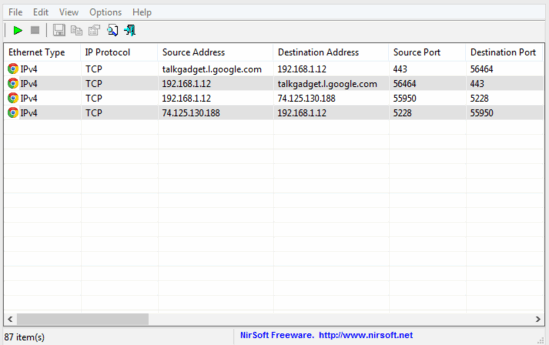
NetworkTrafficView: User Interface
As mentioned before in the article, NetworkTrafficView is available as a standalone portable application (which, at 157 KB is quite lightweight!). This means that there are no installations and configurations required. All you have to do is download the zipped application from its homepage, extract it, and run it. Here’s how NetworkTrafficView’s user interface looks like:
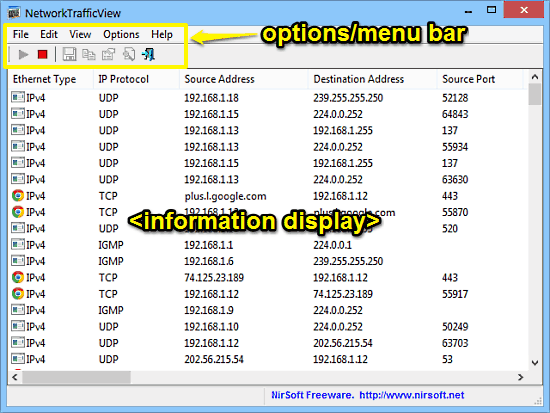
As illustrated by the above screenshot, NetworkTrafficView features an ultra simplistic user interface. In fact, the singular window displayed above is all that you get for its UI. Primarily, it’s comprised of a large display area where all the relevant captured network statistics are displayed. Apart from that, there’s just a simple menu bar with some standard options, and an icon based options bar.
How To Use This Free Network Monitoring Software?
Using NetworkTrafficView to scan, analyze and then display general statistics about your network is as simple as its user interface itself. There’s minimal initial configuration required, and NetworkTrafficView gets to work in no time. Here’s a little step by step tutorial, illustrating how to use NetworkTrafficView:
Step 1: Fire up NetworkTrafficView, making sure that you run the application as an administrator. The first screen will ask you to select the capture method, and the network adapter (automatically detected). When done, click OK.
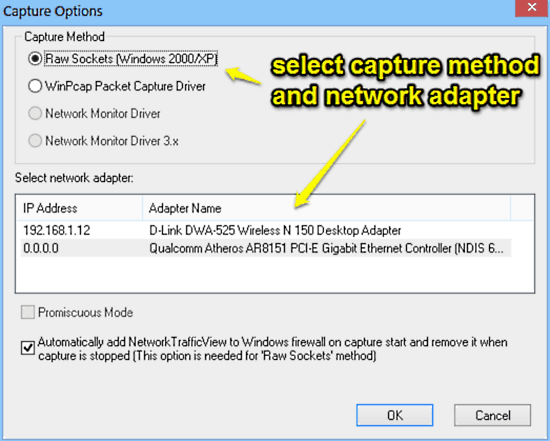
Step 2: That’s just about all you need to do. Once you click OK, NetworkTrafficView will immediately get to work and start capturing the packets as they pass through the network. It will then display this information in the primary display area as a vertically scrollable list with a number of columns, with each column displaying different detailed statistics. Check out the screenshot below:
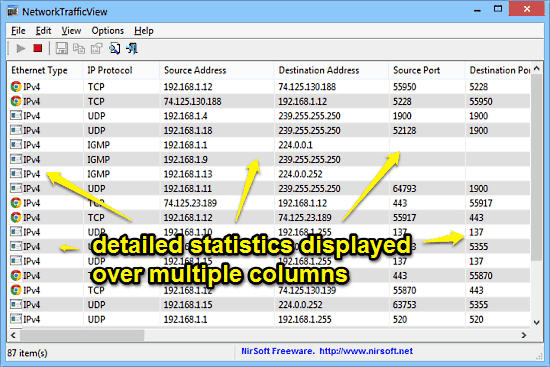
As illustrated by the above screenshot, NetworkTrafficView continuously monitors the network traffic, capturing packets while doing so. These are then analyzed to generate and display different statistics about the network. By default, the network statistics are grouped into categories such as Ethernet Type, IP address etc. You can change this grouping via the options. In addition to that, for each statistic displayed, NetworkTrafficView shows detailed column-wise information such as Packets Count, Total Packets Size, Total Data Size, Maximum Data Speed, Average Packet Size, and more. Obviously, you can choose what information is displayed via the options as well.
The initial configuration for selecting the capture method and network adapter is needed just once, with the application saving the configuration even when you close it. However, if you want to make the changes to the capture options, you can bring up the configuration screen by pressing F9. You can also stop/resume the capture of packets via the icons on the options bar.
If you want to save the displayed information, you can also export it as an HTML report. To do this, go to View > HTML Report – All Items. This will display the captured statistics as an HTML file in your browser. You can save this to your hard disk if you want. Here’s how the HTML report looks like:
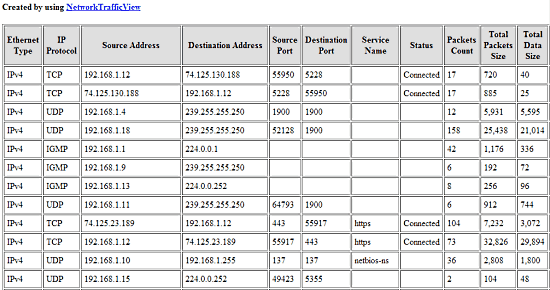
Also See: Free Portable Network Monitoring Software
Conclusion
NetworkTrafficView is a pretty useful freeware network monitoring software. It’s simple, lightweight, and can display a wealth of informative statistics about your network (and the traffic passing through it). Features like automatic detection of network adapters, continuous information capture and HTML reports make it a must have tool, especially for network administrators. Add to it the fact that you can carry it anywhere as a portable application, and NetworkTrafficView gets even better. Do give it a try, and let me know your thoughts in the comments below.