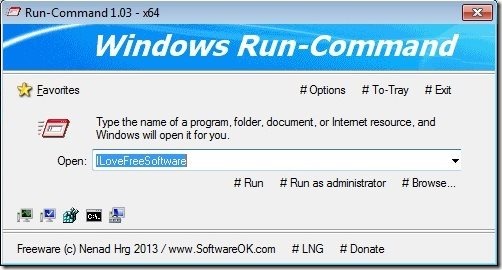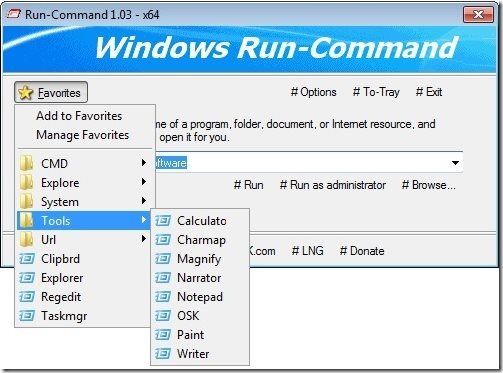Run-Command is a free software that can replace Run command of Windows (that you get by doing Windows + R) and lets you run commands. Now, Windows run utility already lets you do that. So, why would you go with Run-Command? The reason is some of the great features this software provides. It lets you save your favorite commands, so you don’t have to remember and type them every time. In addition, it gives you option to run a command normally, or run as administrator. And it lets you browse for any program that you want to run from Run command.
Run-Command also provides some quick shortcuts to commonly used commands, like, regedit, cmd, taskmgr, sysdm, and compmgmt. So, just launch the program, click on the icon, and your command is run.
This run command replacement software is quite small is size, just around 200 KB. And it doesn’t needs to be installed; just run the exe and you have the above window in front of you.
Features of Run Command:
Set Favorite Commands:
Best feature of this software is probably option to set favorite commands. For that, you will see option of “Favorites” in this program. When you click on this, it will show you many commands that are already added to favorites. So, you can access all the popular commands in one click. In addition, it also lets you add more commands in favorites menu. For that, you can click on “Add to Favorites”. This will let you add any command to Favorites menu. If you click on “Manage Favorites”, you can modify the whole menu, including add more folders, rearrange items, etc. So, if you use Run command of window a lot, then you would love the ease that this software offers.
Also check out: How to add Command Prompt to Context Menu.
Run as Administrator:
Another interesting feature of this software is that it lets you run any command as an administrator. For that, just type the command that you want to run, and click on “#Run as Administrator” option that is present right below the command text box.
One click commands:
The interface of this run utility also has icons for a few popular commands that lets you run those commands with a single click. The commands available are: regedit, cmd, taskmgr, sysdm, and compmgmt.
Here are some other features worth mentioning:
- You can add quick link to entire control panel menu. For that, go to “Options” and click on “Control Panel Menu”.
- You can choose to minimize the program to system tray whenever you close it.
- You can choose to start the program with Windows, and you can quickly access it from system tray.
- The program supports multiple languages. The interface is available in English, Deutsh, Greek, Russian, Simplified-Chinese.
All in all, Run-Command is a good program to have on your computer if you use Run utility of Windows a lot. It will make your life lot easier by letting you store favorite commands and quickly letting you run as command as administrator. Do note that it is not a replacement for an application launcher, though.