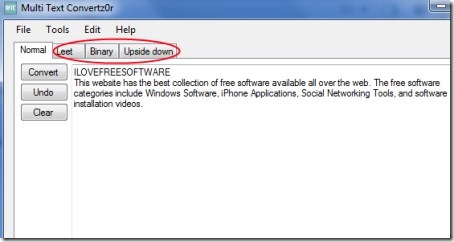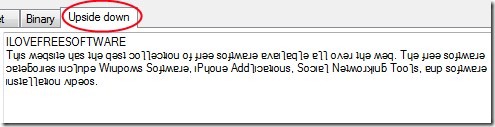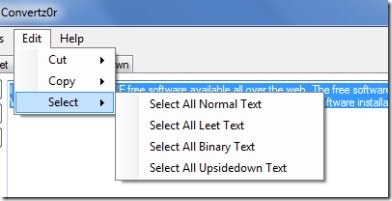Multi Text Convertz0r is a free text converter that lets you easily convert the text between normal, binary, upside down etc. You simply need to copy paste the text which you want to convert and perform actions according to your preference. This text converter tool also lets you cut, copy or select the desired text (normal, binary etc.) from the available text file. It is a really simple tool and you just need to perform actions using a single click of mouse.
Have a look at this tutorial.
Key Features of Multi Text Convertz0r:
- Easy to convert normal text, binary text etc.
- Only mouse click needed.
- Very simple and easy to use.
- Free of cost.
How This Text Converter Works:
- Simply download this tool to your system and extract its files. You can download it from here. After downloading, extract its files in a folder. You don’t need to install it. You can directly use it. Simply run the application file by double-clicking on it. Now paste any text file which you want to convert into binary, leet (in which text is replaced into symbols and numbers of similar looks), and Upside down.
- After this, simply click on the desired option (Leet, Binary, Upside down) and you will find that your text is converted (see the below screenshot). Nothing extra to do, just a single click of mouse is needed.
- Likewise, you can convert text into binary (0 and 1) form and leet also. However leet action was not working in my case, it was only replacing ‘E’ into ‘3’. But you can try it yourself. Just perform actions according to your preference.
More Options:
You can also cut, copy, or select the normal text, binary text, Upside down and leet text via available options. For this, you need to click on available Edit option. And then, you will find cut, copy, and select options. Perform these actions according to your suitability.
- In addition, you can also perform Undo and Clear action via available buttons. These actions can also be performed by clicking on Tools option available just beside the Edit option.
- And if you want to place Multi Text Convertz0r at the top of all your active windows, then simply select Tools option and then click on Always on Top option.
Multi Text Convertz0r is a simple and useful tool available for free. Give a try to this tool if you are looking for a text converter.
You may also give a try to some other PDF To Text, Balabolka, and Classlesoft Text to Mp3 converter free text converters reviewed by us.