In this post, I will demonstrate how to transfer photos, videos from phone to PC by scanning QR code. In general, if you use other tools to transfer files between your phone and PC, you need to install the same app at the both ends. But here I will talk about a free software, ScanTransfer which lets you send files from your phone to PC in easy way. And the best part is that you don’t have to install any app in your phone to transfer files. You just have to scan a QR code to start the transfer and you can send unlimited photos and videos easily to your PC. However, for the transfer to complete, both the devices are required to be in same network.
There are various file transfer apps available to wirelessly transfer files between PC and phone. But they require to be configured and you have to install them in your PC as well as on your phone. But, ScanTransfer takes that away. You just have to install the software on your PC and scan QR code to send files from phone. And after one transfer finishes, you can immediately start the new transfer again. The connection between then devices never breaks after the transfer finishes.
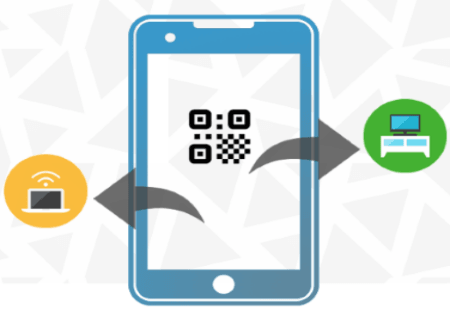
How to Transfer Photos, Videos from Phone to PC by Scanning QR Code?
ScanTransfer is a powerful software to easily grab media files from your phone. And even QR code reader is by default built-in Android phones nowadays, at least on my Redmi Note 4. If your phone doesn’t come with a QR reader, then you can install any QR reader app.
Here are the steps to transfer files from phone to PC by scanning a QR code.
Step 1: Install ScanTransfer software on your PC and open it up. Make sure that your phone or PC are connected to same WiFi network. As you open the software, its interface will open up and you will see the QR code there. Also, it lets you specify a destination folder where it will save the received files.
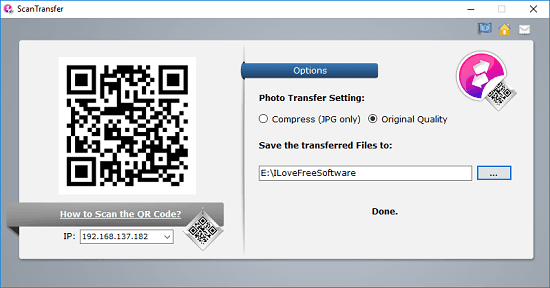
Step 2: Scan the QR code and a URL will appear. Click on that URL to open any browser, Chrome is recommended. After that, it will take you to a page where you will see a button to select files from your phone.

Step 3: Now, select files from your phone and then tap “Open”. It will start sending the files and you will be able to see the progress of the over all file transfer. When then file transfer completes, you can find the files in the destination folder. And if you want, then you can start the new transfer immediately.
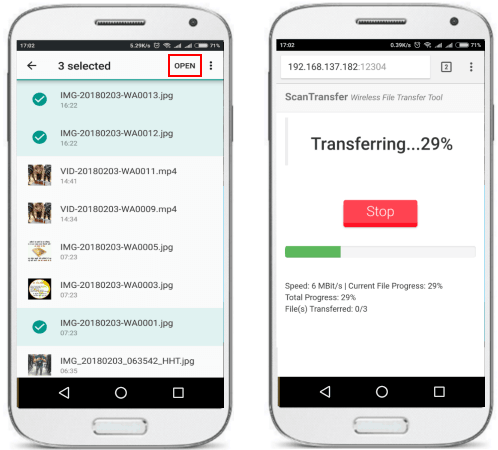
This is how you can easily transfer images and videos from phone to PC by scanning a QR code. And for sending files from phone to PC, you don’t have to install any third-party app in your phone. Just scan the QR code, select files and push them to your PC. Simple as that.
Final Thoughts
ScanTransfer is a very nice software that allows your phone to send photos and videos by scanning QR code. I usually need to transfer the pics from my camera roll to my PC and use other apps for that. But that stuck sometimes and if the transfer fails, I have to select files again and send them. But the method I have explained above is amazing and chances of failed transfer are very less.