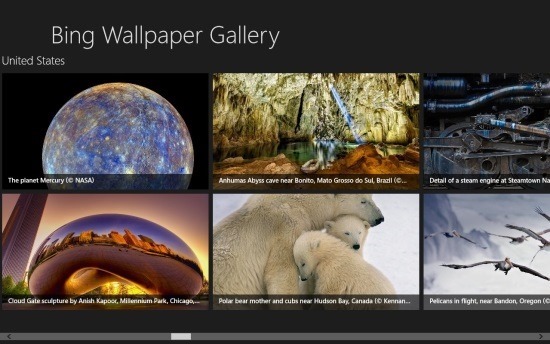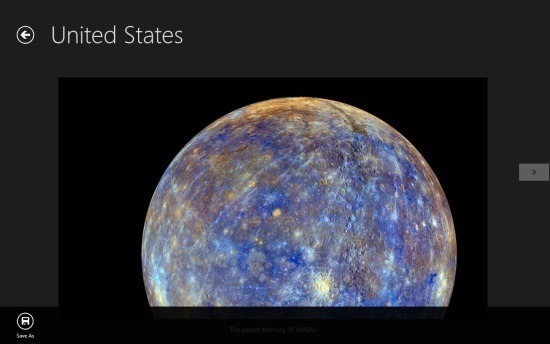Here is a free Bing wallpaper app for Windows 8 that allows you to get all the latest Bing wallpapers from all the regions in a single integrated interface. This Bing wallpaper app for Windows 8 has a fairly basic interface that is fast, functional and runs without any issues.
This app lists all the latest Bing wallpapers in a simple horizontal scrolling interface that is really easy to operate. You can use this Bing wallpaper app to view and download amazing wallpapers. After you have downloaded these wallpapers simply use them as desktop backgrounds or lockscreen backgrounds.
To get started with this app you can download this Bing wallpaper app for Windows 8 from the link provided at the very end of the article. The given link will re-direct you to the Windows Store from where you can download and install Bing wallpaper gallery onto the PC. After installation just run this Bing Wallpaper app for Windows 8 from the start screen and you will have the interface as shown below in front of you. The first time you launch this app it will take a few seconds to load so don’t worry about that. After that you will be able to browse and view Bing wallpapers from different location in an integrated interface.
The UI is really straightforward and allows for a simple and pleasing experience. The interface of this Bing wallpaper app for Windows 8 is really simple all you have to do to view more wallpapers is scroll horizontally and if you come across a wallpaper that you like in this Bing wallpaper app for Windows 8 then all you have to do is click on it to preview it.
After you have clicked on it you will be able to view it as shown below in the screenshot. If you want to switch to the next image then simply click on the small arrow located on the right and the left side of the app window. To save an image of your choice to your computer simply right-click any where you will be presented with the option menu as shown below in the screenshot from that option menu click on the ‘save as’ button which is located on the lower left corner of the app window and you will be presented with an interface that will allow you to save the image to the location of your choice on your device.
To get this Bing Wallpaper app for Windows 8 from the Windows Store click here. Also check out Bing Wallpapers which is another similar app. Also check out Bing My Lockscreen which is a free app that has the ability to automatically change your Lock screen background each time a new wallpaper is released by Bing.