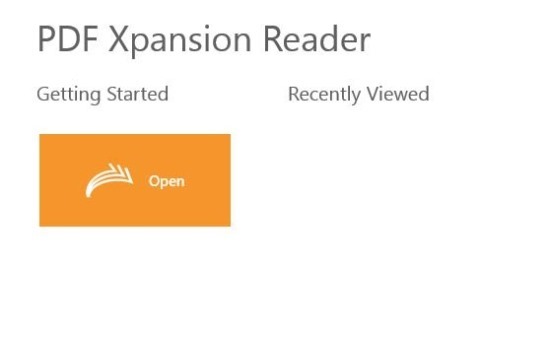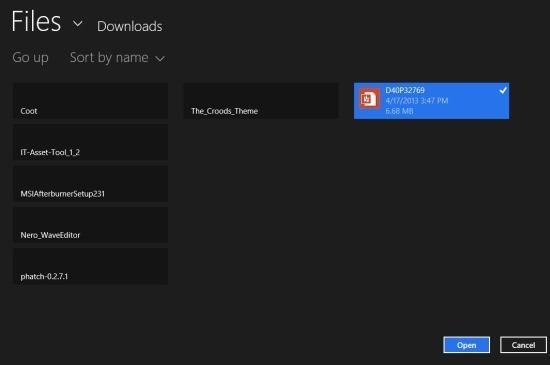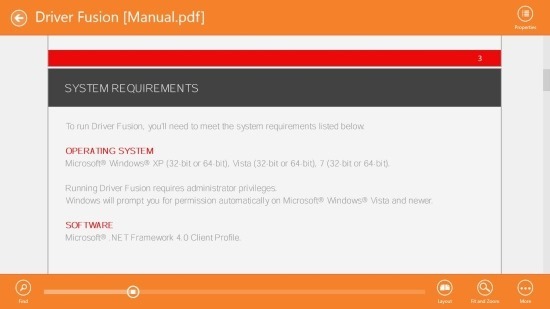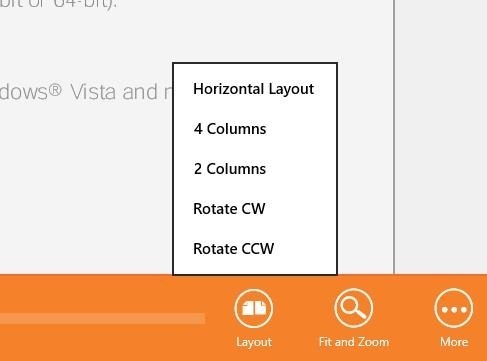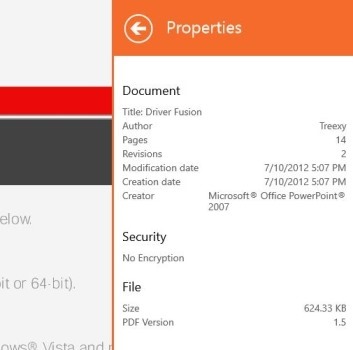PDF Xpansion Reader is a free PDF viewer for Windows 8 that allows you to open up and read PDF files in Windows 8. The app has an overall simple design which makes using the app a pleasing experience. This PDF viewer for Windows 8 is easy to use, lightweight, clean, and quick. The app provides the user the ability to change the layout and rotation of the document with complete ease. Two most handy feature that this app provides are the ability to search for words in the PDF and navigate using the navigational slider.
You will be able to download this free PDF viewer for Windows 8 from the link provided at the end of the post. After installation, just click on the app’s start screen shortcut and you will be presented with the interface as shown in the screenshot below.
Here you are presented with the button that allows you to open up PDF file and the recently viewed section. The app has been opened up for the first time hence the recently viewed section is completely empty and will be populated once you start opening PDF files in the app. Now to open up a PDF file, simply click on the open button as seen above and you will be presented with the interface as shown below. This part of this PDF viewer for Windows 8 will allow you to browse the contents of your computer’s storage and select a PDF file. Once you have found the PDF file that you would like to open up, simply click on the file and it will be selected and now all you need to do is click on the ‘open’ button which is located on the lower right corner of the app.
After you have opened up a file in the app, you will have the interface as shown below in the screenshot. The interface of the app will only show the PDF files; to bring up the option menu as shown below in the screenshot just right-click anywhere. The option menu will let you change the layout, get properties of the files, navigate through the files, search in the files etc. In this manner you can interact with PDF files with complete ease in the app. If you would like to close a file then simply click on the ‘more’ option and the you will be presented with the option to close the PDF file. After closing a file you will be taken to the interface shown in the first screenshot of the post.
This free PDF viewer for Windows 8 allows you to change the layout of the PDF file that you have opened up in the app. To bring up the layout option, simply click on the layout button from the option menu and you will be presented with the option as shown below in the screenshot. These layout include horizontal layout, 4 columns, 2 columns, and the option to rotate the image. In this manner you can enjoy the PDF in whichever manner you want.
And if you would like to get information about the PDF that you have opened up in the app, then simply click on the ‘properties’ button which is located on the upper right corner of the app window and you will be presented with the information about the PDF file as seen below in the screenshot.
Get this free pdf viewer for Windows 8 from the Windows Store by clicking here. Also try out Soda PDF 3D reader that gives you a great reading experience and paper like animations.