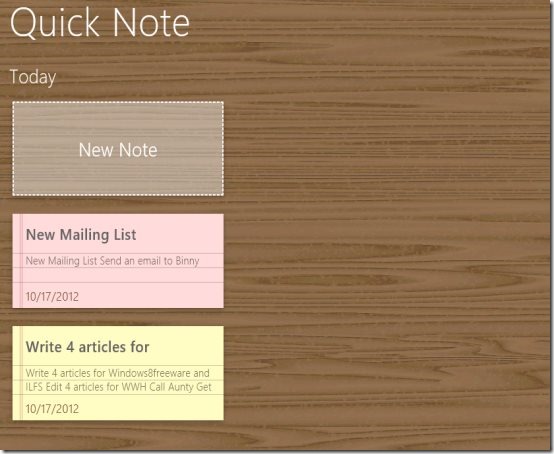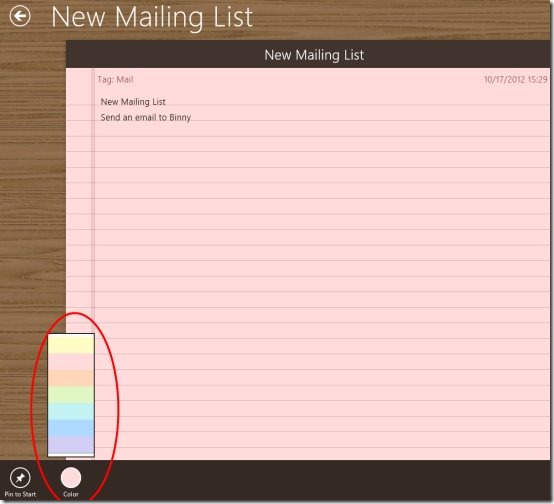Quick Note is a free Windows 8 note taking app available under the ‘Productivity’ category of Windows 8 Store. Here, in this note-taking app for Windows 8, you can make simple notes, clipboard, scratchpad, or can create to do lists.
There are options to add new note, edit existing notes, pin to start a note, search for a particular note, and more. You can also share your note-pads with others via Email, Facebook, Twitter, and so on.
It happens in our everyday lives that we forget some or the other small but important things, for example: sending an email to an important client, or getting the medicines while going back home , etc. To overcome this, we sometimes make sticky notes and carry those with us. But, what if we misplace those notes?
Well, this is where Quick Note app comes handy. You can create notes right on your Windows 8 system, in an amazing full-screen mode and add all the to do activities that you need to carry out today. You can change the color of notes and make it more beautiful. This note taking app for Windows 8 is very handy. Being a digital note-taking app, Quick Note lessens the chances of losing it.
What I Liked About This Windows 8 Note Taking App:
What I really found interesting in this Windows 8 note taking app is the amazing full-screen UI. The pad for taking notes is really beautiful and it covers the entire Windows 8 screen which is even beautiful. Also, you can change the theme of the notepad. Lighter tones of pink, peach, green, blue, purple, etc. are available as notepad themes.
Once you have accomplished the mentioned tasks or activities, you can delete it at the end of the day or whenever you want. Jut select a note and click on ‘Delete’ button. But, the interesting thing here is the availability of ‘Recycle Bin’ option. Yes.. in case, you have mistakenly deleted a note, you can easily restore it from the ‘Recycle Bin’. Else, you can clear all trashed items from the recycle bin.
In addition, you can also pin to start a note on the home screen that acts as a reminder, in case you forget to open the “Quick Note’ app.
The search bar lets you find a specific note instantly without scrolling the entire screen. To search, press ‘Win+Q’ combo to open the search box → type whichever note you want to search.
How To Restore a Deleted Note:
- Right-click anywhere on the main screen → a horizontal panel will open at the top of the screen.
- Click on ‘Recycle Bin’ given inside that horizontal panel.
- This will open the deleted notes placed in the Recycle Bin. Now, to restore a deleted note, just right-click on the note which you want to restore.
- Again a horizontal panel will open, this time its at the bottom of the screen.
- Click on ‘Restore’ option given at the left side inside that panel.

- There you are.. now, check out the main screen you will find that note in its original place.
And What I Did Not Like..
Its Nothing actually.. right from creating notes, editing the existing ones, pinning them to start, searching a specific one, restoring the deleted ones, changing the themes, I just loved everything about this Windows 8 note taking app. It’s very handy, very beautiful, very easy-to-work upon, above all it’s a free Windows 8 app.
Key Features Of Quick Note:
- Lets you create simple notes, edit existing notes, search for a particular note, and more.
- Lets you share notes with others.
- Brings you an option to restore the deleted notes.
- Lets you change the theme of the note-pads.
- Lets you pin a particular note to home screen that reminds about your tasks, in case you forget to open the Quick Note app.
- It’s a free Windows 8 app available under the ‘Productivity’ category of Windows 8 Store.
How To Install Quick Note In Windows 8 system:
- Go onto the Windows 8 Store.
- Search for Quick Note. Now, to open the search bar, press ‘Win+Q’ combination.
- Type ‘Quick Note’ and press Enter key to extract the app from the store.
- Click on ‘Install’ button to install the app.
- You will soon find the note-taking app installed and placed in the Windows 8 start menu screen.
In short, Quick Note app is an excellent Windows 8 note taking app to pen down your everyday tasks as quickly as they come across your way. Go ahead and download Quick Note app now.