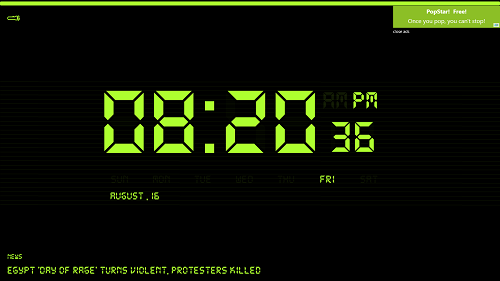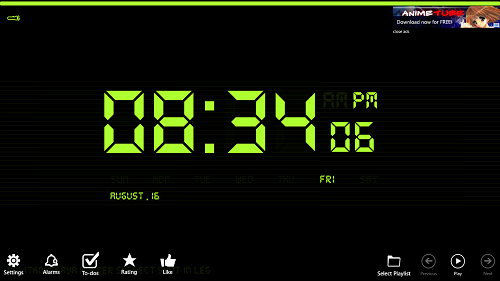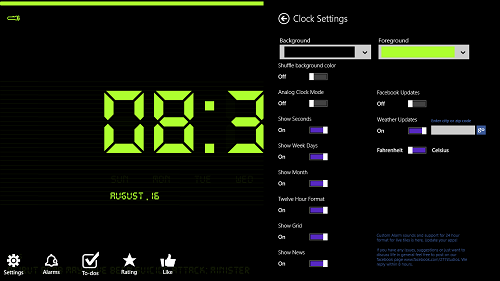Digital Nightstand is a free Windows 8 clock app. The main feature of this app is that it offers a clean interface that is very soothing to the eye to look at, and hence, it serves as a perfect night stand clock app for Windows 8. The app also showcases news feed that keeps flying across at the bottom. Apart from that, it also has an option to use your screen as a flashlight.
Digital Nightstand runs without any sorts of lags, hangs, crashes or freezes on Windows 8 machines. The app consumes just a very little chunk of your system memory, and hence it is perfect for running on fullscreen at night on your tablet/desktop/laptop device, thereby serving as a perfect night time clock.
Digital Nightstand is available as a free download from the Windows App Store.
Features of this app, Digital Nightstand for Windows 8…
When you launch the Digital Nightstand app on your Windows 8 device, you will be presented with an interface that looks like the following screenshot.
In the above screenshot, you will be able to see that a large sized clock will be presented on your screen in a full screen mode. You can see the seconds ticking away, the AM/PM display, the date, and also, you will be able to see the news headlines flashing at the bottom of the screen.
At the top left corner of the screen, there is a flash light option. Clicking on that will turn your screen display to white at full intensity, so that you can use your phone as a torch at night to illuminate the dark corners of your room. Clicking on the torch button will turn your screen to the following screenshot.
There is a text written at the center of the screen, which says, “2x tap to close the white screen”. As is suggestive, double clicking anywhere on this white screen will close the torch display, and so you will be able to switch off the torch light that you have just started through this app.
The app is very soothing to the eye, as it does not use intense colors and hence, proves to be a truly amazing night time clock that you can keep running by your bedside. Once you return to the main app screen, you will also be able to use other features of the app for playing back background music, setting alarms, etc. The action bar is shown in the below screenshot.
If you click on the settings option, you will be presented with the various settings that are shown in the below screenshot.
When you click on the Alarms option, you will be presented with a screen that looks like the below screenshot.
In the above screenshot, you will be able to choose the sound of the alarm, the time, etc. through the settings which are pretty much self-explanatory on their own. You can also set repeat days for the alarm as well. Again, coming back to the action-bar, you will be able to access the To-Dos option by clicking on the To-Do button.
To add a new to do to the to do list, just enter the text for the to-do, and click on the Add button. You can also select a playlist for playback of music in the background by selecting the Music playback button from the action bar at the bottom.
This is all that you need to know to start using the Digital Nightstand app for Windows 8. I do hope that you will have a fun time using this app.
The Verdict…
Digital Nightstand is a good app to have on your Windows 8 device. The app runs smoothly and without any lags. The app has a host of cool features like playback of music, to do lists, and torches. It is a good app to have on your Windows 8 device, if you ask me.