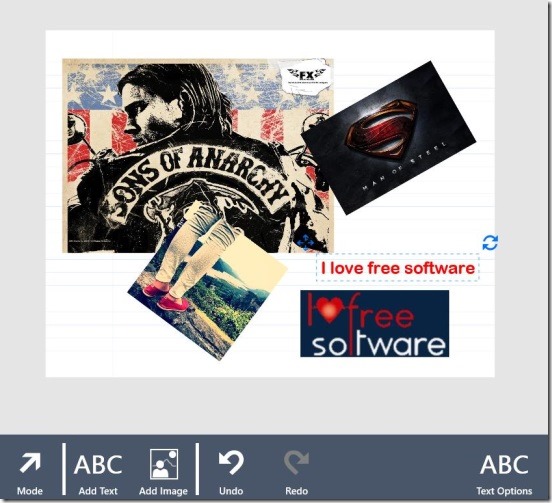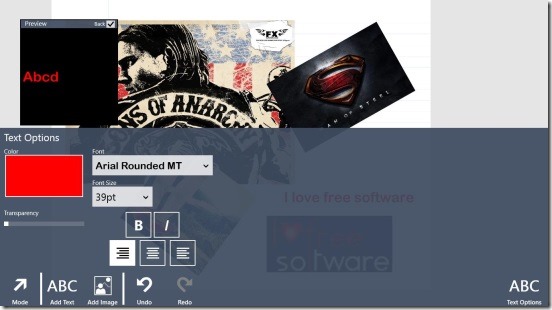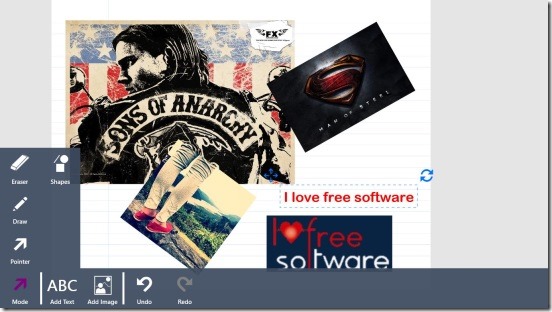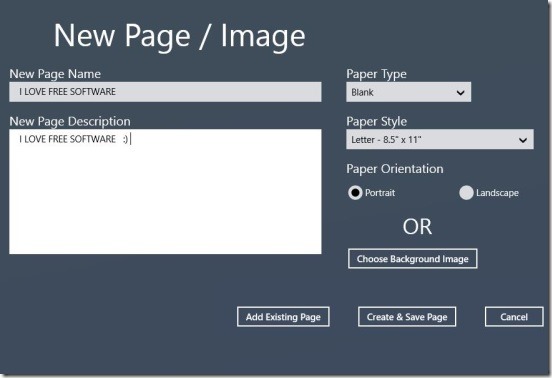Notebook Pro is a free Windows 8 Notebook App. It is quite a good notebook app for Windows 8, which you can either use as a simple notebook app to take simple notes, or write journal, or as a drawing, designing, or word processing app. The app consists of multiple good features, and these includes: choosing from different page type, page style and layout, changing font style, sizes, color, alignment, and transparency. Plus you can add images on the pages and rotate/scale them, or draw freely on the page and change the brush settings.
The app also lets you zoom in/out and pan the pages, so that you can work easily and put in some good details. And once, when you are done, you can then share the pages directly to Facebook, Twitter, SkyDrive and more, using Windows 8 Share Charm; provided these apps are installed in your Windows 8 devices.
Using this Windows 8 notebook app:
The app has multiple uses, and as a Windows 8 notebook app, it pretty much satisfies it’s purpose. The features that this free notebook app includes are the highlight point of the app. There are options for changing font styles, color, size, and even alignments. All these options, makes it a good text editor. Plus, it also has the inbuilt spell check feature, that doesn’t lets you write misspelled words. Simply, click on the Add Text button present at bottom ribbon, and you can start typing on the page. Good thing in the app is, it lets you make changes in the text you wrote earlier. Simply, select the text and click on Text Option button in the same bottom ribbon. You’ll get all requisite text formatting options.
The app lets you make the pages as beautiful as you can, you can write text with fancy fonts and color, and then add images. Simply, click on Add Image button, to add images stored locally in Windows 8 devices or, even from SkyDrive. Moving, scaling, and rotating images is very easy. Simply, select desired photo, and you get the required buttons. Besides these, you can also draw freely in the pages, using the Draw tool. It comes under the Mode button on the bottom ribbon. The pen strokes are clean, smooth, and continuous. You can change brush color, transparency, and size by clicking on Pen options button. Good thing is, the app remembers the last 5 used pen and their settings, so that you can quickly use them again. Now, this is a pretty good option, if you like to draw.
Besides the Draw mode, the app has two more free modes. One is Eraser, using which you can erase images and drawings. The other mode is Pointer mode, which is used to select objects (texts, pictures etc.) on the pages. So that you can modify them again.
The app also consists of more options. These are basically for page setups. Open Windows 8 Settings Charm and click Page Setup. Using this you can choose the page type, which can be: Blank, Writing, Graph, Notes, Storyboarding, and Image. These all add a different theme to background page. You can simply use predefined page size, or use your own custom page size, choose orientation, and rotate the pages, using the same right flyout.
Key features of this Windows 8 notebook app:
- Good Windows 8 notebook app.
- Simply write plain text note or journal, or insert images, or draw.
- Change font styles, size, color, and re-position them.
- Change pen size, color, and transparency.
- Integrated with SkyDrive.
- Integrated with Windows 8 share charm.
- Create separate notebooks called sections.
- Add multiple pages to one section.
- Simple and easy.
Following is a screenshot of adding a new page:
You might also like checking out these good Windows 8 text editor apps: Write++ and Frank’s Cryptography Pad.
Final note:
Notebook Pro, certainly is a good Windows 8 notebook app. The only problem with the app is, sometimes it doesn’t show the options to change color, fonts etc. Other than that, it’s functional, has good buttons and features, and a good UI; that makes note making or writing journals easy and fun.