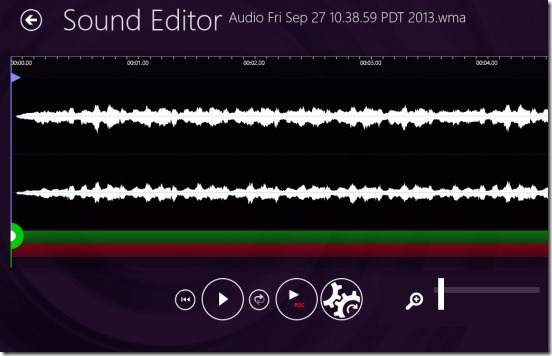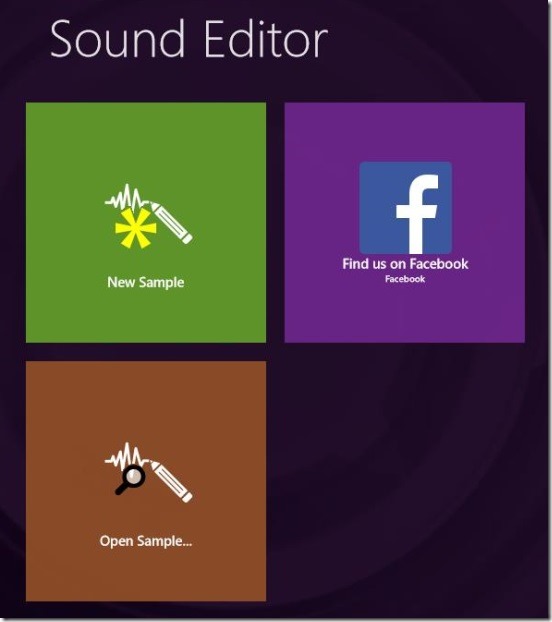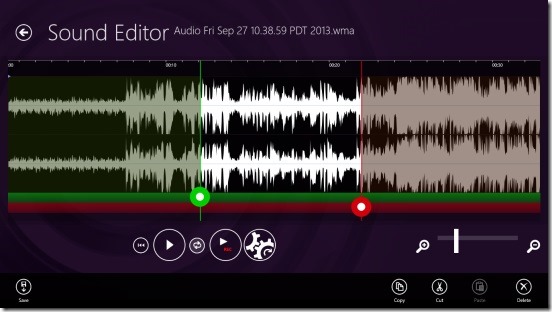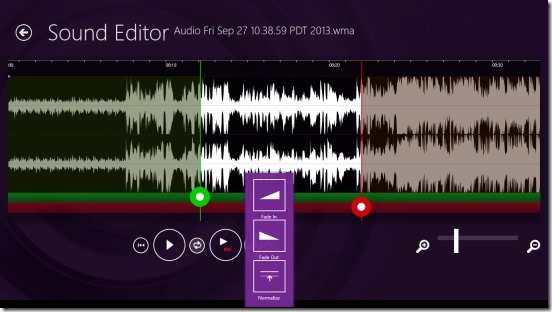Sound Editor, is a free Windows 8 Sound editor app. This is a simple, yet good Windows 8 app to do simple sound editing. Using this app you can cut, copy, or delete any section of a track and paste it in any part of another track. Plus, there are also some good and basic sound effects that you can add on the track. These includes: Fade-in, Fade-out, and Normalize. You can also connect your mic to your PC to record sounds and then edit them or add them in any other music track. A good way to copy write your audio contents. Currently the app supports mp3, wav, and wma audio file types. So get this Windows 8 sound editor app from the Music & Video Category in Windows Store. Also, there’s a download link at the end of this article.
Open, edit, and play audio tracks using this Windows 8 sound editor app:
The app is a good start, and is quite handy to do simple sound editing. Specially for those who don’t have a fancy sound editing app, or don’t want to learn the complicated tools and tricks; and are in need of a simple light weight sound editing app. I liked the fact that it’s very easy to work with. There’s nothing too complicated in this Windows 8 sound editor app. There are just two screens that you’ll be working with. The first is the Main Screen and second is the Sound Editing Screen.
The Main Screen contains buttons to Open Sample, New Sample, and the saved samples (tracks). Simply click on the Open Sample to select a track from your system’s hard disk. Or, if you want to record a sound, simply click on the New Sample button. A good thing here is: the app can record till the time, until you don’t stop recording. Also you can click on any files that are present in the right side of screen, to open them quickly.
The Sound Editing Screen, is the screen where, you’ll actually edit the sounds. There are useful buttons at the bottom side, and these contain: Play, Loop, Jump back to beginning of the selected part, Rec, zooming buttons, and a button to add effects. A good thing here is: the zooming is quite good. You can quickly zoom in and out, and see then select, even the smallest change in the pitch. The rest part of the screen is covered by the track itself. Right click on this screen, and you’ll get a flyout at the bottom containing cut, copy, paste, delete, and save buttons.
In order to make a selection, the app has provided two markers: the green is starting one and red is the ending one. Simply click-drag these to desired parts of the track to select a part. The part which is between these two is the selected area. Once you select the part then you can do the desired action that is cut, copy, delete etc. by simply clicking on the respective button in aforementioned flyout. Or, you can also add some basic but handy effects: fade-in, fade-out, and normalize, by simply clicking on the icon having gears icon.
Like I mentioned above, it currently supports 3 audio file types, and as per the sound editing point of view; it is a good Windows 8 sound editor app. But it does need corrections, because it has got bugs, for instance at times it doesn’t import wav files, also, it crashes often.
Key features of this Windows 8 sound editing app:
- Completely free.
- Cut, copy, and paste, or delete any part from the track.
- Good zooming feature.
- Supports 3 sound formats.
- Simple and easy to work.
Also check out these 5 free audio editing software to manipulate, edit audio files.
Final note:
If you remove the bugs, then Sound Editor, sure is a good Windows 8 sound editor app. It’s easy, simple and fast. Also, to an extent does what it advertises and is quite handy. But it’s the bugs that really need to be corrected.
You might also like this Windows 8 Music Player App that automatically creates playlists and can play the songs for a really long time.