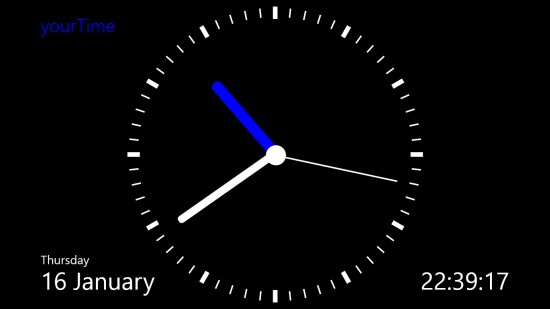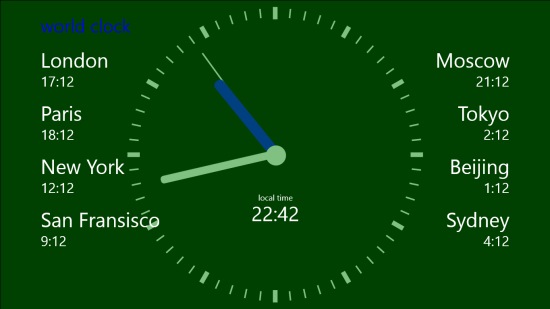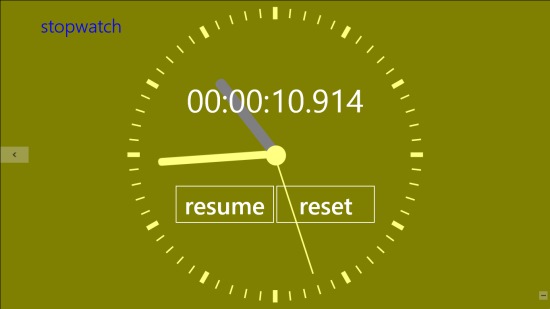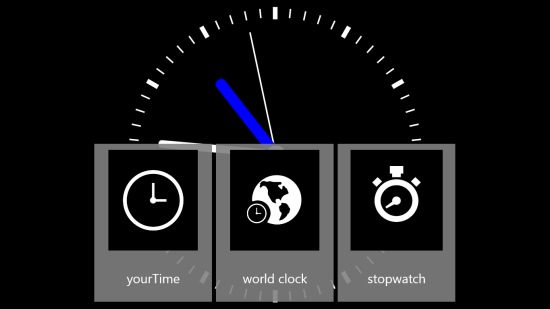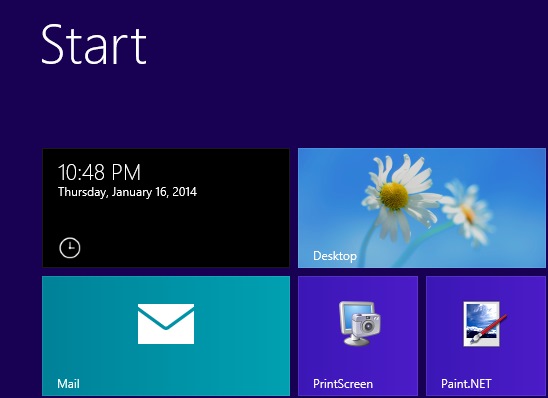yourTime is a Windows 8 Timer app. You can use it to see time on your start screen, which is otherwise not available by default in Windows 8. yourTime also provides an option to see the world time. You also get a Stopwatch in the app, which can be used for events where there is a need to measure the time taken for an event.
The app can also be set in the snapped view from where you will be able to see it anytime. The app will provide a live tile where you would be able to view the current time and date at start screen.
yourTime is freely available in the Productivity category of the Windows store.
Using this Windows 8 Timer app
On the main landing page of the app, you would only be shown the current Time and Date .
Your local Time
Here, an analog clock would be displayed, in black background, which will show you the time using the hour, minute, and second hands. In addition to this, the digital time would be shown on the bottom right corner of the app’s interface. On the bottom left side, this free timer app, will also show you the current date and day.
World time
For seeing the world time, you just have to use the arrow that is available on the right side of the app’s main landing page. The page that shows the world time, would be having green background. The world clock shown here will mainly consist of an analog clock, showing your local time. The analog clock will be shown in the mid part of the interface. Your own local digital time would be shown at the centre of the clock (just for the ease of comparing time from different places of the world). On both sides of this analog clock, the time from different locations around the world would be shown.
The app will provide you time from London, Paris, New York, San Francisco, Moscow, Tokyo, Beijing, and Sydney.
Stopwatch
If you click on the arrow that is available on the right side of the world clock, you would be able to get to the stop watch, which you can use to measure the time that has been taken during a particular operation.
The stopwatch of the app can be utilized for the events where there is a need to check the time passed or taken for any particular event.
Minimized view of the app
You can also use the minimized view of the app, so as to switch between the options easily. For that, you can use the dash (like minimize in case of Windows) that appears at lower right corner of any page. The option will minimize all three options to a single screen from where we can access any one by just a single click on it.
Get Time at live tile on the start screen
The tile of the app, will always show the time, date, and day at all the times on the start screen. This option is otherwise not available by default on the start screen.
Also check Free Timer, Alarm Clock HD, TimerPro, and Never Late.
Key Features of yourTime
- Digital Clock that will give time and date update right at the start screen.
- You can compare time of various places situated around the world.
- Use the stop watch to measure time taken for completing events.
- It is freely available at the Windows store.
- You can use the timer in the snapped view that can be use to view time when you are running any other app.
My Verdict
Finally, I would like to say that yourTime is a nice Windows 8 Timer app, with good options like providing a live tile to show the Time and date at the start. The app is a must. Give it a try to know better. Do share your experience with us.