In this tutorial, I will explain how to create shortcuts of Android activities of Android apps. By the method explained in this tutorial, you can easily create shortcuts of different app activities on Android homescreen, like compose activity of Gmail, and many others. The best part is that by these app activities shortcuts you can very easily move to a specific part of an Android app like you can create a shortcut of Gmail Android app to compose emails. Now, you won’t have to open Gmail every time to compose an email as you can access the Gmail Android app compose screen by the shortcut created on the homescreen.
For this, I will use an Android app named “Apps Shortcuts Maker”. With this app, you can create shortcuts of activities of Android activities and it also lets you customize the icon of an Android app activity shortcut. However, you need an icon pack app to change the shortcut icon. In its pro version, you can also choose a photo from the gallery as an icon for the activity shortcut. The only option missing in this app is to create apps shortcut on Android lock screen.
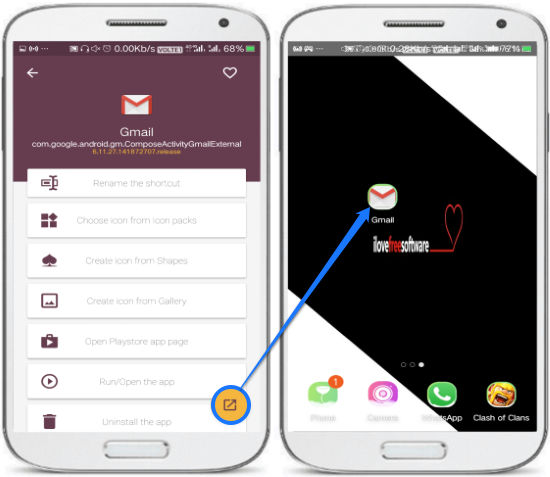
This app also lets you create shortcuts for Android settings.
During my testing of this app, it didn’t work with Google Keep activities and the shortcuts displayed app not installed error. Apart from that, it worked nicely and I created quite a few shortcuts of Android activities that I always wanted to access quickly, like Gmail email compose screen and some Android system settings. The only thing I didn’t like about this app is that it displays a lot of ads. I would suggest the developer to take a look at it.
How to create shortcuts of Android activities within Android apps:
As I mentioned, I will use App Shortcut Maker to create shortcuts for Android app activities. You can download it from the link at the end of this tutorial. After that, you can create apps and app activities shortcut with it. You just have to select from a list of activities of Android apps installed on your device to create its shortcut on the Android homescreen. The best part is that it also lets you customize the look and feel of the shortcut. You can specify its name and choose an icon as per your choice. It even lets you build icons for the shortcuts from it by choosing a shape like heart, ace, etc and color. You can also import icons from other icon pack Android apps.
Let’s see the steps to create shortcuts of Android activities within Android apps using this free Android app shortcut maker:
Step 1: Open App Shortcut Maker and you will see all apps installed on your device. Tap on any app to create its shortcut on the home screen. I will tell you more about it in the next step. Switch to the ALL ACTIVITIES tab to see activities of Android apps, as you can see in the screenshot below. Read the name of the activity and you’ll get an idea of what it is supposed to do. In the screenshot below, I have selected Gmail’s “com.google.android.gm.ComposeActivityGmailExternal” activity which will give me the access to Gmail email compose activity/screen. Likewise, you can explore activities of other Android apps and create their shortcuts on the homescreen.
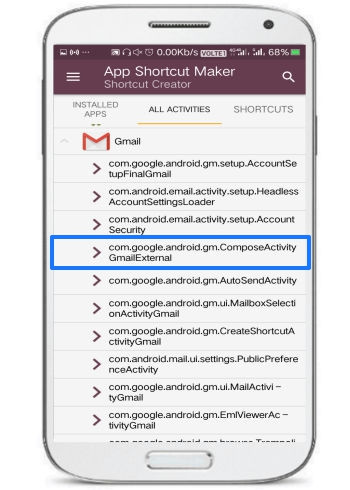
Step 2: Select an activity to create its shortcut on the Android homescreen. Before adding the Android app activity shortcut to the homescreen, you can change its name and icon. As I mentioned, you can either create an icon using the shapes provided by this app or import from any icon pack Android app (if installed). You can also run the activity and see if it is working or not before creating an icon. At last, tap on the Export button on its interface to create the shortcut of the selected activity.
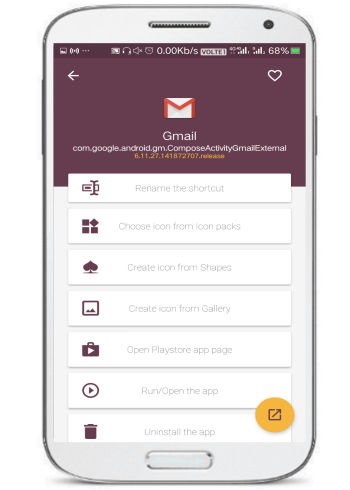
So, with these 2 simple steps you can create Android app activities shortcuts and then quickly access them from the Android homescreen.
Verdict:
In this tutorial, I explained how to create shortcuts of Android app activities. I guess it will certainly help users to access most used Android activities without having to open their Android apps from the beginning and they can quickly perform the desired action by the shortcut itself. Just download the Android app mentioned in this tutorial and follow the steps mentioned above to create shortcuts of Android app activities.