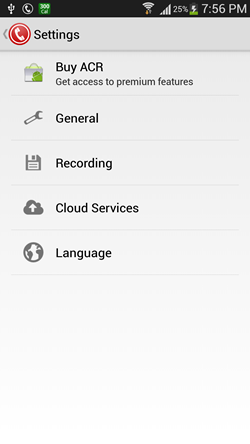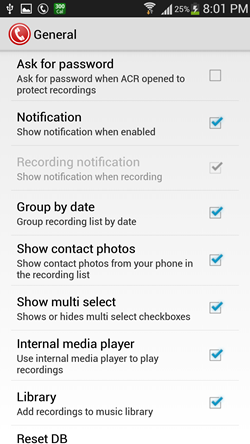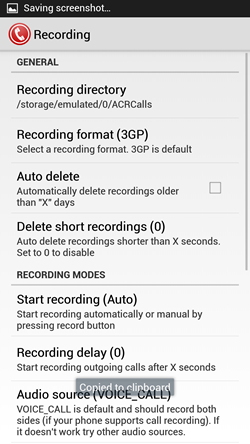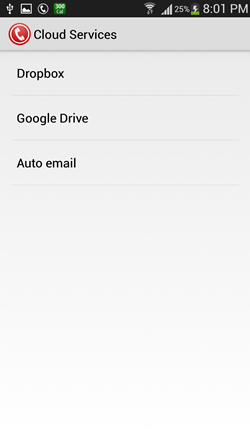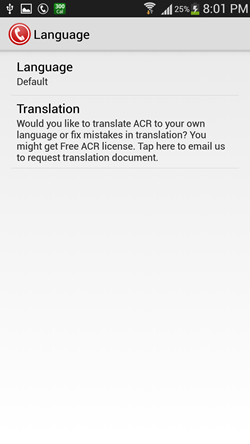Call Recorder – ACR is a free app that allows you to record incoming and outgoing calls on your Android device. The app is very easy to use, and all you have to do to use the app is to install it from the Google Play Store, and open it. You can then come out of the app to the homescreen, and you will get an icon in your notification area saying that the call recorder is enabled. That’s all, you can now forget about it. Whenever you make or receive a call, the call will be recorded automatically, and you can access the recordings by clicking on the app’s icon in the notification area. Call Recorder – ACR also allows you to configure the various recording formats like 3gp, mp3, etc.
Call Recorder – ACR is a very polished app and is updated frequently to make it all the more better. You can easily download it from the Google Play Store.
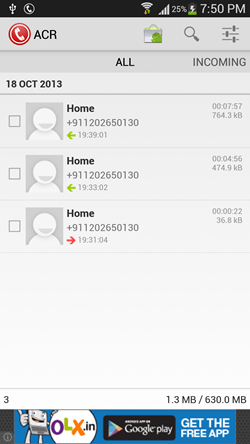
Using the Call Recorder – ACR app:
When you install and launch the Call Recorder – ACR app on your Android device, you will be presented with an interface which looks like the below screenshot.
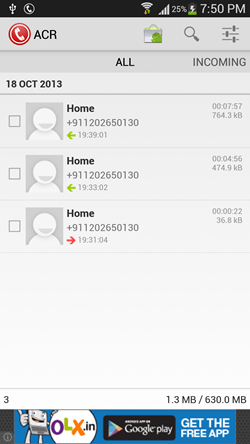
As I have already been using the app, I have a few recordings shown to me when I open the app. The above screen will be blank for you if this is the first time that you are using this app.
If you look in the notification bar, you will get a phone icon surrounded by a circle at the top left corner of the screen. This is the icon that tells you that Call Recorder – ACR is running in the background, and it will appear in your notifications area when you launch the app for the first time.
You can search for particular recordings by the name of the contact whose recordings you want to search by clicking on the magnifying glass icon at the top-right corner. The settings button is present right next to the magnifying glass icon (the triple lined button at the top-right). Clicking on the Settings button brings up the various settings like recording format, quality etc. that you can configure.
The above is the Settings window. General settings allows you to configure settings like enabling multi select, using the app’s internal media player to play the recordings etc., in short, all the basic stuff. The Recording settings allows you to configure Recording delay (how much time after the call is initiated that the recording starts), Excluded numbers, auto delete settings (if you want the recordings to be deleted automatically, you can set the time frame after which they will be deleted), Recording directory, recording format (3gp, mp3, ogg, etc.) and a lot lot more stuff, all dealing with Recording options. The Cloud Services option allows you to link the app to to Cloud services like Dropbox etc., and the language settings allows you to change the language of the app. Below, I have attached the screenshots of the various settings windows that the app offers to make the options offered clearer to you.
General Settings:
Cloud Services:
Language:
This sums up using the app. You can also check out the Auto Call Recorder app for Android.
Features:
+ Clean interface.
+ Lots of recording formats supported.
+ Completely Holo design.
+ Works flawlessly.
The verdict?
Call Recorder – ACR is a great app to have on your Android device if you are looking for an app that allows you to record your calls on your Android device in an unintrusive manner. This is perfect for all Android devices.