This tutorial explains how to edit time and date of photos on Google Photos app. The new mobile app of Google Photos now lets you change photo metadata in just a few taps. And in this post, I will show you how to do that. This option was to edit photo metadata was there on the web interface of Photos but now, with the new update, you can do it right on your phone.
Both Android and iOS apps of Google Photos are updated on the respective app stores and you can now use the metadata editor easily. You can edit date and time of any photo using a modern date-time picker tool, which you can find when you open the photo using the swipe up action.
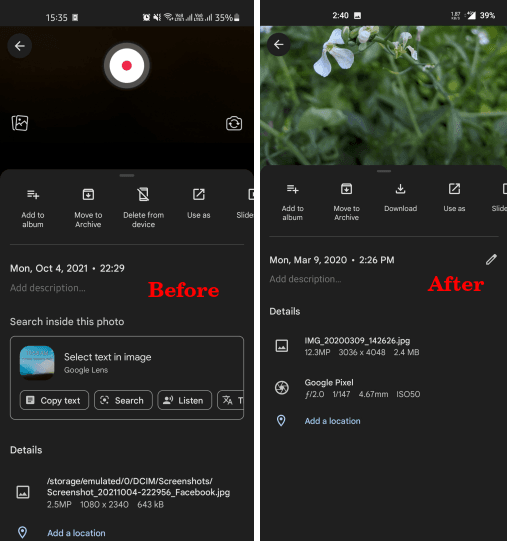
How to Edit Time and Date of Photos on Google Photos App?
Just update Google Photos and update to the latest version. After that, simply open the app and open a photo.
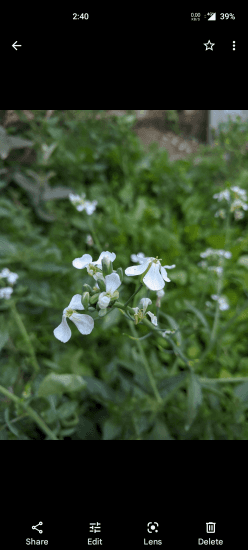
Swipe up to open the photo editing and properties option. Here, next to the time and date of the photo, you will see the newly added edit icon.
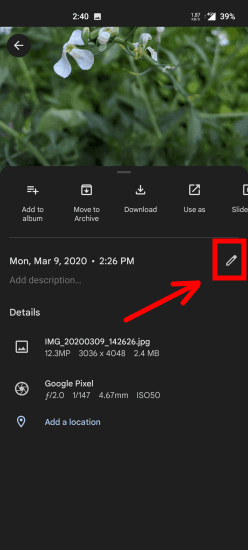
Tap on the edit icon and then simply change the date and time to anything that you want. Save the changes and then simply repeat the process whenever you want to change the date and time of any other photo in your Google account.
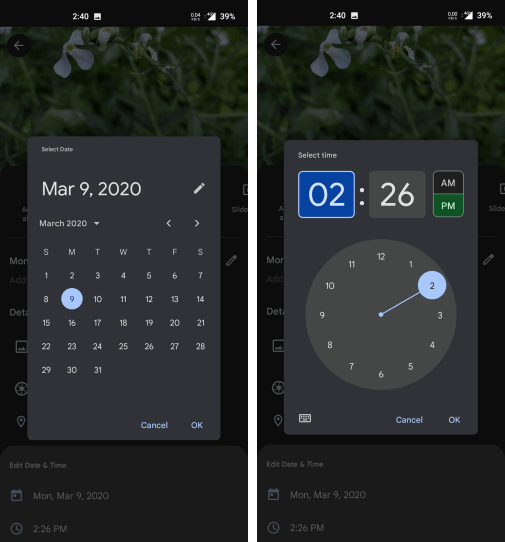
In this way, you can now edit the date and time of any photo right inside the Google Photos app. The process is simple and straightforward. Even after updating to the latest version, if you still don’t get the option, then you will just have to wait a bit more.
Closing:
Before this update, you had to open Google Photos in the browser and then set a new date and time. But a lot of people don’t use Google Photos on the web, so it is a very useful update that they have pushed to the mobile app. As I have already mentioned that this new option can be found on iOS and Android app, so just find it there and use it to edit metadata of all or selected photos.