This article explains how to get dismissed notifications back on Android. Notifications are important, it keeps up to date with everything. Android notifications are praised compared to iOS notifications. iOS stacks all the notifications separately in a timeline whereas Android allows to dismissed selective notifications. Tracking a dismissed notification is easy in iOS but there is no simple way to do that on Android. But thanks to the openness of Android, there are many third-party apps to do that.
FilterBox is a free notification manager app for Android that tracks a full history of notifications. It allows users to recover notifications, apply filters to disable selective notifications, and offer analytics on notifications. With the help of this app, you can easily track any notification and bring it back to the notification drawer. This app is free to use with some limitations that can be unlocked with the pro plan. However, it does offer all the pro features for a month in the free plan.
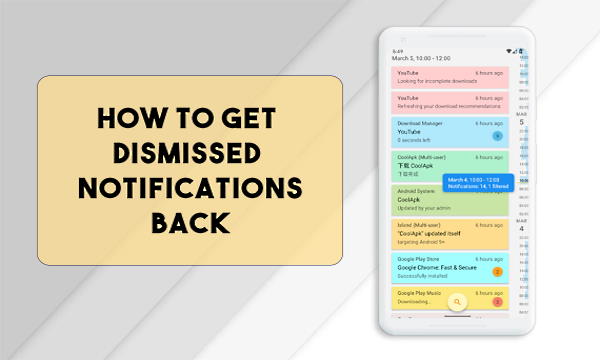
Also read: How to Export Android Notification History to Excel
Get Dismissed Notifications Back on Android
To get dismissed notifications back on Android, open the Play Store and install the FilterBox app on your phone. When you run the app for the first time, it takes you through a quick tutorial of the feature and asks for notification access permission. The notification access permission is crucial for this app to work so make sure that permission is allowed.
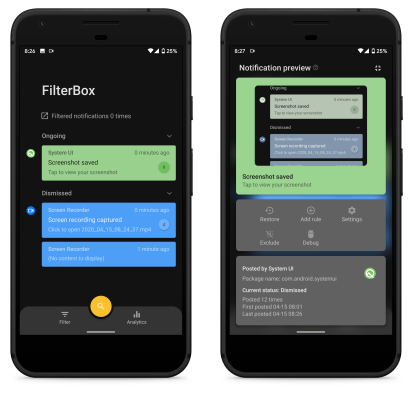
After the quick tour and permission, the app shows you a timeline history of notifications. Initially, you get an empty timeline but once you allow the notification permission, this app starts tracking all your notifications. It sorts the notifications based on their status. The timeline history shows the ongoing notifications at the top followed by all the dismissed notifications. All the notifications are arranged in chronological order.
To get back a dismissed notification, simply find that notification from the dismissed list and tap on it. This shows you the details of that notification including, content, status, time, and the corresponding app. The notification also has a bunch of options including restore, add rule, settings, exclude, and debug. Simply tap the restore option to bring back the notification. Doing this adds that notification back to the ongoing list and it re-appears in the notification drawer as well.
Closing Words
This is how you can easily get dismissed notification back on Android using FilterBox. The process is straightforward and allows you to manage your notifications accordingly. Restoring dismissed notification is just one feature of this app, it also has notification filters which I will cover separately.