When it comes to child safety, there are lots of app and services that you can use to set group rules for children and control their online activities. There are many internet connection based solutions which block the content that is flagged as inappropriate for children such as routers, child-safe DNS, etc. Then, there are software-based solutions which monitor the children’s’ activities and keep them away from the inappropriate content. Many of these services are good but they don’t provide the complete solution.
Google recently released a service that is one step closer to a complete solution, so, you can keep your children away from the bad side of the internet and guide them to good content. This service is called Google Family Link. You can use this service through Android apps; one for the parent and one for the Children.
This app is available for devices running Android version 5.1 and higher. Also, features like Screen Time limit and Bedtime are only available for the supported devices. Before going any further, do note that, some account types (such as accounts through kids’ school) cannot be managed through this app. With that said, let’s check out Google Family Link parental control app in details.
Also read: Free Parental Control Software To Block Websites, Applications, Get Email Notifications
How to Set Up Google Family Link Parental Control?
To use Google Family link, you have to install Google Family Link App app on parent’s phone and Google Family Link for children & teens on the child’s phone. Once the app is installed on both the phones, open the app on parent’s device and select an account that you want to use for supervision. This app gives you a setup code which you have to use in the child’s phone to add him/her in the family for parental control. After that, you have to set up the child’s phone to move further.
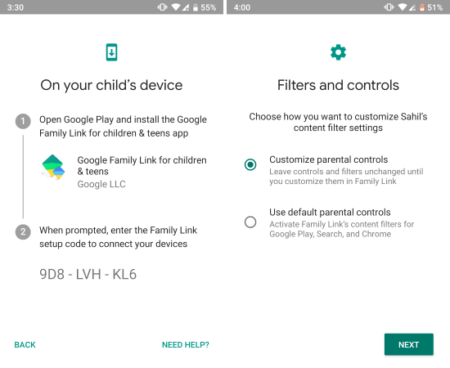
Now, on the child’s phone, open the Google Family Link app for children and teens and select the Google account you want to supervise. After that, the app will ask you to enter the setup code to complete the setup. Once you do that, your work on child’s phone is finished. Now, you can go back to the parent’s phone to complete the setup and add ground rules.
What You can do with Google Family Link?
From the Google Family Link app for parents, you can go with default parental controls or customize the controls yourself.
- Controls on Google Play (Apps, Games, Movies, Books, and Music)
You can define the standards (app rating, movie rating, etc.) for each of above-mentioned items and turn on the safe content filter. - Block websites on Google Chrome
You can create a list of blocked or allowed websites or both. - Add Safe Search Filters on Google Search
- Enable Safe Filter on YouTube
- Enable/Disable Android Apps
You can see all the apps installed on child’s device and enable/disable any app whenever you want. The disabled app is removed from the child’s device and installed again when enabled. You can also manage app use restrictions along with app permissions. - See real-time Location
You can locate child’s device and see their location in real-time. - Manage Account Info
- Set Screen Time Limit and Bedtime (on supported devices)
You can set for how much time the child is allowed to use a device and automatically lock their device at night by setting a bedtime.

With all these options, you can create your own custom set of ground rules which you think are appropriate for your kids. This app lets you supervise and manage your children activities on Android as well as Chrome OS devices which are logged in with their Google accounts.
Final Verdict:
At the time being, Google Family Link is a best parental control solution that lets parents watch over their kids and guide them to the good content on the Internet. This app allows you to create your own set of rules and add appropriate exceptions whenever needed. It gives the parent complete flexibility to guide their kids to good content.