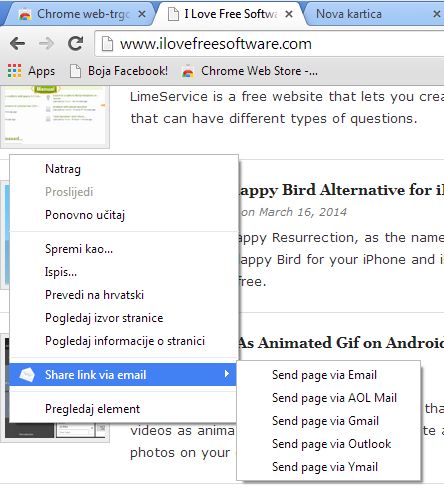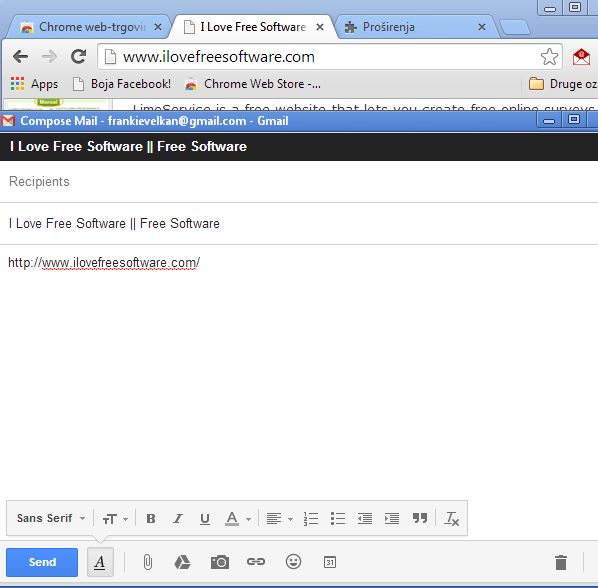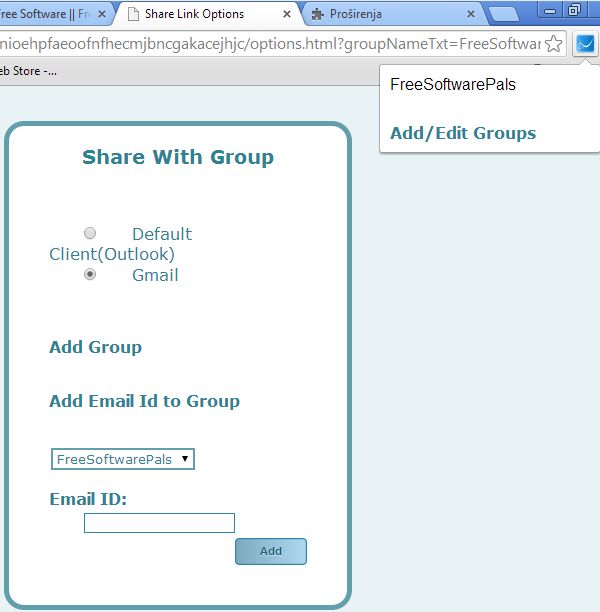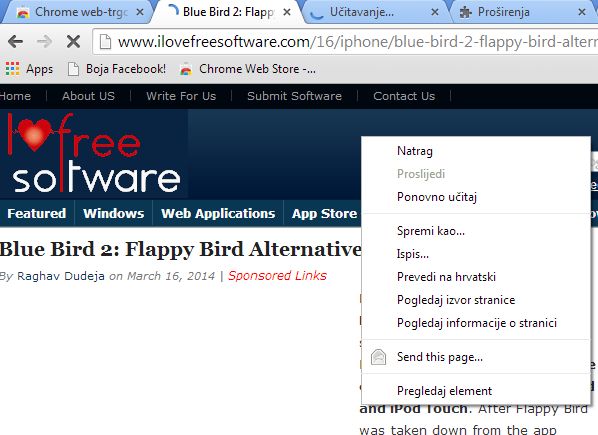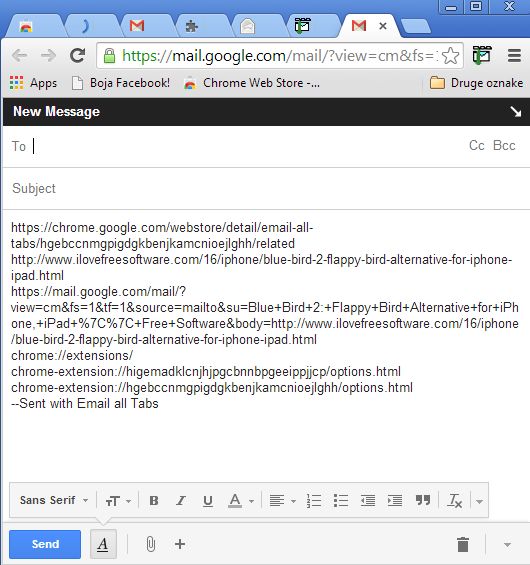Here’s a list of 5 Google Chrome extensions which you can use to easily send links via email from Google Chrome. Even though it seems like something that should be included in Chrome by default, there’s actually no easy way for you to send links of interesting websites to other people via email. This can only be done if the website itself has a “Email to a friend” button.
Luckily there’s quite a few send link via email extensions available in the Chrome Web Store that can help us out. Let’s see how they work.
Share link via email
Share link via email is an email extension that lets you send links via email using a quick access menu that gets embedded into the right click context menu.
Extension can be seen in action on the image above. It allows you to quickly send links either with Gmail, Outlook, Ymail or AOL. Alternatively if you don’t use webmail, you can also use the default email client that you have installed on your computer (using the mailto functionality).
Get Share link via email.
Send Link by Email or Gmail
Here’s a send link via email extension that’s like a dream come true for Gmail users who would like to have the option of easily sending links via email.
After installing the extension you will get an extension icon in the top right corner from where after clicking on it you’ll get a Gmail send email box with the URL of the currently selected tab automatically added to the email body.
Get Send Link by Email or Gmail.
Email Link to Group
Here’s a little something different that can help you send links to groups of people in other words a list of emails, not just one email address at a time.
Extension works with Gmail. To send emails to a group of people you first need to open up extension settings and there configure groups. After that you have to add emails to the created group. When you’re finished setting everything up, to start sending links you will have to click on the extension icon (top right corner) and select the group to which you want to send links.
Get Email Link to Group.
Send Page
Send Page is another extension for sending links that integrates into the right click context menu of Chrome. Links can be sent via Gmail or an external email client (using mailto).
To send links you just have to right click anywhere inside the tab whose link you’d like to send and select Send this page. Gmail opens up in a new tab, or if you set the extension to use an external email client, the default email client will open up.
Get Send Page.
Email All Tabs
If you can’t be bothered to send links of all the currently open tabs one by one, who would, then you can use Email All Tabs.
Extension works with Gmail. When you select the top right corner icon, all the links from all the tabs are gonna be scooped up and automatically added to a new Gmail email composition that’s opened up in a new tab from where you can send it to contacts.
Get Email All Tabs.
Conclusion
Email All Tabs and Email Link to Group are a must if you have to send a lot of links to a lot of people, respectively. All the others are great for those who are interested in occasionally sending links. Try them and let us know what you think in comments down below.