This is a list of 5 free file explorers that have more than one pane where users can browse multiple locations of a system simultaneously. Most of these file explorers have two panes. One however, offers 4 panes. In some of these file explorers, users can launch frequently used Windows services like Notepad, Command Prompt, Calculator, etc. A few file explorers in this list also have FTP connection services. To make file management easier on your system, try multi-paned file explorers.
Don’t forget to try these 5 Windows explorer alternatives if multiple panes isn’t an issue.
Multi Commander
Multi Commander is a free file explorer for Windows that has tons of customizable settings and features. It’s available as a standalone application as well as portable archive. The application might seem difficult to get around initially, but believe me it’s easy to use and handling tasks that take time are swiftly done. This file explorer is divided into two panes where multiple tabs of different locations can be opened. Files can be selected and moved in a batch. The bottom panel lays down shortcuts to commands frequently used and locations usually visited.
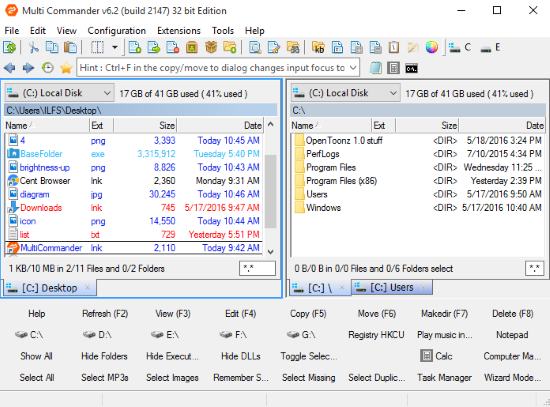
Multi Commander can browse files and folders in archives and even send/import files from them. To do all that, you don’t need to download WinZip or WinRAR since Multi Commander supports the zip and rar files. Registry of your Windows can be managed and edited by selecting the same from the drop down menu above the pane. Folders’ size can be viewed in a list without going to their properties by pressing Shift+Alt+Return. Selecting different types of files is now easier thanks to the file filter below the pane. Enter the wildcard asterisk followed by the file extension you want to list in the filter (for example: *.jpg, *.png). More than one filetype can be listed by separating the extensions with spaces in the filter. Multi Commander is a must have free file explorer.
NexusFile
NexusFile is a basic 2 columned free file explorer. This application looks smooth in its black skin and less cluttered than most of the entries in this list. Different folders can be accessed in both panes and moved/copied from one place to another. Files with the same extension are marked with the same color.
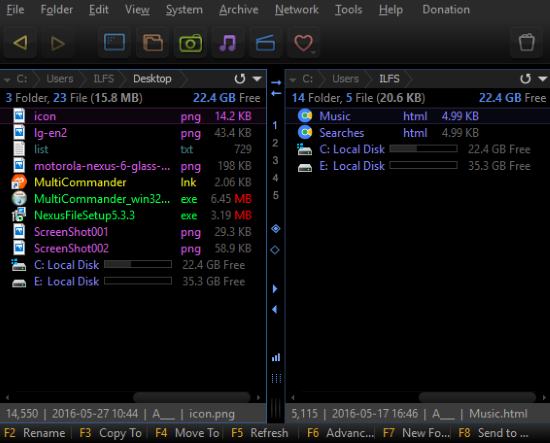
NexusFile also gives you an overview of the space available on each Local Disk. Shortcuts of frequently visited folders like My Documents, My Pictures and Desktop are available on the top for faster access. The feature that stands out in NexusFile is the FTP connection that can be made to share and download files on a distant network. Moreover, local network drives can be also accessed. These can be selected from the Network menu. One thing I didn’t expect was an inbuilt Computer Cleanup function. In my opinion, I’d give that Disk Cleaner a pass since it deleted files directly without confirmation of what it is going to delete and where(a risky choice if you have important cookies stored). Confident users can launch Computer Cleanup from the Tools menu. One more thing that NexusFile offers is the Folder Comparer in the Tools menu to list out the common files in two folders. The only drawback with NexusFile is the inability to open more than one tab of different directories.
FreeCommander
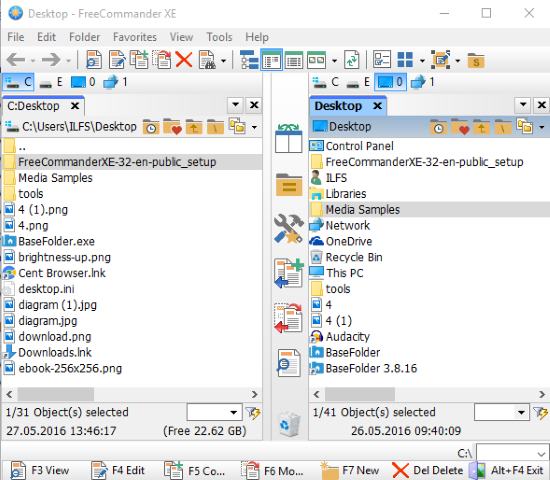
This free file explorer has two panes where in each pane you can open multiple tabs. This tool makes copying and moving items from one pane to another faster and easier with the help of copy and move buttons between the panes. FreeCommander looks like a crossover of Multi Commander and NexusFile as it packs a file filter, Command Prompt, File Comparer, local network drive connection, etc. The focus of FreeCommander is much more on organization and presentation of the browsed files and folders. Its View menu has more than 20 settings that change the appearance of the listed files and folders, position of the panes, sorting order, etc.

The feature that made me include FreeCommander in this list is definitely Quick Starter, which can be found in the Tools menu. Quick Starter can store frequently opened files and folders in ‘repositories’ so they can be accessed quickly. Repositories store the name and path of the file/folder you have added. This feature helps to organize much-needed files and folders on one platform from where they can later be referenced.
Read a full review here.
Q-Dir
Q-Dir is the most simple free multi-paned file explorer in this collection. It does not boast complex functions that other multi paned file explorer in this lineup have. However, Q-Dir has 4 panes where 4 spots on your computer can be browsed simultaneously. Copying or moving a file from one location to multiple locations is now faster. All you have to do is drag and drop the files into the different panes.
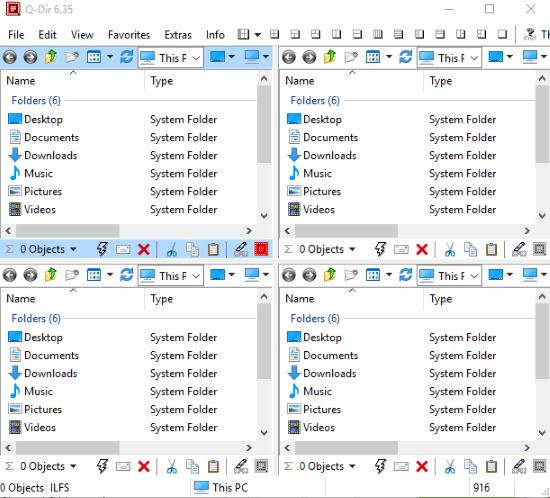
Users can launch various Windows services like System Registry and Task Manager from the panes directly. Q-Dir also has aUnreal Commanderlike Multi Commander and FreeCommander where files of a particular extension can be selected. If you don’t like things complicated, make sure you give Q-Dir a try.
Read a full review here.
Unreal Commander
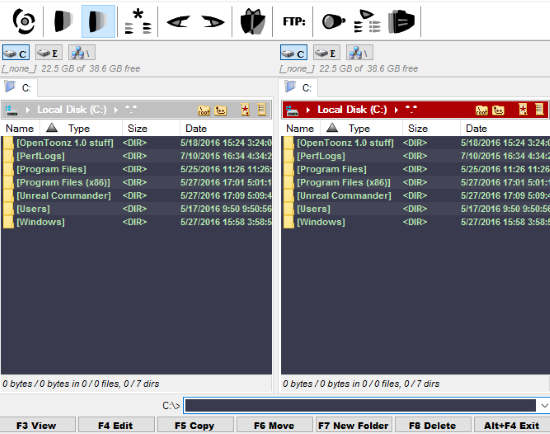
Unreal Commander is another dual-pane file explorer that packs punch with its attractive looks. It keeps a tidied interface with customizable looks. Unreal Commander can make an FTP connection as well as fetch a drive in the local network. Unreal Commander lets you make inverted file selections, a good way to select a large number of files promptly. If you want an entry level file explorer with more than one browsing window, then Unreal Commander is what you’re looking for.
Read a full review here.
Final Words
Each multi-paned file explorers I have mentioned here has a charm of its own. Users choosing a free file explorer from this collection are wondering about two things: number of panes and number of features. A file explorer carrying lots of features may feel complex in use but will make a lot of file management tasks easier. Multi Commander is the software you’re looking for if you need lots of features. For those looking for more than two panes and a touch of simplicity, Q-Dir is a worthy choice. The rest of the software I have included are well-balanced in terms of functionality and simplicity. Take your Pick!