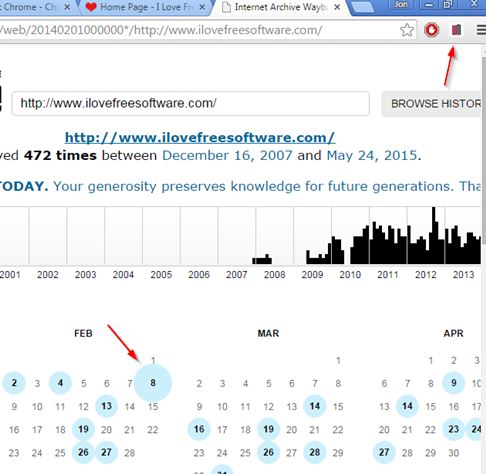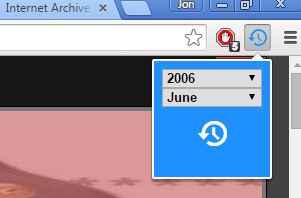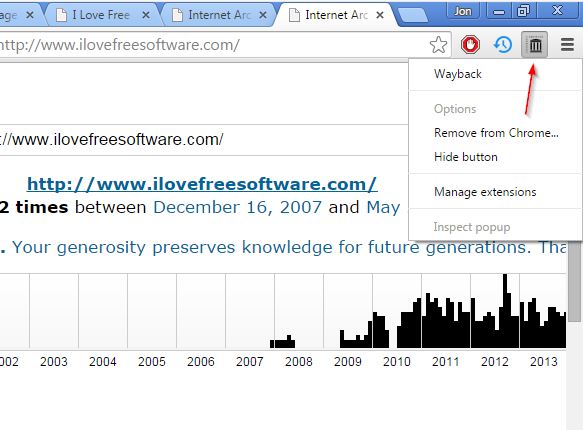Here’s a list of 3 Wayback machine extensions for Chrome which you can use to quickly access older versions of websites, to see how a website looked like in the past. Wayback Machine is also known as Archive.org, and if you’re not familiar with it, it’s a website that takes snapshots of other websites throughout their existence, so that we can see how they changed over time. Extensions that I mentioned on the list down below will make it easier for you to access these snapshots in just 1 click when browsing the web with Chrome.
Normally the URL needs to be copy-pasted manually on the Archive.org website, but with these extensions you can access them faster.
WayBack Chrome
WayBack Chrome will add a top right corner icon which, when you do a left click on it, will take the URL of the website in the currently active tab, input it into the Wayback Machine and show results in a new tab.
Every time that you want to see how a website looked like in the past, and you have it open in a tab, just left click on the top right corner icon. WayBack Chrome will do the rest. Results are going to be displayed in a new tab. First select the year from which you’d like to see snapshots and after that select month and day in the grid down below. Web page snapshot from the selected time period should load up shortly after you’ve made those selections.
Get WayBack Chrome.
Also, have a look at 5 Alexa Rank Checker Extensions For Chrome.
WaybackMachine
WaybackMachine is definitely an improvement over WayBack Chrome. Instead of having a single button that takes you to all WayBack Machine entries for that particular domain what WaybackMachine does is it adds a drop down selection menu from where you can select year and month from which you’d like to fetch snapshots.
Extension will scan WayBack Machine for saved snapshots and make them selectable from the drop down menu. Just select the year and then the month which you want to visit. Once you’ve done that, saved snapshots of the website in the currently active tab are going to open up in a new tab. Having the drop down menu will make the whole process of finding snapshots and loading them up from the WayBack machine easier.
Get WaybackMachine.
Wayback
Wayback is another simplistic Wayback machine extension for Chrome, which only adds a top right corner icon for quickly accessing the saved snapshots of a website from inside Chrome.
All that you have to do in order to open up a website on the WayBack machine is left click on the top right corner icon. This will take you straight to the list of snapshots for the domain in the currently active tab, and you know what to do from there.
Get Wayback.
Also, have a look at 5 Alexa Rank Checker Extensions For Chrome.
Conclusion
You can’t really go wrong no matter which one of the three WaybackMachine extensions from the list above you choose. WaybackMachine, the one with the drop down selection is more convenient to use, but the other two where you have a few extra steps are also not that bad. Let me know which extension you ended up using by leaving a comment down below.