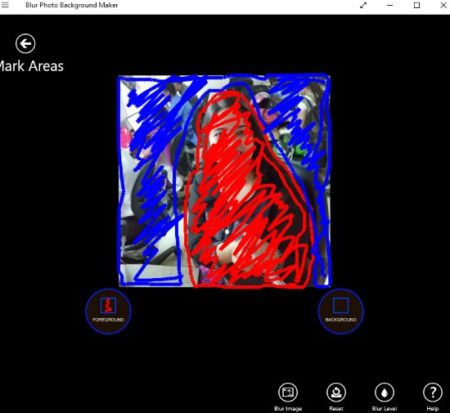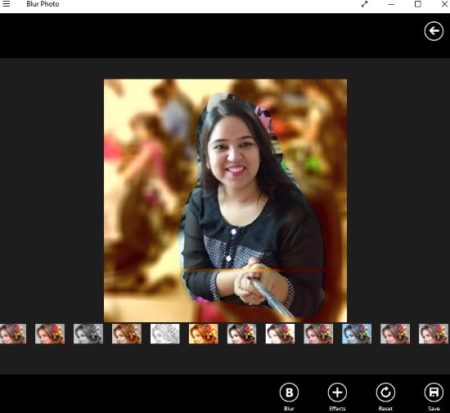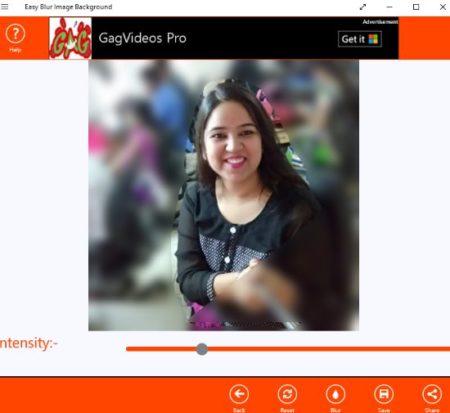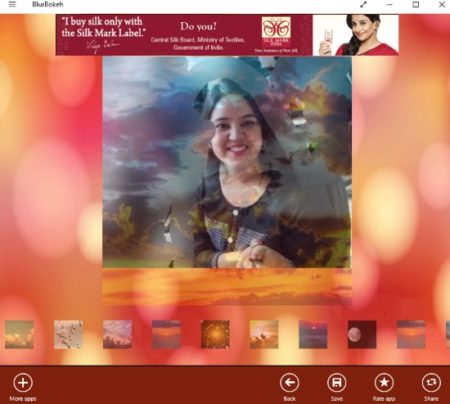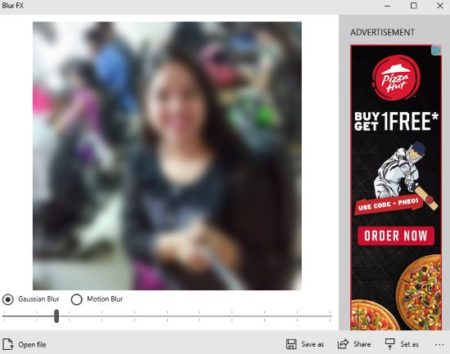This article covers 5 free Windows 10 apps to blur photo background. Blurring a photo background can sometimes enhance your photos beauty and sometimes you just might want to blur a photo background to hide whats in the picture. There could be numerous reasons but all in all blurring background does look nice in photos and lets you focus on an object by blurring the rest of the photo. So we are searching for apps in Windows 10 which can do this for us.
The apps included in this article are all free and let you blur the photo background easily. Some of them do offer additional features like adding effects, sticker, text, etc. Let’s look at these Windows 10 blur photo background apps below.
Blur Photo Background Maker
Blur Photo Background Maker is a Windows 10 app to blur the background of a photo. The app shows a small tutorial on the home page of the app when you start it. You can go through the photos on the home page to see how the background of a photo is being blurred. When you have understood the process go ahead and click the ok proceed button. Now you will get an option to select a photo using the gallery button. Gallery button when pressed will open up a browse window so that you can search and select a photo.
You can highlight the foreground and the background of the photo in different colors. The foreground button will help you color the foreground in red color and the background button will help you in marking out the background in blue color. After selecting the foreground and background areas in the photo you will see a window like the one shown in the above screenshot.
Marking the areas to blurred in blue is all you have to do, now look toward the bottom right side menu. In this menu click the button which says blur image. As soon as you click this, you will get a message that you photo has been saved. Now you can go ahead and view you photo with a blurred background. You can also adjust the blur level of the photo by using a slider.
Blur Photo Creator
Blur Photo Creator is a Windows 10 app to blur the background of any photo. When you start this app you will see the starting page with two options camera and gallery. Camera option lets you click a photo and use it for editing. Whereas, gallery option lets you choose a pre existing photo. Once you have selected an image it will open up in the app window. Go ahead and select the area which you do not want to be blurred. The area you mark within white lines will stay as it is rest everything in the photo will be blurred.
After selection just go ahead and press the blur button and the photo background would be blurred leaving the part that you selected. The effects button next to the blur button lets you add many effects to your photos, as can be seen in the above image. You can go ahead and save this image using the save option. The image will be saved in JPEG format in a location of your choosing.
Easy Blur Image Background
Easy Blur Image background is a free app to blur the background of photo. When you start this app you will see a icon in the middle of the screen which means select a photo from the gallery. As soon as you click it a browse window will come up and you can select a photo to blur its background. After selecting a photo, you have to draw on the area which you do not want to be blurred. Select the area in such a way that it becomes like a enclosed box. Now in the bottom right menu, choose the blur option to blur the image background.
Once blurred you can go ahead and save the photo to your computer. The photo will be saved in .bmp photo format, in a location of your choosing. You can increase and decrease the intensity of the blur using the slider given.
Blur Bokeh Background
Blur Bokeh Background is a free app to blur the background of a photo along with adding bokeh effect in it. When you start the app you will get two options you can use your camera and click a photo or you can use a photo from your photo gallery. Select the gallery option and a browse window will open up. From the browse window select a photo you want to edit. After selecting the photo will open up in the app interface.
Now you will see option of a blur brush select it and move it over the area that you want to blur. You can also change the size of the brush. Apart from this you can also add text, stickers, and effects. Once you are done click on the apply button given at the bottom of the screen and you will be taken to a window like the one shown in the screenshot above. From here you can apply various bokeh effects to your blurred photo. Once you do that then you can go ahead and save the photo from the menu bar given at the bottom. The photo will be saved in JPEG format in your computer.
Blur FX
Blur FX is a free app which lets you blur a photo easily which can be used as a background in any other photo. The app open up as seen in the screenshot above. From the bottom left corner you have to select the open file option which will open up the browse window for you. From the browse window select the photo which you want to edit. After selecting the photo it will appear on the app interface. Now you have two options to blur it Gaussian blur or Motion blur. Select each one of them to see the difference in both. You can change the intensity of the blur using the slider given below the photo.
The entire photo will be blurred and you do not get an option to select a certain part to blur. This kind of blurred photo can be used as a background for another photo and it will bring out a beautiful effect. You can also use the blurred photo as a wallpaper for your desktop. To save this blurred photo click on the save as option given towards the bottom right of the app window. The photo will be saved in .bmp format on your computer.
These are the 5 free Windows 10 blur photo background apps that we found to be good. The one which I liked the most is the first app in the list Blur Photo Background Maker which lets you mark both foreground and background areas, so the blurring is much better. Go ahead and give these a try and see which ones you like.