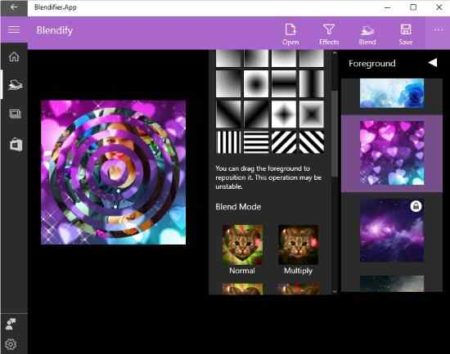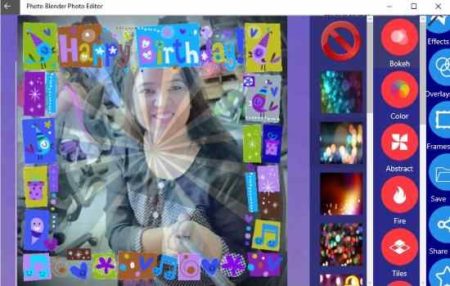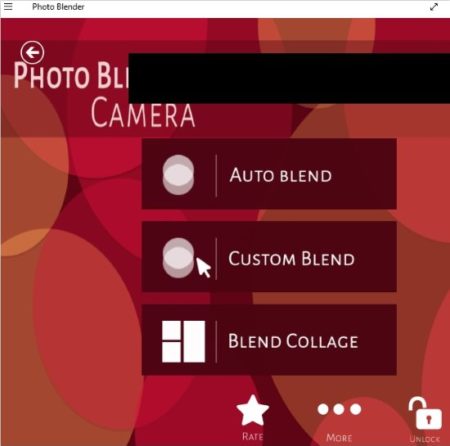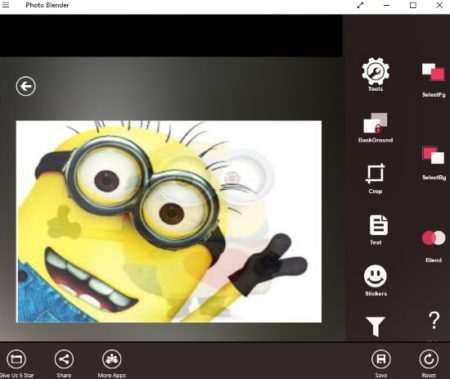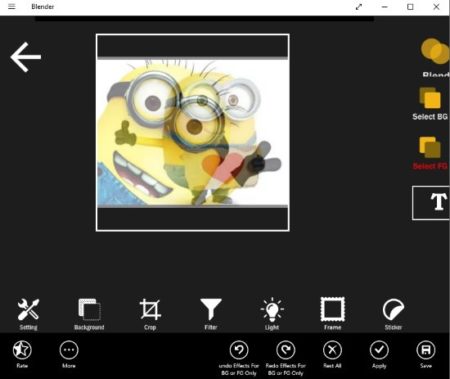Photo Blender apps let you blend two images to make one beautiful picture. Most of the photo blender apps let you choose the image you want to blend with and apply filters on the image as well. You can bring out your creativity and blend two pictures to make one stunning photo. In this article we will look at some Windows 10 photo blender apps which let you create one beautiful picture by blending two images. You can easily use the created images on your Instagram, Pinterest, etc. apps or can also share it with your friends.
Let’s look at the free Windows 10 Photo Blender apps below.
Blendifier
Blendifier is a nice app with a user friendly interface. As soon as you launch this app you will be asked to select a photo from your device or click a picture using your camera. Once done you will see a screen like the one shown in the screenshot above. Here you will get options to add filters to your picture. Apart from that the toolbar at the top of the screen has the option to blend. When you click on the blend option a new window will open on the right side of your screen with options to select the blend image. There are lots of images to choose from. Apart from that you can also select a blend mode from the given options. The blend mode will decide how the blended image appears on your photo. After blending you can save your newly created photo to your device in PNG format.
Photo Blender: Photo Editor
Photo Blender: Photo Editor is a nice app to blend photos. In this app you can select a photo from your gallery or take a picture using your webcam. After uploading your picture you can see on the right hand side of the app, you will have various effects, overlays, frames that you can apply to your picture. This can be seen in the screenshot above. The overlays option gives you great blending effect. Check out this section to add some blending elements to your picture. If need be then you can add frames and effects as well. Once you are done you can go ahead and save the picture to your device. The photo will be saved in JPEG format to your default pictures folder.
Photo Blender Camera
Photo Blender Camera offers you three types of blends. You can choose from auto blend, custom blend, and blend collage. Out of these three the blend collage option is not available in the free version. In the auto blend option you will be asked to choose two photos, one for the foreground and one for the background. After you choose the photos, just click on the auto blend button given at the bottom of the screen. The two photos will be blended automatically and would be shown to you. You can save the blended photo to your device in BMP format.
In the custom blend option you will be asked to select two photos, one for the foreground and one for the background. Then go ahead and click the blend button given at the bottom of the screen. This button will blend the two photos and also given you tools to adjust the blend according to your choice. You can add text, stickers, crop the photo, etc. Once you are done you can click the save button to save the photo to your device in BMP format.
BlendMix – Photo Blend
BlendMix – Photo Blend is another good app to blend photos. In this app you can blend photos by choosing them from the gallery or you can take photo using your webcam. Whichever option you choose you will be asked to choose two photos, one for the background and one for the foreground. Once chosen click the blend button given at the bottom. Which will bring you to a screen like the one shown in the screenshot above. The two photos you selected have been blended into one. Now you can play around with it a bit like add a frame, add filters, crop photo, add stickers, etc. Once you are done go ahead and click the save button, which will save the blended photo in JPEG format on your device.
Overlays and Photo Blender
Overlays and Photo Blender is a nice app to blend photos. You start by choosing a photo from your gallery or by taking a photo using your webcam. Once you have selected a photo, you will be asked if you want to crop it. After cropping you will be taken to a screen like the one shown in the above screenshot. You will have options at the bottom of the page to add text, overlays, stickers, masks, blend, blur, filters, etc. When you select the blend option you will get various templates which you can blend your photo with. Just click on the templates to apply them to your photo and see how it looks. This way you can explore and see which blend option you like the most. Once you are done you can go ahead and save the photo in JPEG format on your device.
Conclusion:
These are some good photo blender apps for Windows 10 which can be used to create blend effect on photos. You can take your normal looking photos and make them beautiful with these effects. You can easily blend two photos and create one stunning photo. Try these apps out and see which one works for you.