This tutorial explains how to show mouse coordinates on desktop screen. I have covered different free software here to help you easily calculate and show the X and Y coordinates or position of the mouse cursor on the desktop screen. Most of these software or options show mouse coordinates in real-time. You won’t be able to save the coordinates, but can view mouse coordinates easily using these options.
When you want to locate the exact position of an object on the desktop screen or check how many pixels are there from this to that position on the screen, mouse coordinates measurement can be handy. While on-screen rulers can help you measure height n width of objects, mouse coordinates measurement can help you find the accurate position and number of pixels covered by a particular item.
Let’s start with the first option to show mouse coordinates on desktop screen.
Option 1: Show Mouse Coordinates On Desktop Screen Using A Tiny Mouse Loc Tool
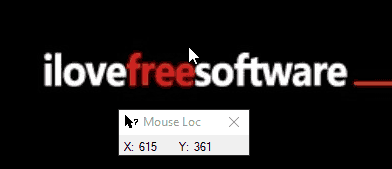
Mouse Loc (or MouseLoc) is a portable and tiny tool. It is one of my favorite tools to check X and Y coordinates of the mouse cursor in real-time on the desktop screen. As soon as you launch this tool, its very tiny interface is visible at the bottom right corner of the desktop screen. You can move that tiny window and place anywhere on the desktop screen. Whenever you move the mouse cursor, the X and Y positions are displayed on its UI.
Option 2: Show XY Coordinates of Mouse on Desktop Screen Using A Free MousePos Tool
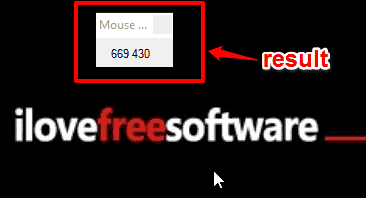
MousePos is quite similar to Mouse Loc tool and one of the easy options available here to check X and Y coordinates of the mouse cursor on the desktop screen. The result is visible in real-time which I like a lot. Also, you don’t need to install this tool as it is portable. Download this tool and launch it. A very tiny window will visible to you and the tool will start working.
Move the mouse cursor anywhere on the desktop screen and you will get the results on its tiny interface. It doesn’t show X and Y coordinates separately, but there is a space between X and Y coordinate that is clearly visible on its tiny interface. That will help you recognize that first one indicates X coordinate and second number after space shows Y coordinate.
Option 3: Show Mouse Coordinates on Desktop Screen Using Free Mofiki’s Coordinate Finder Software
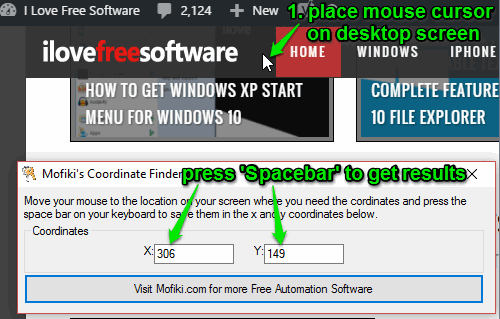
Mofiki’s Coordinate Finder is a pretty simple software. Like other software added in this list, it displays mouse coordinates on its tiny interface. You can place its interface on any part of the desktop screen. Download its zip archive and extract it. Execute the application and its interface will open. Now you can move and place mouse cursor anywhere on the desktop screen. It doesn’t show mouse coordinates in real-time, but handy to check coordinates for the current position of mouse. To capture the mouse coordinates at the current position, press the “Spacebar”.
You will notice that X and Y positions or coordinates of mouse cursor are displayed on its interface. This is how you can use this software. You can’t change the hotkey but it’s very easy to use and doesn’t need extra configurations.
Option 4: View Mouse XY Coordinates on Desktop Screen Using Free MouseMeter Software
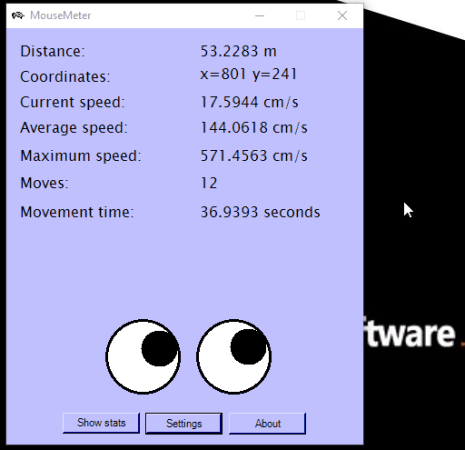
MouseMeter is actually a multipurpose software. Apart from showing XY coordinates for mouse cursor on the desktop screen, it shows total distance covered by mouse, the current, average, and maximum speed of mouse, and the total number of moves done by you so far. So, some really important statistics are provided by this software.
It has a big interface window, as compared to other software, but if you want to check all the above-listed statistics related to your mouse cursor, then you will like this software. You can also change distance, speed, and time units. You will be able to set these units in cm, m, or km.
Note: This software also provides a Show stats feature, but it showed error something like you’re not connected to internet. My internet connection was working fine, though it still gave this error. Also, the software hung and crashed after using this option. So, you should be careful when trying this option.
The Verdict:
Among all these mouse coordinates viewer options, I definitely prefer Mouse Loc software. It is portable, comes with a tiny interface, and shows X and Y coordinates of mouse in real-time. It fits for the purpose very well. Other software in this list are also good, but the one the I like most is Mouse Loc.