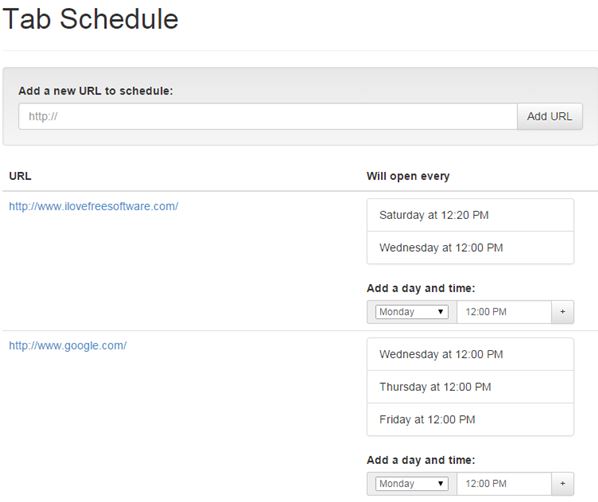Here’s a list of 3 URL open scheduler extensions for Chrome which can be used to open URLs on a schedule. With these extensions you will be able to open websites automatically on a given time and date. They come with a lot of options for configuring when exactly you want URLs opened, specific days, hours, minutes, do you want them closed after specific time has passed and more. Let’s see what is available and how exactly it is that these extensions work.
Crontabs
Crontabs is a simplistic URL open scheduler extension for Chrome which lets you easily setup URLs to be both opened and closed at specific times and intervals.
Image above shows setup where you can type in the URL that you want opened, the “open at” time and “close at” time. “Days of the week” section lets you configure days of the week when you want tabs opened. Chrome needs to run for the extension to work, obviously. Don’t forget to click on the “Save tabs” button to save changes. More settings like choosing how new tabs are opened (reload, new tab with focus, open in background, etc) and the ability to use cron expressions can be found under the “Advanced” tab in the extension settings. Left click on the top right corner icon for it to turn on the the extension to start opening up scheduled URLs.
Get Crontabs.
Also have a look at Manage Open Chrome Tabs, Reduce Chrome Memory Usage with OneTab.
Schedule URLs
Schedule URLs has the control interface for configuring when URLs are going to be opened and closed hidden away behind the top right corner icon.
By default there’s a rule for scheduled opening of Google. New rules are added by clicking on the “Add rule” button. URLs can be opened at specific time and stay opened or they can again be closed at specific time. Extension will not work, it won’t open scheduled URLs, unless you click on the “Start” button in the bottom left corner of the drop down interface. Top right corner icon will have a green “play” overlay, similar to that of media players which displays that the extension is active. Click on the “Stop” button to stop it from opening scheduled URLs.
Get Schedule URLs.
Tab Schedule
Tab Schedule is in a lot of ways similar to Crontabs. It falls into the category of simplistic URL open scheduler extensions for Chrome.
To setup a schedule for a given URL you will need to open up extension settings. Add the URLs that you want to automatically opened and after it’s added to the list down below, you’ll be able to setup a detailed schedule when it’s going to be opened by adding days of the week and time at which the URLs are to be opened up. That’s about it. Extension has no advanced features like Chrontab and doesn’t have a top right corner icon for quick access setting. It’s plain and simple, but it works very well.
Get Tab Schedule.
Also have a look at Open Multiple Websites In Same Chrome Tab In form of Panels.
Conclusion
Out of the 3 URL open scheduler extensions for Chrome from the list above, the ones I liked the most are Tab Schedule and Crontabs. I had some problems getting Schedule URLs to work properly. It would not open the URL every time that I’ve set it a schedule. Crontabs has a bit of an advantage over Tab Schedule seeing how it also lets you automatically close tabs.