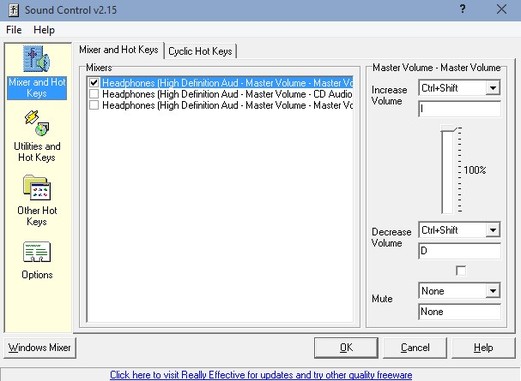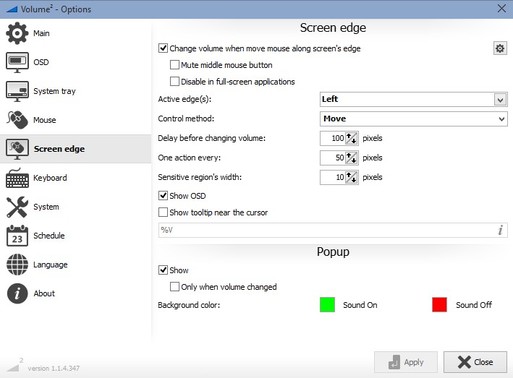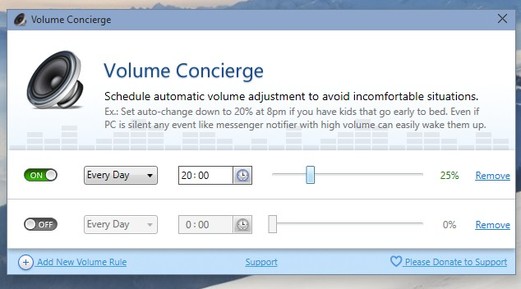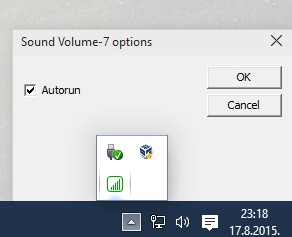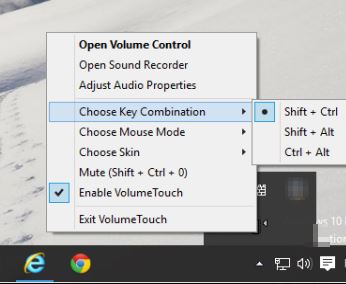Here’s list of 5 volume control software for Windows 10 which you can use to gain a bit more control over volume of your Windows 10 powered tablet, laptop or desktop. You might now be thinking that there’s a perfectly fine volume control system embedded into Windows already, what’s the point of installing additional applications? Well one of the best things about third party volume control software is the ability to easily add volume up and volume down shortcuts if your keyboard doesn’t have dedicated multimedia keys. Other useful features are also available. Let’s see what they are exactly.
Sound Control
Sound Control is a versatile volume control software for Windows, but it doesn’t just stop at being a volume control software.
Within the control panel of Sound Control it’s possible to manage currently active audio devices, setup hotkeys for controlling volume up, volume down, mute and you also get audio player playback controls (Winamp and CD Player are only supported). Lots of options for tweaking are available and there’s also a system tray icon for easy access to the alternative sound mixer offered by this volume control software.
Get Sound Control.
Volume 2
Volume 2 is even more advanced than Sound Control. Now it doesn’t allow you to setup audio player controls of any kind, but what it does bring to the table are more elaborate ways how to control the volume using mouse.
What you see on the image above is me activating the screen edge volume control, which turns on a mouse hover activated edge of screen volume bar that can be controlled by moving the mouse cursor up and down the bar. System tray icon controls, on-screen display (widget), keyboard shortcuts, and even scheduling of volume levels is available.
Get Volume 2.
Also have a look at Free Software To Normalize Volume: Volume Control.
Volume Concierge
Volume Concierge is volume control software which focuses and comes packed with a very useful volume management feature, and that feature is volume level scheduling.
What this application allows you to do is setup rules for changing audio volume automatically at specific times of day. On the image above I’ve setup my PC to decrease volume to 25% at 8PM. Multiple rules can be setup and they can be repeated on a daily basis, on work days only or weekends only.
Get Volume Concierge.
Sound Volume-7
Main and only functionality of Sound Volume-7 is to add 3 keyboard shortcuts for controlling the volume.
You get Ctrl+Shift+Plus and Ctrl+Shift+Minus for controlling the volume up and down, respectively and Ctrl+Shift+Star or Backspace for muting audio. Those are the only volume controls that’re available and they cannot be changed. Just run the application and while it’s running in the system tray previously mentioned keyboard shortcuts are going to work.
Get Sound Volume-7.
Also have a look at Free Automatic Volume Controller: Sound Lock.
VolumeTouch
VolumeTouch is a volume control software that fits somewhere between Volume 2 and Sound Volume-7.
It’s not so simple that it only supports keyboard shortcuts since at the same time it also brings mouse support into the mix. What I mean by mouse support is that you can setup scroll wheel volume up and volume down, provided you click on a keyboard shortcut before scrolling. Use the system tray icon to control everything.
Get VolumeTouch.
Conclusion
I really like the large number of features available in Volume 2, so make sure to try it out first if you’re looking for a more advanced and feature rich volume control software. Leave a comment down below and tell me which application you ended up using.