In this article, you will read about how to automatically update photos of iPhone contacts from social media or Gravatar. Vignette is the app that helps you to add contact images by searching your contact people on social media platforms such as email, Twitter, and Instagram.
To automatically update your contacts, you just need to download the Vignette app and update your contact images. Generally, when you save contacts on your mobile phone, it also shows options to add email id and social media usernames for each contact. If you provide social media usernames (Twitter, Instagram, email, etc) for that contact, you will get the profile image in the app.
It is a great way to convert all boring grey icons to an amazing picture of your contact list. Also, you don’t need to update each contact image manually because the app fetches your contact’s social media profile images.
Try this contact management app to sync and update your contacts.
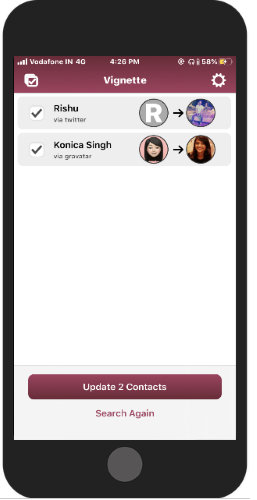
Automatically Update Photos of iPhone Contacts from Social Media, Gravatar
To add photos to your phone contacts, the very first thing you can do is download the Vignette app. Vignette is a free app that you can use to add images to your phone contact list.
When you launch the app, you need to grant permission so that the app can access contacts on your phone. Once you tap on the Grant Contacts Access button, follow the next step.
The next step is to mention at least one social media username for your contacts. To update the contacts, you don’t need to do anything with the app for now.
Open your phone contacts list. At this point, you can edit the contact details. The app requires an email address, Twitter username or Instagram username for that specific contact. You can provide any of the details.
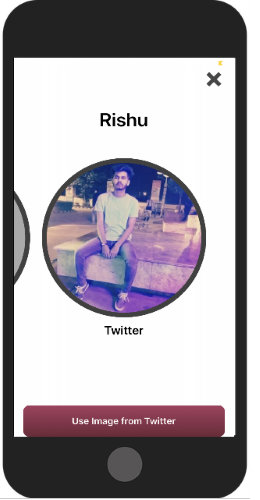
For example, I edited one of my contacts and added a Twitter username for this particular contact. Then, I opened the Vignette to refresh the contacts and it showed the Twitter profile image for my edited contact.
When you’re done updating details, you can do the same. Open the Vignette app and start searching images for your contacts.
The app checks out all the contact numbers available on your phone. Then it brings all the profile images based on the social media profile you enter for that contact. If you open each contact here, the app also shows where the image is taken.
In brief
Vignette is a good app if you want to update your contact images automatically. Though you can do it manually opening each contact and set a profile image for your contact numbers. But it might take a lot of time to do that. Using the app, you can automatically set contact images from their social media accounts in minutes.