This tutorial explains how to resize TweetDeck columns in Chrome. This works when you open Tweetdeck.Twitter.com in Chrome, and not for TweetDeck for Chrome app (for me, this was one of the biggest reason to switch to Tweetdeck.Twitter.com, instead of using the Chrome app).
After following this tutorial, you will be able to resize the columns as much as you want. This will ensure that you can fit more columns of Tweetdeck on your screen and keep track of them without scrolling. The best part is that it does not reduce font size.
On my screen, I am able to see 4 columns by default. After resizing the columns, I am able to keep track of 7 columns comfortably :)
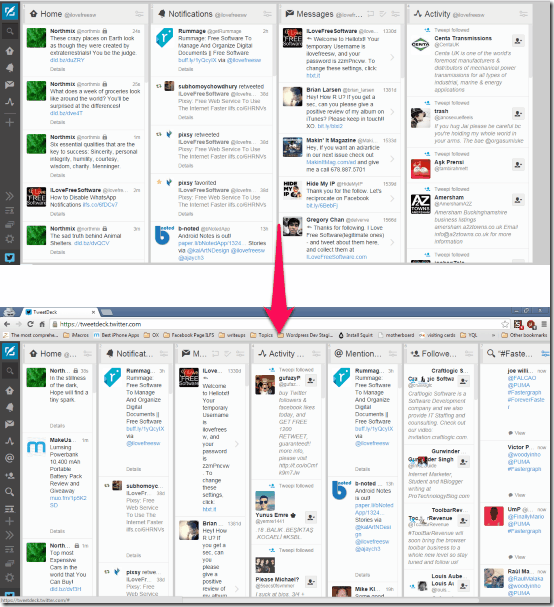
How to Resize TweetDeck Columns in Chrome:
It is actually pretty simple to resize TweetDeck columns. For this, we will use a User Script. It requires Chrome Extension Stylish. Let’s see how to go about it.
Step 1: Install Chrome extension Stylish from here.
Step 2: After this, go to Userstyles.org and install the “TweetDeck Width Resizing” User styles Script. It will automatically get added to Stylish extension in Chrome. This is the script that will let us resize columns in TweetDeck.
Step 3: Now, browse to TweetDeck.Twitter.com in your Chrome. If you were already there, then refresh the page. You will notice that icon for “Stylish” extension shows a 1. This means that 1 Stylish user script is active on that page. Click on the icon. It will show “TweetDeck Width Resizing”. If it shows “Enable” under it, then it means that the script is not enabled yet. Click on “Enable” to enable it (it will start showing “Disabled” after that).
![]()
Step 4: The User Script to resize TweetDeck columns is not active. However, you might not be able to see any change just yet. You need to first configure how much space you want each column to take. For that, again click on “Stylish” icon, and this time click on “Edit” (see screenshot above). This will open a pretty lame looking new tab. Only thing of our interest in this is percentage. This shows the percentage of space that each column should take. To increase number of columns in TweetDeck, change this percentage value. Once done, click on “Save”.
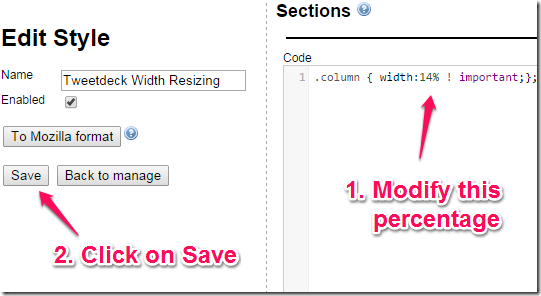
As soon as you do this, you should see that columns in TweetDeck have resized and you are able to see more columns now. To see 7 columns, I changed percentage to 14%. You can change the number as per your liking (a rough calculation for percentage would be 100 / number_of_columns).
As I mentioned above, it does not reduce the font size; only the column size is changed. So, if you add lot of columns, then number of tweets visible in each column will reduce considerably, but you will be able to see more columns.
So, you saw, how easy it is to resize columns in TweetDeck and increase number of columns that are visible on screen without scrolling.
I am a big fan of UserStyles.org and already use its scripts to Auto-Hide Left Sidebar in Gmail and hide right sidebar in Gmail.
Do you know any other way to resize columns in TweetDeck, especially in TweetDeck for Chrome app? Let me know in comments below.