This tutorial explains how to add all tabs to Favorites at once in Microsoft Edge. This is a new feature introduced in Windows 10 Fall Creators Update. Using this feature, all the opened tabs of the current session in Microsoft Edge can be added to Favorites list or bookmarked in one go. This will be helpful when you are doing some research and have opened multiple tabs related to that research. You can bookmark or Favorite all the tabs in just two mouse clicks. Later, you can open or restore all those tabs together again using the two mouse clicks.
All the tabs that you add to Favorites at once in Edge browser are stored in a new folder, under Favorites list. That folder contains current date as the folder name. The folder is named as “Tabs from MM/DD/YY“, where MM/DD/YY shows current month, day, and year. If you use this feature again after opening some more tabs, then a separate folder is created that stores all those tabs. This way, it won’t overwrite already saved tabs.
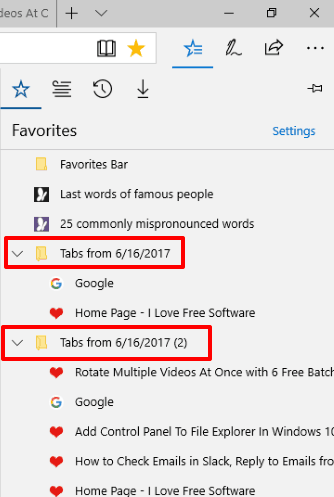
In the screenshot above, you can see Favorites section of Microsoft Edge where all tabs saved to Favorites list using this feature are visible in different folders.
Do note that Fall Creators Update is yet to release, but you can use this feature now if you are using preview build (16215) of Fall Creators Update.
How To Add All Tabs To Favorites At Once In Microsoft Edge?
Step 1: Start Microsoft Edge browser and then open some tabs that you want to add to Favorites.
Step 2: Right-click on the currently active tab or some background tab. You will see a new option “Add tabs to favorites“. Click that option.
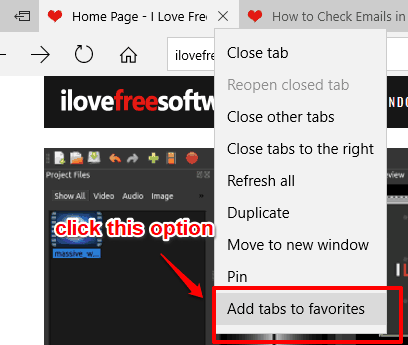
Now all opened tabs are saved to Favorites list immediately. You will also see that Favorites list is opened automatically and a folder is visible that contains all your saved tabs.
Step 3: You can expand that folder and then you will see all the saved tabs. See the screenshot below. To open all those tabs again in Edge browser at once, you need to right-click on that folder and select “Open all tabs” option. This is also a new feature, not available in Windows 10 Creators Update.
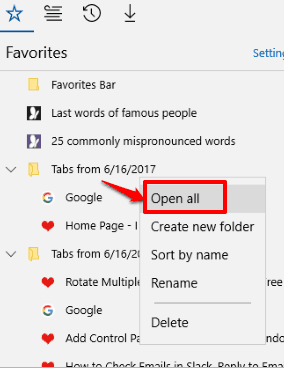
Use that option and all tabs will open again in your Edge browser.
You may also check How To Set Tabs Aside In Microsoft Edge In Windows 10 PC and How To Pin A Website To Taskbar Using Microsoft Edge In Windows 10.
The Verdict:
This is another good feature introduced in Microsoft Edge to make it more helpful to users. Adding tabs to Favorites at once in Microsoft Edge is very useful for me. Still, I would say this feature needs a few improvements. It should let users select the already available bookmark folder or create a new folder with a custom name to save the tabs. Currently, it itself creates a new folder that contains date as folder name and store tabs in that folder.