This article covers how to email Google spreadsheet at recurring scheduled time as Excel, PDF, or CSV format file. This simply means that the selected Google Sheet(s) will be sent to the recipient on hourly, weekly, daily, or yearly basis at the scheduled date and time. You can set start date and time and recurring schedule to send the spreadsheet to the recipient. To make it possible, you need to use a free Google Sheets add-on called “Email Spreadsheets“.
This add-on can come in handy in many cases. For example, you can use it to automatically send sales report to manager at the specified time on recurring basis, send daily expense reports to someone, etc. You just need to create a rule using the template given by this add-on and fill in the details. After that, the add-on will run in the background and automatically email Google spreadsheet to email address specified by you. The spreadsheet is sent as an attachment to the recipient.
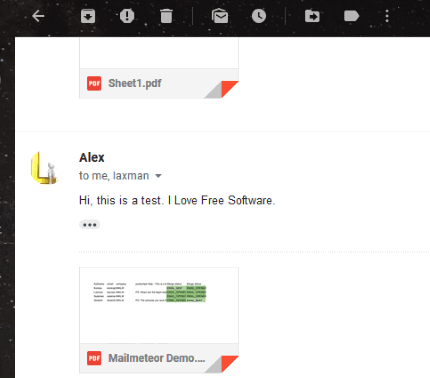
Note: The recurring email may take 30 minutes or more of the scheduled time to send spreadsheet to the recipient.
How to Email Google Spreadsheet at Recurring Scheduled Time as Excel, PDF, or CSV File?
Step 1: Login to your Google account. After that, access this add-on homepage, and install it. Now launch the add-on and as soon as you do that a new spreadsheet will open. The spreadsheet requires your permission to run, so go ahead and grant that permission.
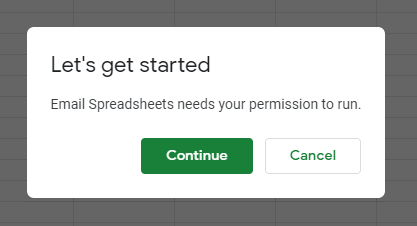
Step 2: Open a spreadsheet that you want to email at recurring scheduled time. When you’ve opened it, use Add-ons menu, then place mouse cursor on “Email Spreadsheets“, and click on Rules option.

Step 3: Rules pop-up will be in front of you. It has three main fields. These are:
- Google Sheet: It helps to add all or selected sheets of the opened spreadsheet. If there is only one sheet, then it will be selected automatically. You can also select output format for sending the spreadsheet. Available formats are: PDF, XLSX, CSV, or OpenDocument (ODS). If you have selected PDF as output format, then you can also set paper size, page orientation, margins (narrow, normal, wide, or none), cell range (like A1:G5) to share only specified cells, etc.
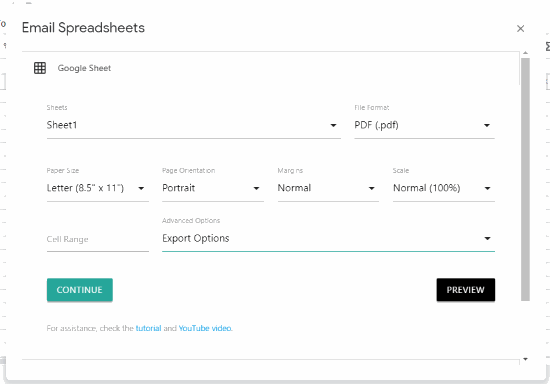
- Email Editor: Here, you can set options related to email that will be sent with your spreadsheet. You can add sender email, Cc, Bcc, email subject, sender name, and email body.
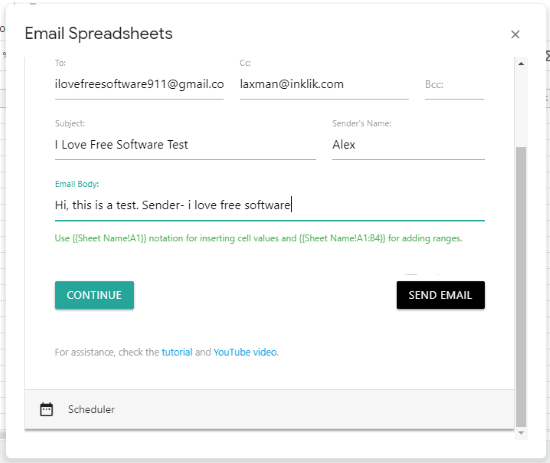
- Scheduler: This is an important and final option. Here, you can set start date and time and recurring frequency (hourly, daily, weekly, monthly, or yearly).
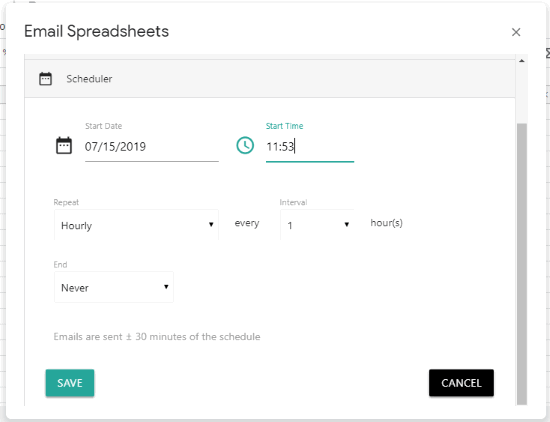
Now, you can save your rule.
The template and rule will do its work and automatically email Google spreadsheet at recurring scheduled time as the output format set by you.
You can also open Rules pop-up again to create new rule or edit the existing rule.
Did you know you can also send customized emails using Google Sheets?
The Conclusion:
This is a very useful add-on that makes it possible and pretty easy to email Google spreadsheet automatically at recurring scheduled time as XLSX, PDF, CSV, or ODS format file. Just create the rule once and it will do everything automatically. The good thing is you can also edit a rule and create a new rule from the scratch.