This tutorial explains how to batch convert photos to black and white.
There are many good photo editors as well as other tools available to apply beautiful effects to images. However, when it comes to bulk convert colorful photos to grayscale photos, such software aren’t helpful. So, if you are also looking for some way(s) to batch convert photos to black and white, this tutorial will surely help you.
I have added free software in this tutorial that support grayscale mode and let you convert your colorful images to black and white.
Let’s start with the first free software mentioned in this list.
Bulk Convert Photos To Black and White Using PhotoScape Software:
PhotoScape is a multipurpose software. It is an all in one photo editor, bulk photo renamer, photo viewer, photo merger, RAW to JPG converter, animated GIF maker, and screenshot capture software. Its Batch Editor lets you bulk convert photos to black and white images. Here are the steps:
Step 1: Open the main interface of this software and select Batch Editor option from the radial menu or directly click on Batch Editor tab.
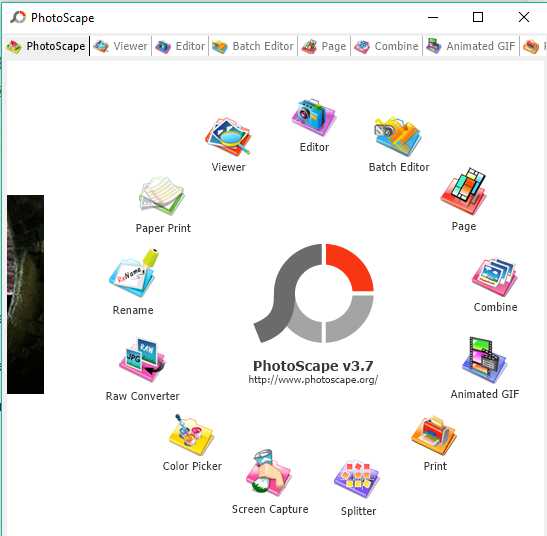
Step 2: Now you need to select the image folder using the navigation pane. The thumbnails of all the images available in the selected folder will visible in the bottom left sidebar. You need to select all the images and drop them to upper middle section. After this, you can click on any image to preview.
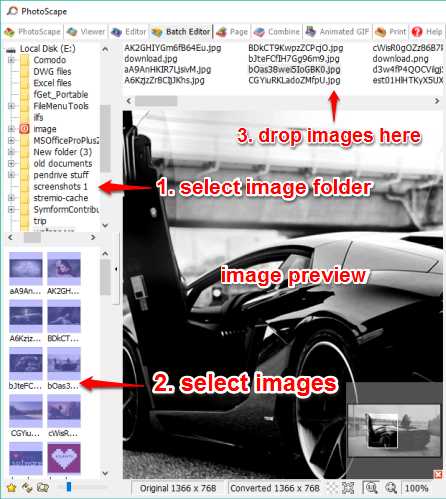
Step 3: Now you need to access Filter tab available at the right side. This tab contains Grayscale option. Enable it. After this, you will see that image preview is showing the black and white image. Now if you want, you can save this configuration. Or else, click on Convert All button and a new window will open.
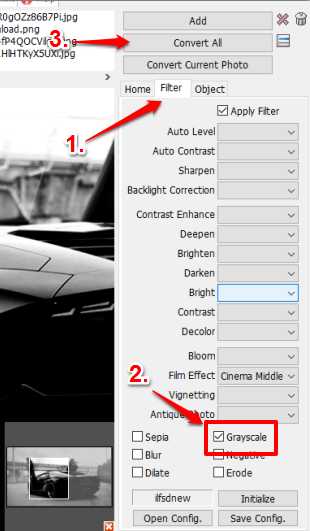
Step 4: This is the final step. You need to select the destination folder, set file name as original or add a prefix, select the output format, keep EXIF info or remove, etc. You can set output format as original or change it to GIF, JPG, PNG, or BMP.
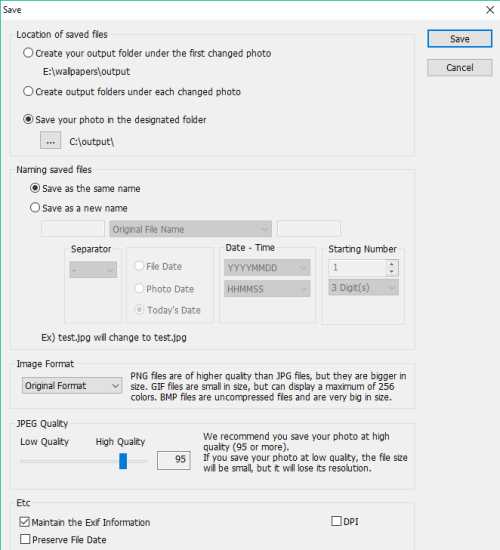
When these settings are adjusted, click Save button, and process to bulk convert images to black and white will begin.
Apart from converting photos to grayscale, you can also apply Film Effect, Sepia, Negative, or other effects. Read its full review.
Use IrfanView to Batch Convert Images To Grayscale Images:
IrfanView is one of the popular and advanced photo viewer software. You can read its detailed review here. It also comes with this feature to convert multiple images to grayscale images. The output can be generated in JPG, GIF, BMP, PCX, RAW, TGA, PDF, and in other supported formats.
Here are the steps:
Step 1: Open its interface → access File menu → select Batch conversion/Rename.. option. It will open Batch Conversion window.
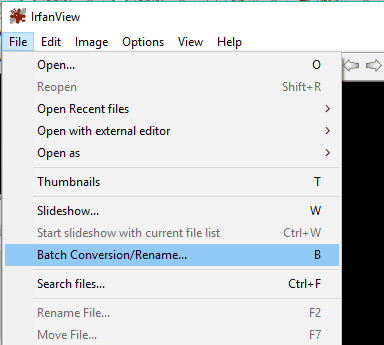
Step 2: Batch Conversion window has four sections. The top left section is used to select Batch conversion option and the output format. Select the output format and then enable ‘Use advanced options‘. After this, you have to click on Advanced button and a new window will open. This will help you enable “Convert to grayscale” option.
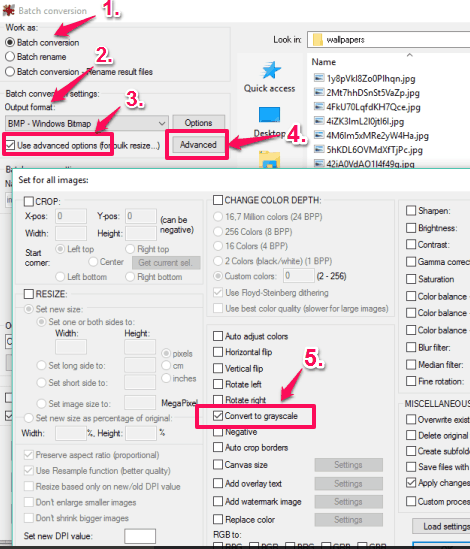
You can also enable other options like resize images, auto adjust colors, rotate images to left or right, flip images, etc. Set options as per your need and click OK button.
Step 3: Use top right section to search image folder. After selecting a folder, the images are listed. Now you need to select images and click on Add or Add All button (depends if you have selected all images or not). All the selected images will come in the conversion process.
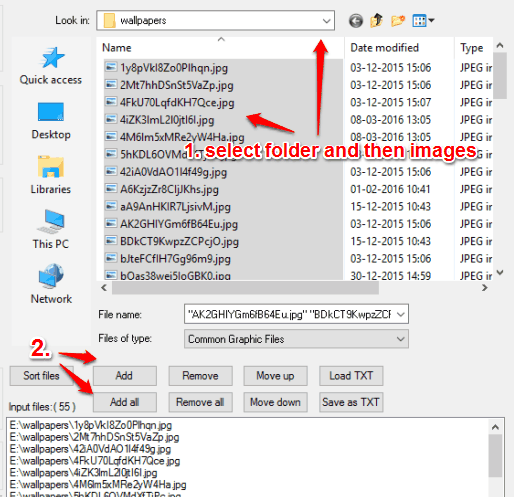
Step 4: This is the final step. You need to select the output folder and click Start Batch button to begin image conversion process.
Once the conversion is done, open the output folder and grab your photos.
The Verdict:
PhotoScape and IrfanView both are really good software. Still, PhotoScape is more convenient to use than IrfanView, when you have to bulk convert images to grayscale images. However, you are free to try any of these software and if you know about a free software that can do the same, then do mention it in the comments section.