This is a quick tutorial to explain how to copy text on screen from videos on iPhone. The new iOS 16 brings a lot of updates to many apps, and the video player of iPhone now supports extracting text from videos. You can experience this feature in Safari by playing a YouTube video. You can now copy text from any frame of a video that you are watching, like you do on websites.
If you have often faced problems in copying text from photos. Or if you manually use text transcribing tools then this new feature in iPhone will help you. Just give it a try and I am sure you will like it. This feature will work on all the types of videos that you can play in Safari. The accuracy is pretty great and for better results, you just need to make sure you play videos in high quality.
How to Copy Text on Screen from Videos on iPhone?
Copying text from YouTube videos is very easy now on iPhone. You just make sure that you have the latest iOS 16 and then you are all good to go. However, as mentioned before, this feature works in Safari only, so keep that in mind.
Now, you play a video in Safari, maybe from YouTube. Or, you are free to play videos from other platforms or sources as well. Basically, any video that can be played in Safari, this feature will work.
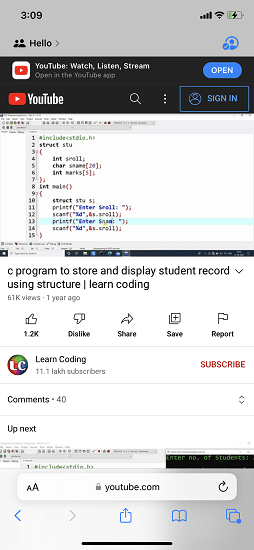
Pause the video at the frame from where you want to copy some text. Tap on the text and then you will see the options to select and copy will appear. If the options don’t appear then try tapping and holding and I am sure the popup will show up. After that, you just select the text you want to copy and then paste that anywhere you like.
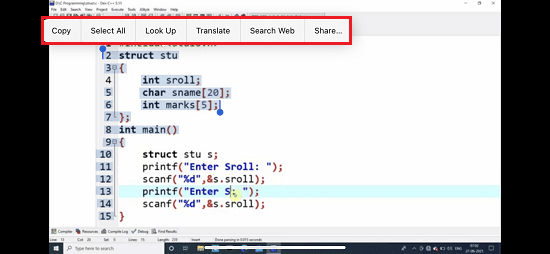
In this way, you can now use this new feature of iOS 16 to copy text from videos. This works perfectly and accurately selects text. It is useful for so many people who usually use other exhausting methods to do the same thing.
Final thoughts:
I tried this new feature of iOS 16 on selecting text as well as code. It works as expected and you can now use this feature on all the supported iPhones that are eligible for iOS version 16. On blurry videos, it might not work so, for better accuracy, I will suggest you play videos in high quality in order to easily select text and copy it.