In this article, you will read about how you can create Facebook Messenger Rooms for group video calling among your Facebook friends.
Facebook Messenger is used by millions of people across the globe. Most people use it for personal virtual socializing among their friends. Lately, most people are using this social media platform for sharing different kinds of videos. Among major social media platforms, Facebook has also rolled out its feature of group video calling in the Facebook Messenger Platform.
The group video calling feature one among many features, which is not currently accessible through a Facebook profile on web browsers and phone app in most profile. However, you can alternatively access this feature in the web browser and the android and iOS-based application of Messenger. Let us see how.
How to Create Messenger Rooms for Group Video Calls?
The group video calling feature in Facebook Messenger is a recent addition to the application which is currently accessible by some people. This feature is not available on the Facebook website and the phone application but can be accessed by visiting the web application and phone application of messenger separately. If you want to access this feature, read on to know how to create messenger rooms for group video calls to your Facebook friends.
Visit the website messenger.com and sign in using your existing Facebook ID. Once, you’ve logged in, you can see your Messenger contacts in the web browser.
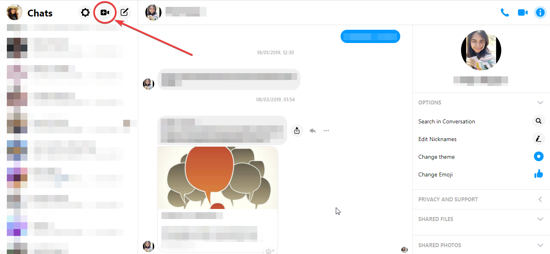
Then, on the web browser, click on the “video call” option given on the top bar alongside your profile pic. From there, you can access the Messenger group video call feature.
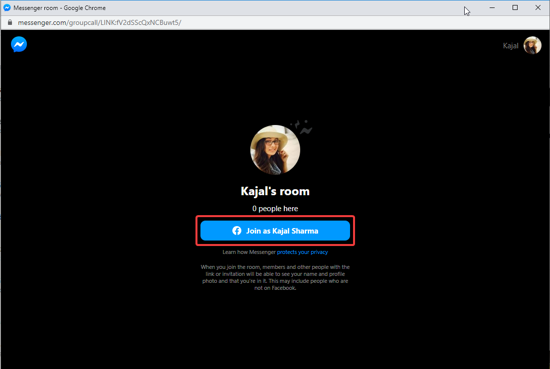
After this step, a new window will open up which will show the created room. This web page will ask for permission to access the device’s camera and audio device. Click on “allow” and then you can successfully add participants to your Messenger room by sending the copied link of your group video call meet using any messaging app.
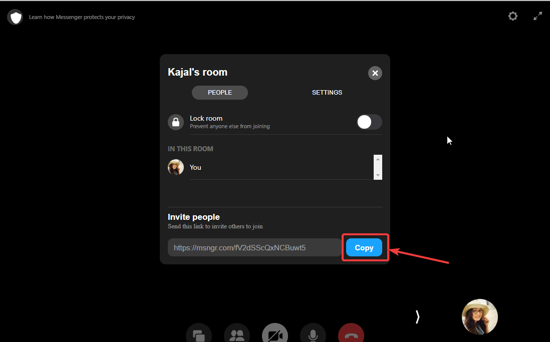
You can access various features of this group video call window by clicking on options given on the bottom of the screen. You can add participants (click on the second option of the bottom bar), make the room Private by locking the room (accessible by clicking on the second option). You can also hide your video space and push it to the side by clicking on the vertical arrow given on the bottom of the web page.
Access various settings by clicking on the gear icon on the top right corner and make your group video call room more smooth to access. When you’re done with the video calling, you can either End the meeting or “Leave the room” so that other people may still use the room you created.
Alternatively, if you’re using your Android device to access this feature, you can start with downloading the Messenger app and then launch the messenger application using your existing Facebook ID.
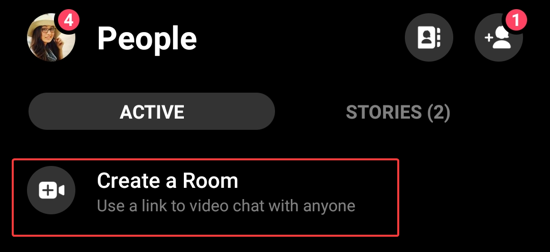
After you launch the messenger application in your phones and you see your Facebook friends “Chat list”, click on “People” Section at the bottom in android device. There you will find the option of “Create a Room”. Click on the Tab to make your group video calling room with your friends.
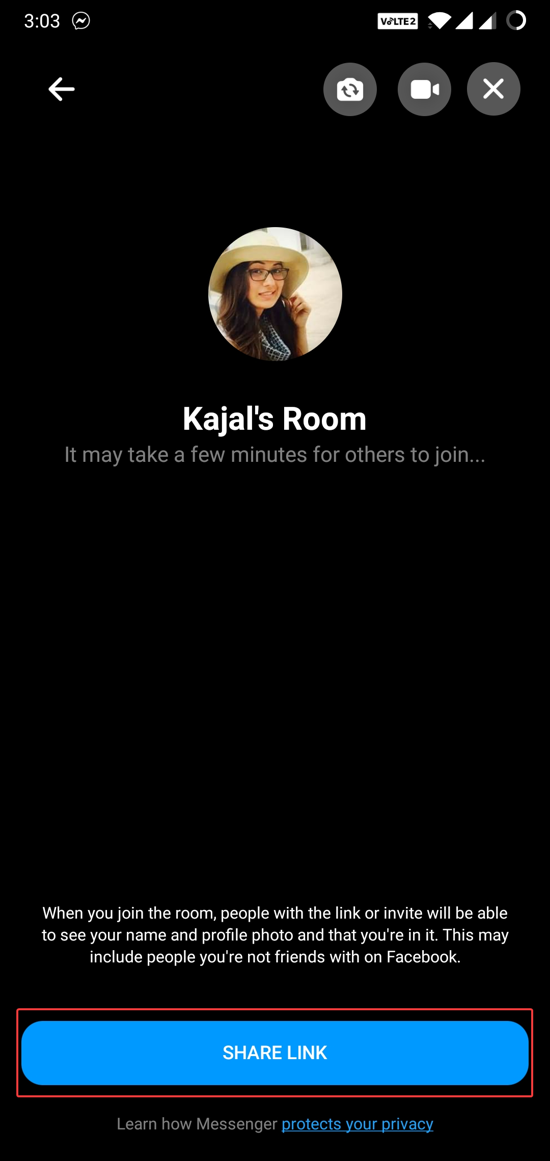
After the room has been created, you can pretty much access all the feature on the screen itself, which is easy to follow. Above is the screen for sharing the link after creating the room, so you can invite your contacts to join the room.
There you have it, creating a room in messenger is that easy.
In brief
Group video calling feature in the messenger phone application and web application is the new addition by Facebook which is currently accessible by Messenger Applications only and not on Facebook.