This tutorial explains how to turn off pop-up notifications of Microsoft Edge. After upgrading to the Anniversary update, you must have noticed that Microsoft Edge shows pop-up notifications on the Taskbar or above the system tray. These are the random notifications that can show you tips, website notifications (if you’ve allowed some sites to show notifications) or some other item in the pop-up. To disable Microsoft Edge notifications, you need to follow some simple steps, which are covered in this tutorial.
In the screenshot below, you can see an example what type of pop-up notifications can be provided by Microsoft Edge. So, let’s see how to disable such notifications.
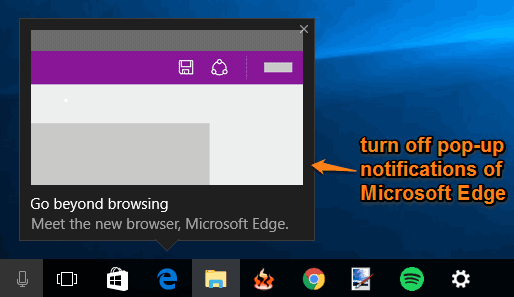
How To Turn Off Pop-Up Notifications of Microsoft Edge?
Step 1: Open ‘Settings’ and click on the System menu.
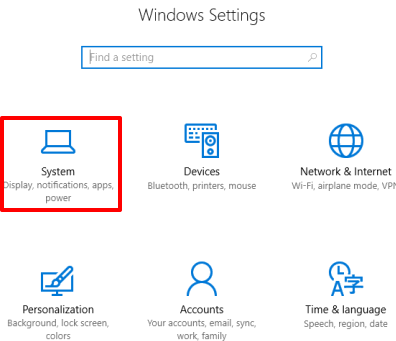
Step 2: The System menu has multiple options. You need to click that “Notifications & actions” option and then find “Get tips, tricks, and suggestions….” option at the right side. That option remains turned on by default. Simply turn off this option.
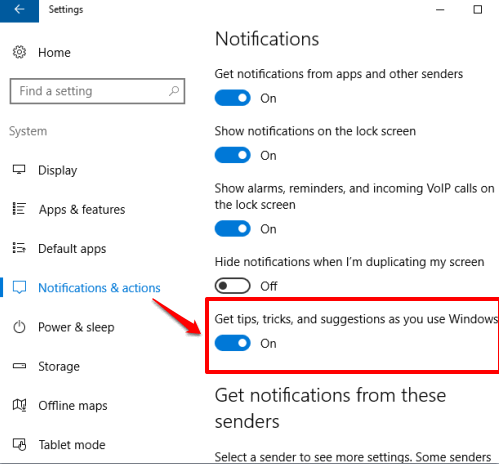
That’s it! You have done one part and now Microsoft Edge won’t show notifications of its own. Now it’s time to disable notifications that are shown by websites (allowed by you) as a pop up on the desktop screen.
Turn Off Notifications of Websites In Microsoft Edge:
Step 1: Open Microsoft Edge and click on Settings.
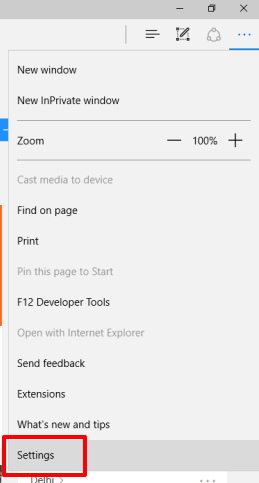
Step 2: Go to View Advanced Settings option to explore more options. Now click that Manage button.
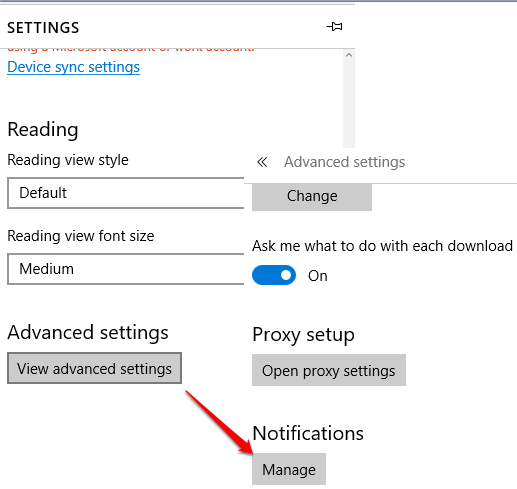
If there are some websites that are allowed to show notifications will visible to you. You can simply use Turn off option for any website to disable the notifications.
You may also have a look at these tutorials: How To Disable Cortana In Microsoft Edge In Windows 10, How To View Passwords Saved In Microsoft Edge, and How To Change Default Download Folder For Microsoft Edge.
The Verdict:
We all have different needs. Some of us want to view notifications by Microsoft Edge, while others don’t like this feature. Therefore, those who want to turn off pop-up notifications provided by Microsoft Edge can simply use the steps mentioned in this tutorial and disable the notifications.