This tutorial explains how to remove duplicate files and replace them by hard links.
The benefit of creating the hard links is that no extra storage space is occupied by the hard links. On the other hand, duplicate files occupy same space as the original file. So, if you have a file that you want to be available in multiple folders, then instead of keeping duplicate copies of the file, you can keep original file in one location, and keep its hard links at other locations or folders.
If you have duplicate files and want to replace them with hard link files, then a free command line software, named “Finddupe” would be handy.
I have covered the steps using which you can execute a simple command and replace all duplicate files with hard links using this software. After that, you can move hard links to any other folder without losing hard drive space. Before doing so, you need to know that it works only with NTFS file system and on the same drive. Moving or deleting the original file won’t affect hard links.
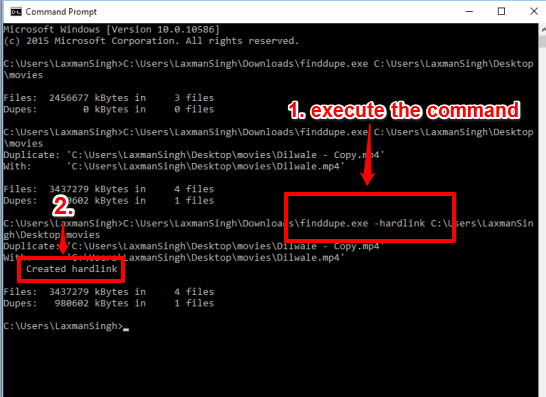
Above you can see duplicate files deleted and hard link files generated by me using this command line tool.
You may also check:
- How to move a folder and create soft link at source location.
- How To Auto Delete Files and Folders Using A Text File.
Let’s See How To Remove Duplicate Files and Replace Them By Hard Links:
Step 1: Grab the setup of this software. You don’t have to execute it directly.
Step 2: Open ‘Command Prompt’ and drag n drop the EXE file of this software. After that, you need to enter the hard link command and input folder which contains the duplicate files. So your command would be like: (Finddup.exe -hardlink “input folder”).

In case, you first want to check the duplicates, before generating the hard links, you can simply execute the command like: Finddup.exe “input folder”.
Step 3: Press Enter and it will start finding the duplicates in the input location. All the duplicates are deleted and replaced automatically with hard links. Now move those hard links to any other folder and they will not occupy disk space.
In a similar way, you can delete duplicate files and create hard links for other folders available on your hard drive.
The Verdict:
Creating the hard link files has multiple benefits like saving the disk space, keeping the content even if the original file is deleted, etc. So, if you are looking for a simple way to delete duplicates and turn them into hard link files, this is the perfect software.